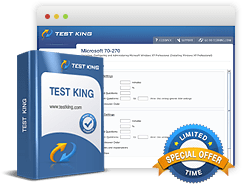Pass your Microsoft Exams Easily - GUARANTEED!
Get Microsoft Certified With Testking Training Materials

Microsoft Certifications
Azure
- Microsoft Certified: Azure AI Fundamentals
- Microsoft Certified: Azure Data Fundamentals
- Microsoft Certified: Azure Database Administrator Associate
- Microsoft Certified: Azure Network Engineer Associate
- Microsoft Certified: Azure Virtual Desktop Specialty
- Microsoft Certified: Identity and Access Administrator Associate
- Microsoft Certified: Power Platform Solution Architect Expert
- Microsoft Certified: Security Operations Analyst Associate
- Microsoft Certified: Security, Compliance, and Identity Fundamentals
- Microsoft Certified
- Microsoft Certified Azure Fundamentals
- Microsoft Certified: Azure Administrator Associate
- Microsoft Certified: Azure AI Engineer Associate
- Microsoft Certified: Azure Data Engineer Associate
- Microsoft Certified: Azure Data Scientist Associate
- Microsoft Certified: Azure Developer Associate
- Microsoft Certified: Azure for SAP Workloads Specialty
- Microsoft Certified: Azure Security Engineer Associate
- Microsoft Certified: Azure Solutions Architect Expert
- Microsoft Certified: DevOps Engineer Expert
Dynamics 365
- Microsoft Certified: Dynamics 365 Business Central Functional Consultant Associate
- Microsoft Certified: Dynamics 365 Fundamentals Finance and Operations Apps (ERP)
- Microsoft Certified: Information Protection Administrator Associate
- Role-based
- Microsoft Certified Dynamics 365 Fundamentals
- Microsoft Certified: Dynamics 365 Customer Service Functional Consultant Associate
- Microsoft Certified: Dynamics 365 Field Service Functional Consultant Associate
- Microsoft Certified: Dynamics 365 Finance Functional Consultant Associate
- Microsoft Certified: Dynamics 365 Marketing Functional Consultant Associate
- Microsoft Certified: Dynamics 365 Sales Functional Consultant Associate
- Microsoft Certified: Dynamics 365 Supply Chain Management Functional Consultant Associate
- Microsoft Certified: Dynamics 365: Finance and Operations Apps Developer Associate
- Microsoft Certified: Dynamics 365: Finance and Operations Apps Solution Architect Expert
- Microsoft Certified: Power Platform Fundamentals
Microsoft 365
- Role-based
Productivity
- Microsoft Office Specialist
SQL Server
Windows
Visual Studio
- Microsoft Technology Associate
Office
- Microsoft Office Specialist
Power Platform
Microsoft Exams
- 62-193 - Technology Literacy for Educators
- 77-601 - MOS: Using Microsoft Office Word 2007
- 77-602 - MOS: Using Microsoft Office Excel 2007
- 77-603 - MOS: Using Microsoft Office PowerPoint 2007
- 77-604 - MOS: Using Microsoft Office Outlook 2007
- 77-605 - MOS: Using Microsoft Office Access 2007
- 77-725 - Word 2016: Core Document Creation, Collaboration and Communication
- 77-726 - Word 2016 Expert: Creating Documents for Effective Communication
- 77-727 - Excel 2016: Core Data Analysis, Manipulation, and Presentation
- 77-728 - Excel 2016 Expert: Interpreting Data for Insights
- 77-850 - Word 2007 Expert
- 77-851 - Excel 2007 Expert
- 77-853 - OneNote 2010
- 77-881 - Word 2010
- 77-882 - Excel 2010
- 77-883 - PowerPoint 2010
- 77-884 - Outlook 2010
- 77-885 - Access 2010
- 77-886 - SharePoint 2010
- 77-887 - Word 2010 Expert
- 77-888 - Excel 2010 Expert
- 98-349 - Windows Operating System Fundamentals
- 98-361 - Software Development Fundamentals
- 98-367 - Security Fundamentals
- 98-368 - Mobility and Devices Fundamentals
- 98-375 - HTML5 App Development Fundamentals
- 98-382 - Introduction to Programming Using JavaScript
- 98-383 - Introduction to Programming Using HTML and CSS
- 98-388 - Introduction to Programming Using Java
- AI-102 - Designing and Implementing a Microsoft Azure AI Solution
- AI-900 - Microsoft Azure AI Fundamentals
- AZ-104 - Microsoft Azure Administrator
- AZ-120 - Planning and Administering Microsoft Azure for SAP Workloads
- AZ-140 - Configuring and Operating Microsoft Azure Virtual Desktop
- AZ-204 - Developing Solutions for Microsoft Azure
- AZ-303 - Microsoft Azure Architect Technologies
- AZ-305 - Designing Microsoft Azure Infrastructure Solutions
- AZ-400 - Designing and Implementing Microsoft DevOps Solutions
- AZ-500 - Microsoft Azure Security Technologies
- AZ-700 - Designing and Implementing Microsoft Azure Networking Solutions
- AZ-800 - Administering Windows Server Hybrid Core Infrastructure
- AZ-801 - Configuring Windows Server Hybrid Advanced Services
- AZ-900 - Microsoft Azure Fundamentals
- DP-100 - Designing and Implementing a Data Science Solution on Azure
- DP-203 - Data Engineering on Microsoft Azure
- DP-300 - Administering Microsoft Azure SQL Solutions
- DP-420 - Designing and Implementing Cloud-Native Applications Using Microsoft Azure Cosmos DB
- DP-600 - Implementing Analytics Solutions Using Microsoft Fabric
- DP-700 - Implementing Data Engineering Solutions Using Microsoft Fabric
- DP-900 - Microsoft Azure Data Fundamentals
- GH-100 - GitHub Administration
- GH-200 - GitHub Actions
- GH-300 - GitHub Copilot
- GH-500 - GitHub Advanced Security
- GH-900 - GitHub Foundations
- MB-210 - Microsoft Dynamics 365 for Sales
- MB-220 - Microsoft Dynamics 365 Customer Insights (Journeys) Functional Consultant
- MB-230 - Microsoft Dynamics 365 Customer Service Functional Consultant
- MB-240 - Microsoft Dynamics 365 for Field Service
- MB-260 - Microsoft Customer Data Platform Specialist
- MB-280 - Microsoft Dynamics 365 Customer Experience Analyst
- MB-310 - Microsoft Dynamics 365 Finance Functional Consultant
- MB-330 - Microsoft Dynamics 365 Supply Chain Management
- MB-335 - Microsoft Dynamics 365 Supply Chain Management Functional Consultant Expert
- MB-500 - Microsoft Dynamics 365: Finance and Operations Apps Developer
- MB-700 - Microsoft Dynamics 365: Finance and Operations Apps Solution Architect
- MB-800 - Microsoft Dynamics 365 Business Central Functional Consultant
- MB-820 - Microsoft Dynamics 365 Business Central Developer
- MB-900 - Microsoft Dynamics 365 Fundamentals
- MB-910 - Microsoft Dynamics 365 Fundamentals Customer Engagement Apps (CRM)
- MB-920 - Microsoft Dynamics 365 Fundamentals Finance and Operations Apps (ERP)
- MB2-708 - Microsoft Dynamics CRM Installation
- MB2-712 - Microsoft Dynamics CRM 2016 Customization and Configuration
- MB2-713 - Microsoft Dynamics CRM 2016 Sales
- MD-102 - Endpoint Administrator
- MO-100 - Microsoft Word (Word and Word 2019)
- MO-200 - Microsoft Excel (Excel and Excel 2019)
- MO-201 - Microsoft Excel Expert (Excel and Excel 2019)
- MO-500 - Microsoft Access Expert Exam
- MS-102 - Microsoft 365 Administrator
- MS-203 - Microsoft 365 Messaging
- MS-600 - Building Applications and Solutions with Microsoft 365 Core Services
- MS-700 - Managing Microsoft Teams
- MS-721 - Collaboration Communications Systems Engineer
- MS-900 - Microsoft 365 Fundamentals
- PL-200 - Microsoft Power Platform Functional Consultant
- PL-300 - Microsoft Power BI Data Analyst
- PL-400 - Microsoft Power Platform Developer
- PL-500 - Microsoft Power Automate RPA Developer
- PL-600 - Microsoft Power Platform Solution Architect
- PL-900 - Microsoft Power Platform Fundamentals
- SC-100 - Microsoft Cybersecurity Architect
- SC-200 - Microsoft Security Operations Analyst
- SC-300 - Microsoft Identity and Access Administrator
- SC-400 - Microsoft Information Protection Administrator
- SC-401 - Administering Information Security in Microsoft 365
- SC-900 - Microsoft Security, Compliance, and Identity Fundamentals
Complete Microsoft Certification Path for Azure, Microsoft 365, and More
Microsoft certifications are among the most recognized credentials in the IT industry, designed to validate expertise and skills in various Microsoft technologies and solutions. These certifications cover a wide range of roles including developers, administrators, architects, data professionals, and security experts. Earning Microsoft certifications can significantly enhance career prospects by proving practical knowledge and ability to implement Microsoft solutions effectively.
The certification paths are structured to guide candidates from foundational knowledge to expert-level proficiency. This structured progression ensures candidates can build skills incrementally and demonstrate mastery at each stage. Microsoft’s certification program is updated regularly to align with evolving technologies, ensuring relevance and value in the IT job market.
Overview of Microsoft Certification Paths
Microsoft certifications are categorized into several levels: Fundamentals, Role-based, Specialty, and Expert. Each level targets specific audiences and career stages.
Fundamentals: These certifications validate basic understanding of core Microsoft technologies and concepts. They are ideal for beginners, students, and professionals entering new fields.
Role-based Certifications: These are designed for specific job roles such as Azure Administrator, Developer, Security Engineer, Data Engineer, and more. They validate the skills necessary to perform job-specific tasks.
Specialty Certifications: Focused on niche technologies or advanced skills such as Windows Virtual Desktop, Azure IoT Developer, or Teams Administrator.
Expert Certifications: These represent advanced mastery in specialized roles, often requiring passing multiple exams or prior certifications.
This article series begins with the Fundamentals certifications, laying the groundwork for understanding Microsoft’s cloud, productivity, security, and data technologies.
Why Start with Fundamentals Certifications?
Fundamentals certifications serve as the entry point into Microsoft’s certification ecosystem. They do not require prior technical experience and are designed to familiarize candidates with key concepts and terminology. They help individuals determine their areas of interest within Microsoft technologies before pursuing more advanced certifications.
For organizations, Fundamentals certifications provide a baseline to upskill employees on essential Microsoft cloud and productivity tools. For individuals, they are a stepping stone to deeper technical roles and specializations. Employers increasingly recognize these credentials as indicators of commitment to continuous learning.
The main Fundamentals certifications include:
Microsoft Certified: Azure Fundamentals
Microsoft Certified: Microsoft 365 Fundamentals
Microsoft Certified: Security, Compliance, and Identity Fundamentals
Microsoft Certified: Power Platform Fundamentals
Microsoft Certified: Dynamics 365 Fundamentals
Each certification focuses on a specific domain and involves passing a single exam.
Microsoft Certified: Azure Fundamentals
Exam Overview
Exam Code: AZ-900
Target Audience: Beginners interested in cloud services and how Microsoft Azure offers these solutions.
Exam Duration: Approximately 60 minutes
Number of Questions: Typically 40-60 questions
Exam Format: Multiple-choice, drag and drop, case studies
Skills Measured
The AZ-900 exam tests foundational knowledge of cloud concepts, core Azure services, pricing, support, and security. Key areas include:
Understanding cloud concepts such as scalability, elasticity, and high availability
Core Azure architectural components like regions, availability zones, and resource groups
Core services including compute, storage, networking, and databases
Security, privacy, compliance, and trust in Azure
Azure pricing models, Service Level Agreements (SLAs), and lifecycle
Certification Benefits
Earning the Azure Fundamentals certification validates an understanding of cloud basics that are essential for roles such as sales, marketing, and management professionals who interact with cloud technologies. It also serves as a prerequisite or foundation for more technical Azure certifications.
Microsoft Certified: Microsoft 365 Fundamentals
Exam Overview
Exam Code: MS-900
Target Audience: Individuals new to Microsoft 365 services including cloud productivity and collaboration tools.
Exam Duration: About 60 minutes
Number of Questions: 40-60 questions
Exam Format: Multiple-choice, drag and drop, case scenarios
Skills Measured
The MS-900 exam covers:
Understanding cloud concepts and Microsoft 365 core services
Microsoft 365 pricing and support options
Security, compliance, privacy, and trust in Microsoft 365
Collaboration capabilities such as Teams, Exchange, SharePoint, and OneDrive
Certification Benefits
This certification is valuable for IT professionals, business decision-makers, and technical consultants seeking to demonstrate knowledge of Microsoft 365 cloud concepts. It is a good starting point for pursuing role-based certifications related to Microsoft 365.
Microsoft Certified: Security, Compliance, and Identity Fundamentals
Exam Overview
Exam Code: SC-900
Target Audience: Individuals interested in security, compliance, and identity (SCI) across Microsoft cloud services.
Exam Duration: Approximately 60 minutes
Number of Questions: 40-60
Exam Format: Multiple-choice, case studies, drag and drop
Skills Measured
This exam assesses knowledge in:
Understanding security, compliance, and identity concepts
Microsoft security and compliance solutions
Microsoft identity and access management capabilities
Microsoft compliance management and governance
Certification Benefits
SC-900 certification is ideal for IT professionals starting a career in security, compliance, or identity management, and also for business stakeholders involved in security planning and governance.
Microsoft Certified: Power Platform Fundamentals
Exam Overview
Exam Code: PL-900
Target Audience: Beginners interested in Microsoft Power Platform’s capabilities in building apps, automating workflows, and analyzing data.
Exam Duration: About 60 minutes
Number of Questions: 40-60 questions
Exam Format: Multiple-choice, drag and drop, case-based questions
Skills Measured
Candidates must understand:
Power Platform components: Power BI, Power Apps, Power Automate, and Power Virtual Agents
How to connect and integrate data sources
Building simple apps and automations
Power Platform analytics capabilities
Certification Benefits
PL-900 certification demonstrates the ability to leverage Power Platform tools for digital transformation initiatives. It benefits developers, analysts, and business users seeking foundational skills in low-code/no-code platforms.
Microsoft Certified: Dynamics 365 Fundamentals
Exam Overview
Exam Code: MB-910
Target Audience: Individuals interested in understanding Dynamics 365 business applications including sales, marketing, customer service, and finance.
Exam Duration: Approximately 60 minutes
Number of Questions: 40-60
Exam Format: Multiple-choice, drag and drop, case studies
Skills Measured
The MB-910 exam tests knowledge of:
Core Dynamics 365 components and architecture
Customer engagement and business management capabilities
Integrations and common data service
Cloud concepts related to Dynamics 365
Certification Benefits
This certification is ideal for business stakeholders, functional consultants, and professionals involved in implementing or supporting Dynamics 365 solutions.
Preparing for Fundamentals Exams
Fundamentals exams are designed to be accessible but still require preparation. Recommended approaches include:
Studying Microsoft’s official exam guides and learning paths
Using practice tests to familiarize with exam format
Hands-on experience through labs or trial subscriptions
Reviewing whitepapers, documentation, and case studies
Joining study groups or training bootcamps
Azure Role-Based Certifications: Administrator and Developer
Microsoft Azure certifications are designed to validate the technical skills and knowledge needed to manage, develop, and secure cloud-based solutions using Microsoft Azure. The role-based certifications focus on specific job roles such as administrators, developers, security engineers, and architects. This part will explore two key role-based certifications within the Azure path: Azure Administrator and Azure Developer.
Introduction to Azure Role-Based Certifications
Azure role-based certifications are intended to confirm that candidates possess the skills required to perform real-world job roles effectively. The certifications are structured so that candidates can start with associate-level certifications and progress to expert-level certifications. These certifications cover various Azure services, management tools, and development environments.
The Azure Administrator and Developer certifications are among the most sought-after by IT professionals due to the widespread adoption of Azure cloud services. They require candidates to have hands-on experience with Azure solutions, enabling organizations to confidently hire individuals who can design, implement, and manage cloud infrastructures and applications.
Azure Administrator Associate Certification
The Azure Administrator Associate certification is targeted at professionals responsible for managing cloud services that span storage, networking, and compute cloud capabilities within Microsoft Azure.
Exam Details
The required exam for this certification is AZ-104. This exam evaluates skills related to managing Azure identities, governance, storage, virtual networks, and compute resources. Candidates must demonstrate their ability to implement, manage, and monitor an organization’s Azure environment.
The exam typically lasts about 120 minutes and contains between 40 to 60 questions in formats such as multiple-choice, case studies, and drag-and-drop. The exam assesses real-world scenarios and practical knowledge of Azure administration.
Skills Measured
Candidates taking the AZ-104 exam must understand how to manage Azure subscriptions and resources, implement and manage storage solutions, deploy and manage virtual machines, configure and manage virtual networks, and implement identity management using Azure Active Directory.
Other important areas include securing identities using role-based access control, managing Azure governance features such as policies and resource locks, monitoring resources using Azure Monitor, and managing backup and disaster recovery solutions.
Certification Benefits
Achieving the Azure Administrator Associate certification confirms that the professional has the capabilities required to manage Azure infrastructure and services effectively. It is widely recognized by employers and often serves as a prerequisite for more advanced Azure certifications.
This certification is ideal for system administrators, cloud administrators, and IT professionals who manage cloud services and ensure smooth operations of Azure-based solutions.
Exam Preparation for Azure Administrator
Preparing for the AZ-104 exam involves gaining hands-on experience with Azure portal, PowerShell, Azure CLI, and ARM templates. Candidates should study Microsoft’s official learning paths that cover exam objectives in detail. Practice exams and labs that simulate real-world Azure administration tasks are highly recommended to build confidence.
Understanding the concepts of networking, security, storage solutions, and Azure governance is crucial. Time management during the exam is important, as the questions often require analysis of case scenarios.
Azure Developer Associate Certification
The Azure Developer Associate certification targets professionals who design, build, test, and maintain cloud applications and services on Microsoft Azure.
Exam Details
The required exam is AZ-204, which tests the candidate’s ability to develop Azure compute solutions, develop Azure storage solutions, implement Azure security, monitor, troubleshoot, and optimize Azure solutions, and connect to and consume Azure services and third-party services.
The exam duration is approximately 120 minutes, containing 40 to 60 questions presented as multiple-choice, case studies, or scenario-based problems. Candidates must demonstrate proficiency in writing code for Azure solutions and integrating various Azure services.
Skills Measured
The AZ-204 exam covers designing and developing cloud applications using Azure SDKs, APIs, and tools. Candidates must be skilled in developing Azure Functions, App Services, and Logic Apps, implementing secure cloud solutions with identity management, and integrating Azure services such as Cosmos DB and Event Grid.
Additional skills include optimizing Azure solutions for performance and scalability, configuring application monitoring with Azure Monitor, and troubleshooting common issues in cloud applications.
Certification Benefits
This certification confirms that the developer has the skills to build cloud-native applications and services that take full advantage of Azure capabilities. It is beneficial for developers working in organizations adopting Azure cloud technologies or migrating existing applications to the cloud.
Developers with this certification can confidently design scalable, secure, and reliable Azure applications, helping organizations accelerate their cloud adoption strategies.
Exam Preparation for Azure Developer
Successful candidates should have experience with cloud-native development, proficiency in programming languages such as C#, JavaScript, Python, or Java, and knowledge of Azure SDKs and tools. Hands-on experience with Azure Functions, App Services, and Azure Storage is essential.
Studying the official exam objectives and completing practical labs that involve building, deploying, and managing Azure applications improves readiness. Candidates should also familiarize themselves with Azure security practices and monitoring solutions.
Comparing Azure Administrator and Developer Certifications
While both certifications focus on Microsoft Azure, the Azure Administrator Associate certification emphasizes infrastructure management and operational tasks. The Azure Developer Associate certification centers on application development and coding within the Azure ecosystem.
The Azure Administrator manages resources like virtual machines, networks, and storage accounts, ensuring operational continuity. The Azure Developer designs and builds cloud-based applications, integrating multiple Azure services to deliver solutions.
Professionals aiming to specialize in cloud infrastructure management typically pursue the Administrator certification, while those focused on creating cloud applications opt for the Developer certification. Both certifications provide foundational knowledge necessary for advancing to expert-level Azure certifications.
Other Azure Role-Based Certifications
Beyond Administrator and Developer certifications, Microsoft offers other role-based Azure certifications including Azure Security Engineer, Azure Solutions Architect, Azure DevOps Engineer, and Azure AI Engineer.
Azure Security Engineer (Exam AZ-500) focuses on securing Azure environments and managing identity and access. Azure Solutions Architect (Exams AZ-303 and AZ-304) targets professionals who design cloud solutions combining infrastructure, applications, and security. Azure DevOps Engineer (Exam AZ-400) covers continuous integration, continuous delivery, and collaboration using Azure DevOps tools.
While these certifications require more specialized knowledge, they build on the foundational skills developed in Azure Administrator and Developer certifications.
Certification Renewal and Continuing Education
Microsoft certifications are valid for one year from the date of earning. To maintain certification status, professionals must pass renewal assessments online, typically consisting of shorter exams or knowledge checks on updated technologies.
Continuing education helps candidates stay current with Azure advancements, new services, and evolving best practices. Microsoft regularly updates certification exams to reflect changes in Azure offerings, ensuring certified professionals remain proficient in the latest cloud solutions.
Staying engaged with official documentation, technical blogs, webinars, and training courses is recommended for ongoing skill development.
Benefits of Azure Role-Based Certifications
Azure role-based certifications provide a pathway for professionals to validate their skills and increase their marketability in a competitive IT job market. They demonstrate commitment to professional growth and mastery of Azure cloud services.
Employers value certified professionals as they contribute to successful cloud adoption, improved system reliability, security compliance, and efficient development of cloud-native applications. Certification holders often benefit from higher salaries, expanded career opportunities, and recognition within their organizations.
Summary of Azure Administrator and Developer Certifications
The Azure Administrator Associate certification, requiring exam AZ-104, focuses on managing cloud infrastructure, including identity, governance, storage, and networking. It is suited for professionals managing cloud environments.
The Azure Developer Associate certification, requiring exam AZ-204, targets professionals who build and maintain cloud applications using Azure services, SDKs, and tools.
Both certifications involve exams of approximately 120 minutes, with 40 to 60 questions assessing practical knowledge and scenario-based problem solving. They form a critical part of Microsoft’s Azure certification path and serve as prerequisites for more advanced Azure certifications.
Microsoft 365 Role-Based Certifications
Microsoft 365 certifications are designed for professionals working with Microsoft’s cloud-based productivity and collaboration tools. These certifications validate skills in managing Microsoft 365 environments, security, compliance, and end-user support. This part focuses on the role-based Microsoft 365 certifications such as Microsoft 365 Modern Desktop Administrator, Teams Administrator, Security Administrator, and Enterprise Administrator.
Overview of Microsoft 365 Role-Based Certifications
Microsoft 365 role-based certifications target job roles that manage and support Microsoft 365 environments. These roles typically involve configuring services, managing users and devices, securing data, and providing collaboration solutions.
The certification levels for Microsoft 365 include associate and expert certifications. Associate-level certifications focus on specific job roles, while the expert-level Microsoft 365 Enterprise Administrator certification requires passing multiple associate exams. This pathway helps professionals build targeted skills and demonstrate proficiency in Microsoft 365 services.
Microsoft 365 Certified: Modern Desktop Administrator Associate
The Modern Desktop Administrator Associate certification validates skills in deploying, configuring, securing, managing, and monitoring devices and client applications in an enterprise environment.
Exam Details
This certification requires passing two exams: MD-100 and MD-101. Exam MD-100 tests the candidate’s ability to deploy Windows 10, manage policies and profiles, manage apps and data, and configure connectivity. Exam MD-101 focuses on managing devices and security in Microsoft 365 environments, including managing updates, compliance policies, and device security.
Each exam lasts approximately 120 minutes and includes 40 to 60 questions. The questions cover multiple-choice, drag-and-drop, and case study formats.
Skills Measured
For MD-100, candidates must understand how to install and upgrade to Windows 10, configure Windows settings and policies, manage storage and data access, and troubleshoot Windows. For MD-101, skills include planning and implementing device management, managing user and device security, monitoring and protecting devices, and managing updates.
Certification Benefits
Achieving this certification demonstrates that the professional can manage modern desktops and devices in a Microsoft 365 environment. It is ideal for IT professionals responsible for managing Windows 10 desktops, implementing security policies, and supporting end users.
Microsoft 365 Certified: Teams Administrator Associate
The Teams Administrator Associate certification is intended for professionals who manage Microsoft Teams, ensuring effective collaboration and communication across an organization.
Exam Details
The required exam is MS-700, which tests the ability to manage Teams settings, configure policies, manage chat, meetings, and live events, and troubleshoot Teams issues. The exam duration is about 120 minutes with 40 to 60 questions covering real-world scenarios and practical tasks.
Skills Measured
Candidates must demonstrate skills in configuring Teams workloads, managing user access, configuring meetings and voice solutions, monitoring Teams health, and troubleshooting issues. The exam also covers compliance, security, and governance aspects related to Teams.
Certification Benefits
This certification proves that the candidate can effectively deploy and manage Teams environments, improving collaboration and communication. It is suitable for administrators and consultants supporting Microsoft Teams in medium to large organizations.
Microsoft 365 Certified: Security Administrator Associate
The Security Administrator Associate certification validates expertise in implementing and managing security and compliance solutions across Microsoft 365 environments.
Exam Details
The required exam is MS-500, which assesses the candidate’s ability to manage identity and access, implement threat protection, manage information protection, and manage compliance features. The exam lasts about 120 minutes and contains 40 to 60 questions including multiple-choice and case-based questions.
Skills Measured
Candidates must be able to configure and manage Azure Active Directory identities, implement threat protection policies, configure data loss prevention, manage governance and compliance, and monitor security reports.
Certification Benefits
This certification is designed for security administrators responsible for protecting Microsoft 365 environments. It validates the ability to implement security best practices, manage data protection, and respond to threats effectively.
Microsoft 365 Certified: Enterprise Administrator Expert
The Enterprise Administrator Expert certification is the highest-level Microsoft 365 certification, intended for professionals who evaluate, plan, migrate, deploy, and manage Microsoft 365 services.
Exam Details
To earn this certification, candidates must pass two exams: MS-100 and MS-101. Exam MS-100 covers Microsoft 365 tenant and service management, planning workloads and applications, security and compliance, and supporting Microsoft 365. Exam MS-101 focuses on Microsoft 365 mobility and security, managing user identity and roles, implementing device and data management, and planning governance and compliance.
Each exam lasts about 120 minutes with 40 to 60 questions covering multiple-choice, scenario-based, and practical case studies.
Skills Measured
For MS-100, candidates need skills in planning Microsoft 365 workloads, managing identities, managing services, and security and compliance. For MS-101, skills include implementing modern device services, managing Microsoft 365 security and compliance, managing Microsoft 365 governance, and ensuring hybrid environments’ health.
Certification Benefits
This expert certification validates that the candidate can manage all aspects of Microsoft 365 services and provide leadership in planning and migration. It is suitable for senior administrators, consultants, and architects who manage complex Microsoft 365 environments.
Preparing for Microsoft 365 Role-Based Exams
Successful preparation for Microsoft 365 role-based exams requires a combination of hands-on experience and study of official exam objectives. Candidates should familiarize themselves with Microsoft 365 admin center, PowerShell cmdlets for Microsoft 365, and security and compliance portals.
Practical labs that simulate user management, security configuration, and device management scenarios help solidify understanding. Reviewing documentation on identity management, compliance frameworks, and communication services enhances readiness.
Practice tests are useful for understanding the question formats and time management. Joining study groups and using training platforms that offer guided learning paths is recommended.
Comparing Microsoft 365 Role-Based Certifications
Microsoft 365 certifications target different roles and responsibilities. The Modern Desktop Administrator focuses on device and client management primarily around Windows 10 and Microsoft 365 apps. The Teams Administrator concentrates on communication and collaboration services. The Security Administrator focuses on protecting and securing the Microsoft 365 environment. The Enterprise Administrator oversees all Microsoft 365 services including security, compliance, and governance.
Choosing the right certification depends on the individual’s job role or career aspirations. Some professionals pursue multiple certifications to broaden their skills across Microsoft 365 services.
Certification Renewal and Continuing Education
Microsoft 365 certifications are valid for one year. Professionals must renew their certifications annually by completing free online assessments. These renewal assessments focus on updates to Microsoft 365 services and best practices.
Staying current requires continuous learning through Microsoft documentation, product updates, webinars, and hands-on experience. Renewing certifications ensures professionals maintain their expertise in a fast-evolving cloud productivity ecosystem.
Benefits of Microsoft 365 Role-Based Certifications
These certifications demonstrate mastery of Microsoft 365 technologies and best practices. They increase professional credibility and improve employability. Certified professionals can contribute to successful Microsoft 365 deployments, secure environments, and enhanced collaboration.
Employers value Microsoft 365 certified staff for their ability to streamline operations, improve security posture, and maximize user productivity. Certification often correlates with higher salaries and career advancement.
Microsoft 365 Role-Based Certifications
The Modern Desktop Administrator Associate certification requires passing exams MD-100 and MD-101 and focuses on managing Windows 10 and Microsoft 365 devices. The Teams Administrator Associate certification requires exam MS-700 and validates skills in managing Microsoft Teams. The Security Administrator Associate certification requires exam MS-500 and covers security and compliance across Microsoft 365. The Enterprise Administrator Expert certification requires exams MS-100 and MS-101 and validates managing the entire Microsoft 365 tenant and services.
Each exam lasts about 120 minutes and includes 40 to 60 questions that assess practical and scenario-based knowledge. These certifications provide a comprehensive framework for professionals managing Microsoft 365 environments.
Security, Compliance, and Identity Certifications
Microsoft offers a comprehensive range of certifications focused on security, compliance, and identity management to meet the growing need for professionals skilled in protecting enterprise environments. These certifications validate skills required to implement security controls, manage identity and access, and ensure compliance with regulatory requirements in Microsoft cloud environments.
This part covers key certifications including Microsoft Security Operations Analyst, Security Administrator, Identity and Access Administrator, Information Protection Administrator, and Compliance Administrator. These certifications play a vital role in securing Microsoft 365 and Azure environments.
Overview of Microsoft Security, Compliance, and Identity Certifications
The Microsoft Security, Compliance, and Identity certification track is designed to address the increasing challenges organizations face in securing data and systems. These certifications validate that professionals can configure, manage, and monitor security solutions and compliance frameworks using Microsoft technologies.
They emphasize practical knowledge of Microsoft security tools, governance, risk management, identity lifecycle, and data protection. Candidates often hold foundational or role-based certifications before specializing in security or compliance domains.
Microsoft Certified: Security Operations Analyst Associate
This certification targets professionals responsible for threat detection, investigation, and response using Microsoft security solutions. It is ideal for security analysts monitoring cloud and on-premises environments.
Exam Details
The required exam for this certification is SC-200. It assesses the candidate’s ability to monitor and respond to threats using Microsoft Sentinel, Microsoft Defender for Endpoint, Microsoft Defender for Office 365, and other Microsoft security tools.
The exam lasts approximately 120 minutes and contains 40 to 60 questions that include multiple-choice, case studies, and scenario-based questions.
Skills Measured
Candidates must demonstrate the ability to investigate alerts, configure security incident response, perform threat hunting, and implement automation using security playbooks. Knowledge of Microsoft security information and event management (SIEM) and security orchestration automated response (SOAR) is essential.
Other skills include analyzing security data, configuring alerts and policies, and collaborating with other security teams to remediate threats.
Certification Benefits
Achieving this certification validates the candidate’s capability to identify and mitigate cyber threats using Microsoft security tools. It is suited for security operations center (SOC) analysts and incident responders.
Microsoft Certified: Security Administrator Associate
The Security Administrator Associate certification is designed for professionals who implement and manage security controls and threat protection in Microsoft 365 and Azure environments.
Exam Details
The certification requires passing the MS-500 exam. This exam covers managing identity and access, implementing threat protection, managing information protection, and managing governance and compliance features.
The exam lasts about 120 minutes and contains 40 to 60 questions with multiple-choice and scenario-based formats.
Skills Measured
Candidates must configure and manage Azure Active Directory identities, implement multi-factor authentication, manage role-based access control, and deploy Microsoft Defender security solutions.
Other skills include configuring data loss prevention policies, managing device compliance, and monitoring security alerts and reports.
Certification Benefits
This certification demonstrates that the candidate can protect Microsoft 365 environments from threats and manage security policies. It is suitable for security administrators responsible for protecting cloud environments.
Microsoft Certified: Identity and Access Administrator Associate
This certification focuses on managing identity and access in Microsoft Azure environments. It validates skills required to implement identity governance and secure access solutions.
Exam Details
The required exam is SC-300. This exam assesses the candidate’s ability to manage Azure Active Directory, implement authentication methods, configure access management for apps, and plan identity governance.
The exam duration is approximately 120 minutes with 40 to 60 questions.
Skills Measured
Candidates must demonstrate expertise in managing Azure AD users and groups, implementing conditional access policies, deploying identity protection solutions, and configuring privileged identity management.
They should also be proficient in integrating on-premises directories with Azure AD and managing external identities.
Certification Benefits
This certification confirms the ability to secure and manage user access across hybrid and cloud environments. It is ideal for identity administrators responsible for identity lifecycle and access governance.
Microsoft Certified: Information Protection Administrator Associate
This certification targets professionals who implement information protection solutions to secure sensitive data across Microsoft 365 services.
Exam Details
The required exam is SC-400. It evaluates skills in planning and implementing information protection, data loss prevention, data governance, and insider risk management.
The exam lasts about 120 minutes with 40 to 60 questions including scenario-based questions.
Skills Measured
Candidates must be able to design and implement sensitivity labels, configure data loss prevention policies, manage data governance using Microsoft Information Governance solutions, and respond to insider risks.
They also need to understand encryption, rights management, and auditing capabilities within Microsoft 365.
Certification Benefits
Earning this certification demonstrates the ability to protect sensitive information and implement compliance policies. It suits information protection specialists working with data governance and risk management.
Microsoft Certified: Compliance Administrator Associate
The Compliance Administrator Associate certification validates the ability to manage compliance solutions in Microsoft 365 environments, ensuring regulatory requirements are met.
Exam Details
Candidates must pass the MS-500 exam to earn this certification, which also serves the Security Administrator Associate certification.
The exam covers compliance management, data lifecycle, information governance, risk management, and auditing.
Skills Measured
Candidates must understand how to configure compliance settings, manage data retention, perform audits, and implement data governance frameworks.
They also need to manage insider risk and compliance boundaries within Microsoft 365.
Certification Benefits
This certification shows expertise in managing compliance requirements using Microsoft tools. It is valuable for compliance officers, auditors, and administrators responsible for organizational governance.
Certification Renewal and Continuing Education
Microsoft security, compliance, and identity certifications are valid for one year. Renewal involves passing free online assessments focused on updated features and best practices.
Continuous learning is critical due to evolving threats, regulatory changes, and Microsoft technology updates. Professionals should follow security blogs, attend webinars, and engage in practical labs to stay current.
Maintaining certification ensures professionals can protect organizations from new security challenges and maintain compliance.
Preparing for Security, Compliance, and Identity Exams
Preparation involves hands-on experience with Microsoft security products such as Microsoft Defender, Azure AD, Microsoft Sentinel, and compliance tools. Candidates should study exam objectives carefully and utilize official Microsoft learning paths.
Practical labs, case studies, and scenario-based training are recommended to build real-world skills. Practice tests help candidates familiarize themselves with exam formats and time constraints.
Knowledge of general security principles, regulatory compliance standards, and cloud security best practices is beneficial.
Career Benefits of Security, Compliance, and Identity Certifications
Professionals with these certifications are in high demand as organizations prioritize cybersecurity and regulatory compliance. Certified individuals can take roles such as security analyst, identity administrator, compliance officer, or risk manager.
These certifications enhance credibility, increase job prospects, and often lead to higher compensation. Organizations benefit from certified staff by reducing security risks and ensuring compliance with legal requirements.
Summary of Security, Compliance, and Identity Certifications
The Security Operations Analyst certification requires exam SC-200 and focuses on threat detection and response. The Security Administrator certification requires exam MS-500 and covers implementing security controls. The Identity and Access Administrator certification requires exam SC-300 and focuses on identity governance. The Information Protection Administrator certification requires exam SC-400 and emphasizes data protection and insider risk management. The Compliance Administrator certification also requires MS-500 and validates compliance management skills.
Each exam typically lasts 120 minutes with 40 to 60 questions. Together, these certifications provide a robust framework for managing security and compliance in Microsoft cloud environments.
Data, Artificial Intelligence, and Specialty Certifications
Microsoft offers a diverse set of certifications focusing on data management, artificial intelligence, and specialized technologies. These certifications are designed to validate skills in database administration, data engineering, data analysis, AI development, and other niche areas that complement core Microsoft cloud technologies.
This part discusses certifications such as Azure Data Engineer, Azure Data Scientist, Azure AI Engineer, Azure Database Administrator, and several specialty certifications. These pathways enable professionals to build expertise in data-driven and AI-enabled solutions using Microsoft Azure.
Overview of Microsoft Data and AI Certifications
Data and AI certifications from Microsoft address the growing demand for professionals who can manage and analyze data at scale, develop intelligent applications, and administer data infrastructure. The certifications cover various roles including data engineer, data scientist, AI engineer, and database administrator.
Candidates typically have foundational knowledge of Azure and cloud computing before advancing to specialized roles. The exams test practical skills in deploying data solutions, designing AI models, administering databases, and interpreting data insights.
Microsoft Certified: Azure Data Engineer Associate
This certification targets professionals responsible for integrating, transforming, and consolidating data from various structured and unstructured data systems into suitable formats for building analytics solutions.
Exam Details
To earn this certification, candidates must pass two exams: DP-203, which replaced DP-200 and DP-201 exams. DP-203 focuses on implementing data storage solutions, developing data processing, securing data solutions, and monitoring data pipelines.
The exam duration is approximately 120 minutes with around 40 to 60 questions, including case studies and scenario-based questions.
Skills Measured
Candidates must demonstrate expertise in designing and implementing data storage solutions using Azure Blob storage, Azure Data Lake Storage, and Cosmos DB. They should also be proficient in developing batch and real-time data processing pipelines using Azure Data Factory, Azure Synapse Analytics, and Azure Databricks.
Securing data with Azure role-based access control, data encryption, and implementing monitoring strategies using Azure Monitor are key skills assessed in the exam.
Certification Benefits
This certification validates the ability to build and maintain enterprise data management systems on Azure. It is ideal for data engineers working on big data, analytics, and cloud data integration projects.
Microsoft Certified: Azure Data Scientist Associate
This certification is designed for professionals who apply data science and machine learning techniques to train, evaluate, and deploy models that solve business problems.
Exam Details
The required exam is DP-100, which assesses the ability to design and implement machine learning solutions on Azure. It covers data preparation, model training, model deployment, and monitoring.
The exam lasts approximately 120 minutes and consists of scenario-based questions that test real-world problem solving.
Skills Measured
Candidates must be proficient in running experiments using Azure Machine Learning, selecting appropriate algorithms, optimizing models, and deploying models as web services.
They should also understand data wrangling, feature engineering, and how to interpret and communicate model results effectively.
Certification Benefits
Earning this certification proves expertise in developing AI solutions on Azure. It is suitable for data scientists and AI practitioners focusing on machine learning projects within cloud environments.
Microsoft Certified: Azure AI Engineer Associate
This certification is intended for AI engineers who design, develop, and deploy AI solutions that use Azure Cognitive Services, Azure Bot Service, and Azure Machine Learning.
Exam Details
The exam AI-102 is required for this certification. It evaluates skills in analyzing solution requirements, designing AI solutions, integrating Azure AI services, and deploying AI workloads.
The exam duration is about 120 minutes and includes practical and scenario-based questions.
Skills Measured
Candidates must demonstrate the ability to implement computer vision, natural language processing, conversational AI, and knowledge mining solutions using Azure AI tools.
Integration of AI services with other Azure components and ensuring security and scalability of AI solutions are also tested.
Certification Benefits
This certification validates that the professional can build intelligent applications using Azure AI capabilities. It is targeted at developers and engineers focusing on AI-enabled applications.
Microsoft Certified: Azure Database Administrator Associate
This certification focuses on managing and operating cloud and on-premises relational databases using Microsoft Azure.
Exam Details
The exam DP-300 is required to earn this certification. It tests skills in administering Azure SQL databases, implementing security and compliance, monitoring performance, and managing high availability and disaster recovery.
The exam lasts approximately 120 minutes and includes scenario-based questions.
Skills Measured
Candidates must demonstrate expertise in deploying and configuring Azure SQL instances, managing security policies, implementing backup and restore strategies, and monitoring database health.
Performance tuning, automation of database tasks, and configuring disaster recovery are also key skills.
Certification Benefits
This certification confirms the ability to administer Azure SQL databases effectively. It is ideal for database administrators working with cloud and hybrid database environments.
Specialty Certifications Overview
In addition to core role-based certifications, Microsoft offers specialty certifications that validate expertise in niche areas such as Windows Virtual Desktop, Azure IoT development, and Azure for SAP workloads.
These certifications help professionals demonstrate skills in emerging technologies and specialized solutions within the Azure ecosystem.
Microsoft Certified: Azure Virtual Desktop Specialty
This certification is for professionals who design and implement virtual desktop experiences and remote apps on Azure.
Exam Details
The exam AZ-140 is required and covers planning, delivering, and managing virtual desktop infrastructures using Azure Virtual Desktop.
The exam duration is 120 minutes and contains practical questions related to virtual desktop deployment.
Skills Measured
Candidates must demonstrate skills in configuring host pools, managing user environments, optimizing performance, and securing virtual desktop deployments.
Knowledge of network connectivity, application delivery, and monitoring virtual desktop services is essential.
Certification Benefits
This certification validates expertise in virtual desktop infrastructure on Azure, suitable for IT professionals managing remote work solutions.
Microsoft Certified: Azure IoT Developer Specialty
This certification targets developers who create and maintain Internet of Things solutions on Azure.
Exam Details
The exam AZ-220 is required to achieve this certification. It assesses skills in IoT device configuration, data processing, security, and troubleshooting.
The exam lasts approximately 120 minutes and includes scenario-based questions.
Skills Measured
Candidates must be proficient in connecting and managing IoT devices, processing and analyzing IoT data, securing IoT solutions, and integrating IoT with other Azure services.
Understanding IoT protocols, device management, and solution troubleshooting is also tested.
Certification Benefits
This certification proves the ability to develop scalable and secure IoT solutions on Azure. It is suitable for developers working with smart devices and connected systems.
Preparing for Data, AI, and Specialty Exams
Preparation for these certifications involves gaining hands-on experience with Azure data services, AI tools, and specialized platforms. Candidates should engage in lab exercises, build sample projects, and study official exam objectives.
Learning paths and practice exams available through Microsoft’s training platforms are valuable resources. Familiarity with programming languages such as Python, SQL, and knowledge of cloud architecture principles is beneficial.
Candidates are encouraged to understand real-world scenarios and use case implementations to improve problem-solving skills during exams.
Renewal and Continuing Education
Data, AI, and specialty certifications require renewal every year through free online assessments. Staying current with the latest Azure service updates and new features is essential.
Continuous learning through Microsoft documentation, community forums, and technical events helps maintain proficiency. Certifications ensure that professionals remain relevant in rapidly evolving cloud and AI domains.
Career Advantages of Data, AI, and Specialty Certifications
These certifications enhance career opportunities in growing fields such as data engineering, machine learning, AI development, and cloud database administration.
Certified professionals can expect higher salaries and increased recognition. Employers value certified candidates for their ability to design, implement, and maintain complex data and AI solutions that drive business value.
The specialty certifications enable professionals to demonstrate unique expertise in emerging Azure technologies.
Summary of Data, AI, and Specialty Certifications
The Azure Data Engineer Associate certification requires exam DP-203 and focuses on data storage and processing. The Azure Data Scientist Associate certification requires exam DP-100 and targets machine learning on Azure. The Azure AI Engineer Associate certification requires exam AI-102 and emphasizes AI solution development.
The Azure Database Administrator Associate certification requires exam DP-300 and covers database administration. Specialty certifications such as Azure Virtual Desktop (AZ-140) and Azure IoT Developer (AZ-220) address niche Azure technologies.
Each exam generally takes 120 minutes with scenario-based questions designed to test practical skills.
Conclusion
Microsoft’s Data, AI, and Specialty certifications provide comprehensive pathways for professionals seeking expertise in data-driven and intelligent cloud solutions. These certifications validate technical skills that are critical in today’s data-centric and AI-enabled world.
Achieving these certifications requires a combination of practical experience, study, and continuous learning. Certified professionals gain a competitive edge in the job market and contribute significantly to their organizations’ digital transformation initiatives.