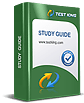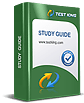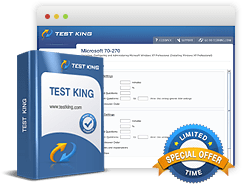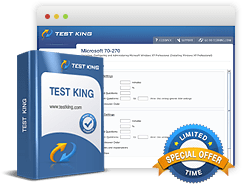Building Expertise in Microsoft MO-100 for Career Advancement
Microsoft Word has long been an indispensable tool for both individual users and organizations, serving as the preeminent word processing software across decades. Its ubiquity is not merely a reflection of familiarity but of enduring functionality that adapts to the evolving demands of modern document creation. The software’s capacity to generate professional-looking reports, multicolumn newsletters, résumés, and business correspondence makes it an essential instrument in professional environments. A robust understanding of Word’s core features allows users to not only complete routine tasks but also to enhance productivity and ensure precision in documentation.
The functionality of Word encompasses much more than simple text entry. Its capacity for sophisticated formatting, layout design, and content integration renders it an unparalleled tool for creating polished, visually appealing documents. Users can manipulate text alignment effortlessly, adjusting margins to the left, right, or center, and justifying text for a professional presentation. Additionally, Word provides dynamic spell and grammar checking, reducing the cognitive load on writers and allowing them to focus on content development rather than mechanical correctness. The integration of bullets and numbering systems further streamlines document organization, enabling clear hierarchy and structured information delivery.
An important aspect of proficiency in Word is the ability to navigate its numerous templates and document structures. Templates cater to a wide array of professional and personal requirements, from resumes and reports to calendars and greeting cards. These preformatted structures provide a starting point that allows users to focus on content rather than layout, ensuring consistency and visual coherence. The software also supports mail merge capabilities, which permit mass communication with personalization drawn from databases. This function demonstrates Word’s adaptability in large-scale correspondence and office automation.
While practical competence in Word is valuable, industry-standard certification provides an additional layer of credibility. The Microsoft Word MO-100 Certification is globally recognized and validates an individual’s skill in applying the principal features of Word. Certification communicates a professional’s capability to manage document creation and editing efficiently and accurately. Organizations often prioritize certified candidates, recognizing that formal validation of skills ensures a higher standard of operational competence and reduces training requirements.
Key Features and Functionalities of Microsoft Word
At its core, Microsoft Word is designed to make typing faster and error correction intuitive. Typographical errors can be addressed immediately using simple keystrokes, while advanced editing options such as track changes and comment insertion allow for meticulous document refinement. Users can select from a variety of fonts, sizes, and colors, facilitating a personalized approach to document styling. Beyond mere aesthetics, these features contribute to readability and accessibility, ensuring that documents are comprehensible and visually engaging for diverse audiences.
Text alignment is simplified through a few clicks, enabling quick adjustments to suit different document types. Whether drafting a formal report or a casual newsletter, alignment and justification options provide a flexible framework for presenting information logically and attractively. Spelling and grammatical errors are highlighted in real-time, and Word’s automated suggestions streamline the correction process. Bullets, numbering, and list hierarchy functions support structured communication, making complex information more digestible. These features, combined with the help panel, which offers context-sensitive guidance, enhance the overall usability of the software.
Tables are another cornerstone of Microsoft Word’s functionality. Users can create, modify, and organize tables with precision, enabling the clear presentation of data within textual content. Tables can be converted to text and vice versa, providing flexibility in how information is displayed. Users can adjust cell dimensions, merge or split cells, and define row headers for clarity. Sorting and formatting options facilitate the organization of content, ensuring that documents are both informative and visually coherent.
Graphic integration further extends the capabilities of Word. Illustrations, shapes, pictures, 3D models, SmartArt, screenshots, and text boxes can all be embedded within documents. These elements enhance visual appeal and aid in conveying complex concepts. Word allows for the application of artistic effects, picture styles, and formatting options to graphics, enabling users to customize content to align with professional standards or creative preferences. The ability to add alternative text also ensures accessibility compliance, making documents inclusive for readers with visual impairments.
Document Management and Navigation
Effective document management is integral to proficient Word usage. Users must navigate extensive content, locate specific text or objects, and manage internal references efficiently. Features such as bookmarks, hyperlinks, and internal linking facilitate seamless movement within documents. Word also allows users to reveal hidden formatting symbols and manage layers of content, ensuring that the structural integrity of documents is maintained.
Saving and sharing options are equally versatile. Documents can be saved in multiple formats, including traditional Word files, PDFs, and web-compatible formats. This flexibility allows seamless integration with other Microsoft Office applications, such as Excel and PowerPoint, enabling cross-functional workflows without the need for cumbersome file conversions. The software’s sharing capabilities allow collaborative work in real-time or asynchronously, enhancing team productivity and ensuring that documents maintain consistency across multiple contributors.
Inspection and review functions within Word are vital for professional documentation. Users can check for hidden properties, metadata, and personal information before sharing documents externally, protecting confidentiality and complying with organizational standards. Accessibility checks ensure that content meets inclusivity criteria, while compatibility checks identify potential issues when documents are opened in different versions of Word. Together, these features ensure that the final product is polished, professional, and universally interpretable.
Formatting and Styling Text
Formatting text effectively is crucial for document clarity and professionalism. Word provides comprehensive tools for modifying font characteristics, paragraph spacing, line indentation, and text effects. Built-in style sets allow users to maintain consistency across headings, body text, and captions, while Format Painter enables rapid application of styles from one section to another. Users can create sections within a document to apply distinct formatting or page setups, including multiple column arrangements for newsletters or reports.
Symbols and special characters can be inserted to enrich content, particularly in academic or technical documents. The find and replace functionality streamlines content revision by enabling quick substitutions of text or formatting throughout a document. Headers, footers, and page numbers can be customized to suit professional standards, while page background elements, including watermarks, enhance document identification and branding.
The ability to clear formatting ensures flexibility when reworking documents, while column management, page breaks, and section breaks facilitate precise control over layout. These capabilities, combined with the intuitive ribbon interface, make formatting an accessible and efficient process, reducing the cognitive load associated with document presentation.
Creating and Managing References
For academic, technical, or professional documents, reference management is critical. Word allows users to insert and modify footnotes and endnotes, ensuring proper citation of sources. Bibliographies and citation sources can be managed within the software, allowing for consistent referencing throughout a document. Users can create and customize tables of contents, providing navigational aids for longer documents and improving readability for reviewers.
Reference tables, including indexes and lists of figures, can be automatically generated and updated, reducing manual effort and ensuring accuracy. The integration of citation management tools supports compliance with various referencing standards, making Word an invaluable tool for scholarly work and professional reporting alike.
Graphic Elements and Visual Enhancements
Visual communication is an essential component of effective document creation. Word offers extensive tools for embedding and formatting graphic elements, from basic shapes to sophisticated SmartArt diagrams and 3D models. Pictures and illustrations can be positioned with precision, and text can be wrapped or layered to maintain readability. Artistic effects, picture styles, and background removal options allow for creative expression while maintaining professionalism.
Text boxes provide additional flexibility for placing content strategically within a page, supporting layouts that combine text and imagery effectively. Word also allows modification of text within graphic elements, ensuring consistency and coherence across all document components. This interplay between text and visual elements enables the creation of documents that are both informative and engaging.
Collaboration and Review Features
Collaboration in Word is streamlined through features such as comments, change tracking, and review tools. Users can add comments to specific sections, reply to peer feedback, and resolve issues in a structured manner. Track changes functionality allows multiple contributors to edit documents while maintaining a record of modifications, ensuring transparency and accountability.
Accepting or rejecting changes is straightforward, and locking mechanisms can restrict editing to preserve document integrity. These collaborative features make Word an indispensable tool in professional environments, supporting teamwork while maintaining rigorous standards for content accuracy and presentation.
Advanced Document Navigation and Organization
A comprehensive understanding of document navigation is crucial for proficient Microsoft Word usage. The ability to traverse extensive documents efficiently reduces time spent on editing and enhances workflow productivity. Users can navigate using bookmarks, internal hyperlinks, and tables of contents to move seamlessly between sections. Bookmarks act as navigational anchors, allowing quick access to specific points in a document, which is especially valuable in lengthy reports, research papers, or legal documents. Hyperlinks facilitate connectivity within the same document or to external resources, enhancing the document’s informational richness and accessibility.
Word provides advanced search and replace functionalities that enable precise content management. Beyond simple text searches, the software allows searching by formatting, style, and special characters, ensuring nuanced control over document modifications. This functionality is invaluable in documents that require consistent formatting, such as multicolumn newsletters, résumés, or corporate reports. In addition, users can navigate through objects, sections, and headers without manually scrolling, streamlining the editing process and reducing fatigue during extended sessions.
Show and hide features for formatting symbols provide visibility into invisible elements, such as paragraph marks, spaces, and tab characters. Revealing these hidden symbols is essential for maintaining structural integrity in complex documents. Users can identify and rectify inconsistencies that might otherwise compromise document alignment, spacing, or presentation quality. Similarly, hidden text features allow authors to include annotations or supplementary information that can be revealed or concealed based on audience requirements, adding a layer of versatility to document management.
Page Setup and Formatting
Page setup is foundational to document aesthetics and readability. Microsoft Word provides a spectrum of tools to configure page size, margins, orientation, and columns. Adjusting these parameters ensures documents are visually balanced and tailored to specific purposes, whether for printing, presentation, or electronic distribution. Multicolumn layouts are particularly useful in newsletters and brochures, enabling content to be segmented in a visually digestible manner. Page breaks, section breaks, and column breaks allow precise control over text flow, avoiding awkward splits that could detract from document coherence.
Headers and footers further enhance the professional appearance of documents. Users can customize these elements to include page numbers, dates, or corporate branding. The insertion of watermarks, background colors, or images contributes to a polished, distinctive look while maintaining readability. Style sets ensure consistent formatting across headings, paragraphs, and captions, supporting the creation of documents that are both cohesive and visually appealing. Format Painter functionality allows users to replicate styles efficiently across multiple sections, reinforcing uniformity.
Managing Text and Paragraphs
The ability to insert, format, and manipulate text and paragraphs is central to document creation. Word offers robust tools for adjusting line spacing, indentation, and paragraph alignment. Users can apply built-in or customized styles to maintain consistency, while the clear formatting option allows for a clean slate when reworking sections. Special characters, symbols, and nonbreaking spaces facilitate technical documentation, scientific notation, or multilingual content.
Text effects such as shadowing, embossing, or glow enhance visual emphasis and readability, while maintaining a professional tone when applied judiciously. Format Painter streamlines the replication of text attributes, supporting uniform presentation throughout a document. Paragraph adjustments, including spacing before and after paragraphs, ensure that documents are organized logically, improving comprehension and reader engagement. Multisection formatting allows different parts of a document to maintain distinct styling, which is essential for complex reports, project proposals, or instructional materials.
Tables: Creation and Modification
Tables are integral for organizing data within textual content, providing clarity and facilitating comprehension. Microsoft Word allows the creation of tables by specifying rows and columns, converting text to tables, or vice versa. Users can merge and split cells, resize tables, adjust cell margins, and apply borders and shading for enhanced readability. Sorting capabilities organize data efficiently, while repeating row headers ensure that column labels remain visible across multiple pages.
Customizing bullet and numbering formats within tables supports structured lists and hierarchy management. Users can define unique bullet characters, adjust numbering sequences, and control list levels to match document requirements. Tables can be designed for aesthetic appeal or functional clarity, depending on the document’s purpose, whether it is a formal report, a corporate memorandum, or an academic study. Proper table management reduces visual clutter and improves information retention for readers.
References and Citation Management
For documents requiring precise referencing, Word provides a sophisticated suite of tools for managing citations, footnotes, endnotes, and bibliographies. Users can insert footnotes and endnotes at specific points within a document, ensuring proper attribution of sources. Bibliography management allows for the consistent generation of citations across different formats, adhering to standards such as APA, MLA, or Chicago.
Tables of contents can be created and customized to reflect the hierarchical structure of a document, enabling readers to navigate extensive reports or manuals efficiently. Indexes and reference tables can be generated to summarize key topics, figures, or terminology, enhancing usability and professionalism. This functionality is indispensable for academic, technical, and corporate documents, where precision and consistency in referencing are critical.
Graphic Elements and Illustration Integration
The inclusion of visual elements is essential for conveying complex information succinctly. Word supports the insertion of shapes, illustrations, pictures, SmartArt, screenshots, and 3D models. These elements can be formatted with picture styles, artistic effects, and positioning tools to ensure seamless integration with textual content. Text boxes allow for flexible placement of text in relation to graphics, enabling the creation of visually dynamic layouts.
Adding alternative text to graphic elements ensures accessibility for readers with visual impairments. SmartArt graphics facilitate the creation of flowcharts, organizational charts, and process diagrams, transforming abstract concepts into understandable visual representations. Word’s image and illustration tools enable authors to enhance narrative clarity while maintaining professional aesthetics, contributing to a document’s overall impact and readability.
Collaboration and Review
Microsoft Word provides a robust environment for collaborative work. Users can insert comments, review peer input, and respond directly within the document. The track changes feature records all edits, allowing for a transparent review process where modifications can be accepted or rejected selectively. Locking and unlocking change tracking prevents unauthorized modifications, preserving document integrity during collaborative projects.
Comment resolution allows for structured discussion and clarification, ensuring that all collaborators are aligned on content, structure, and style. This functionality is particularly valuable in organizational contexts where multiple contributors must maintain a consistent voice while adhering to professional standards. Collaborative tools in Word reduce the likelihood of miscommunication, facilitate iterative improvement, and support the production of high-quality documents.
Exam Structure and Preparation
The Microsoft Word MO-100 exam assesses practical skills in document creation, formatting, graphic integration, reference management, and collaboration. Candidates must demonstrate proficiency across multiple scenarios, ensuring that they can apply Word’s features effectively in professional contexts. Preparation involves mastering core functionalities, understanding advanced features, and practicing with real-world exercises.
Practice exercises should encompass a variety of document types, including reports, newsletters, résumés, and business correspondence. Familiarity with navigation, table creation, text formatting, graphic integration, and collaborative tools is essential. Exercises should replicate the exam environment, focusing on time management, precision, and adherence to professional standards. By engaging in targeted practice, candidates develop confidence in applying skills efficiently and accurately.
Practical Tips for Mastery
To excel in Microsoft Word, users must cultivate both technical proficiency and workflow efficiency. Keyboard shortcuts enhance productivity by reducing reliance on menus and ribbon navigation. Familiarity with context-sensitive menus allows users to access functions quickly and intuitively. Consistent use of templates and styles supports uniform document presentation, minimizing formatting inconsistencies.
Attention to detail is paramount. Users should verify alignment, spacing, headers, footers, and references to ensure professional-quality output. Regular inspection of documents for hidden text, formatting anomalies, and accessibility issues safeguards against inadvertent errors. Mastery of collaboration features ensures seamless coordination with peers and supervisors, facilitating the production of accurate and polished content.
Document Sharing and File Management
Microsoft Word offers versatile options for saving and sharing documents. Files can be exported in multiple formats, including PDFs, Word documents, and web-compatible formats. This flexibility ensures that documents remain accessible across different platforms and devices. Integration with other Microsoft Office applications allows seamless use of content in presentations, spreadsheets, or email correspondence without necessitating file conversion.
Cloud storage and sharing options enable collaborative editing in real-time, enhancing team efficiency. Users can control permissions, restrict editing, and track contributions to maintain document integrity. By leveraging these features, organizations can streamline workflows, reduce duplication of effort, and maintain a consistent standard of professional documentation.
Accessibility and Compatibility
Ensuring accessibility and compatibility is a critical component of professional Word usage. Word provides tools for checking document accessibility, including alternative text for images, logical heading structures, and sufficient contrast for readability. Compatibility checks identify potential issues when documents are opened in different Word versions, allowing for preemptive correction.
These tools ensure that documents are inclusive, universally readable, and compliant with professional standards. Attention to accessibility and compatibility reflects a commitment to quality and consideration for diverse audiences, enhancing both the functional and ethical dimensions of document creation.
Introduction to Collaborative Features in Word
Microsoft Word is not only a tool for individual productivity but also a powerful platform for collaborative document creation. In professional settings, the ability to work seamlessly with colleagues on a single document is indispensable. Word’s collaboration features allow multiple users to edit, comment, and review documents simultaneously, ensuring that projects progress efficiently without compromising quality. These features are essential for business correspondence, reports, and multisection documents, where precision and clarity are critical.
The track changes function is a core component of collaboration, enabling users to record edits in real-time. Every modification, including additions, deletions, and formatting changes, is tracked and visually marked. This transparency allows contributors to review the document’s evolution, make informed decisions on which edits to accept or reject, and maintain a coherent final product. Similarly, comments facilitate structured discussion, allowing reviewers to provide feedback without altering the main content.
Managing Comments and Feedback
Comments in Word serve as an annotation tool for collaborative projects. Users can insert comments at specific locations to provide contextual feedback, pose questions, or suggest alternative phrasing. Responses to comments can be threaded, creating a dialogue within the document itself. Once addressed, comments can be resolved and removed, maintaining document cleanliness while preserving an audit trail of the review process.
Efficient comment management requires both technical understanding and strategic organization. Reviewers should prioritize comments based on urgency, relevance, and document section, ensuring that feedback enhances the document rather than creating confusion. The ability to filter comments by author or status simplifies navigation in large, complex documents, enabling contributors to focus on unresolved issues or specific sections of interest.
Utilizing Track Changes for Document Integrity
Track changes is a hallmark of professional Word usage. When enabled, all edits are visibly marked, showing insertions, deletions, and format adjustments. This feature allows authors to monitor contributions from multiple collaborators while retaining control over the final content. Accepting or rejecting changes ensures that the document evolves in accordance with organizational standards, eliminating ambiguity and maintaining structural integrity.
Locking track changes prevents unauthorized modifications, protecting sensitive documents during the review process. Authors can also configure display settings to show all changes, only comments, or final text with tracked changes hidden, providing flexibility in reviewing and presenting content. Mastery of track changes is particularly valuable in formal reports, policy documents, and legal correspondence, where accuracy and accountability are paramount.
Document Inspection and Metadata Management
Before sharing documents externally, it is essential to inspect them for hidden metadata and personal information. Word provides tools to review document properties, comments, revisions, and other hidden elements that may reveal confidential or sensitive information. This inspection ensures that documents meet organizational standards and comply with privacy regulations.
Metadata, such as author information, document version, and editing history, can be removed or modified to protect confidentiality. Inspecting documents for compatibility issues ensures they are accessible across different versions of Word and other Office applications. These processes contribute to professional document management, reinforcing trust and reliability in business communication.
Integration with Other Microsoft Office Applications
Microsoft Word’s integration with other Office applications enhances productivity and workflow efficiency. Content created in Word can be seamlessly imported into PowerPoint for presentations, linked to Excel for data-driven reports, or embedded in Outlook emails for professional correspondence. This interoperability reduces the need for file conversion and minimizes the risk of formatting errors, allowing users to focus on content quality and delivery.
For example, tables and charts created in Excel can be inserted into Word documents while preserving functionality, enabling dynamic updates and accurate data representation. Similarly, SmartArt graphics created in Word can be exported to PowerPoint for visual storytelling, ensuring consistency across platforms. This interconnectedness exemplifies Word’s role as a central hub in the Microsoft Office ecosystem, supporting comprehensive document creation and distribution.
Templates and Document Efficiency
Templates are a pivotal feature in Microsoft Word that enhance efficiency and standardization. They provide preformatted structures for reports, newsletters, résumés, letters, and other document types, allowing users to focus on content rather than layout. Templates ensure consistency across multiple documents, reinforcing organizational branding and professional presentation.
Users can customize templates to meet specific needs, adjusting headers, footers, color schemes, and typography. Once customized, templates can be saved for repeated use, further streamlining document production. The combination of templates and style sets facilitates rapid, high-quality document creation, reducing the time and effort required to produce professional outputs.
Text Formatting and Stylistic Consistency
Effective text formatting is crucial for readability and aesthetic appeal. Word offers tools to adjust font type, size, color, and style, providing flexibility to match professional or creative requirements. Paragraph alignment, line spacing, and indentation can be modified to enhance clarity and visual structure.
Built-in styles and style sets promote consistency across headings, subheadings, and body text, reducing discrepancies in large or multi-author documents. Format Painter enables rapid replication of styles, ensuring that formatting remains uniform throughout the document. Mastery of these tools allows users to create visually coherent, professional documents efficiently.
Multi-Column Layouts and Page Design
Multicolumn layouts are particularly useful for newsletters, brochures, and informational reports. Word provides tools to divide text into columns, adjust spacing, and insert column breaks for optimal content flow. Section breaks allow different sections of a document to maintain distinct formatting, enabling flexibility in page design without disrupting overall structure.
Page setup options, including orientation, margins, and size, allow customization to suit printing or digital distribution. Headers and footers can be configured per section, providing flexibility for numbering, titles, and branding elements. Background features such as watermarks and page colors enhance professionalism while maintaining readability.
Advanced Table Functionality
Tables are not only organizational tools but also vehicles for presenting data clearly and concisely. Word allows users to create tables with specific row and column configurations, convert text to tables, and merge or split cells for complex arrangements. Cell margins, spacing, and borders can be adjusted for optimal readability, while sorting functions organize data efficiently.
Lists within tables can be formatted as numbered or bulleted sequences, supporting hierarchical presentation of information. Repeating row headers ensure clarity when tables span multiple pages. These features make tables indispensable in technical reports, financial summaries, and project documentation, enabling concise yet comprehensive data representation.
References and Citation Management
Reference management in Word facilitates accurate attribution and structured documentation. Users can insert footnotes and endnotes, create and manage citations, and generate bibliographies automatically. Word supports various referencing styles, including APA, MLA, and Chicago, ensuring compliance with academic and professional standards.
Tables of contents, indexes, and reference tables provide navigational aids, enhancing readability in lengthy documents. Users can customize these elements to reflect the hierarchical structure of the content, improving the efficiency of information retrieval. Proper reference management is particularly valuable in research, technical writing, and policy documentation.
Graphic and Visual Enhancements
Visual elements in Word enhance comprehension and engagement. Shapes, images, SmartArt, screenshots, and 3D models can be inserted and formatted to complement textual content. Artistic effects, picture styles, and text wrapping options enable creative yet professional layouts.
Text boxes and layered graphics allow for precise placement, supporting complex page designs such as brochures or instructional materials. Alternative text ensures accessibility for visually impaired readers, reflecting inclusive document creation practices. SmartArt graphics facilitate visual representation of hierarchies, processes, and relationships, enhancing understanding of complex concepts.
Accessibility and Document Compatibility
Ensuring accessibility and compatibility is a fundamental aspect of professional Word usage. Tools for checking accessibility include alternative text for images, logical heading structures, and sufficient contrast. These features make documents readable for individuals with diverse needs, aligning with organizational and regulatory standards.
Compatibility checks ensure that documents function correctly across different Word versions and Office applications. Addressing potential issues preemptively prevents formatting errors, broken links, or missing elements when documents are shared. This attention to detail ensures that the final output is polished, universally accessible, and maintains professional integrity.
Preparing for the MO-100 Exam
The MO-100 exam assesses practical skills in document creation, formatting, graphic integration, collaboration, and reference management. Candidates must demonstrate proficiency in applying Word’s features in real-world scenarios, including reports, newsletters, résumés, and business correspondence.
Exam preparation involves structured practice, familiarity with navigation and formatting tools, and mastery of collaboration features. Candidates benefit from exercises that replicate exam conditions, including time management, problem-solving, and precision. Understanding the functionality and technical aspects of Word ensures confidence and competence during the assessment.
Practical Study Strategies
Effective preparation requires a combination of theoretical understanding and hands-on practice. Users should explore all features of Word, experiment with templates, and practice creating complex documents. Familiarity with navigation, tables, graphics, and collaboration tools is essential.
Regular revision of exercises helps reinforce knowledge and identify areas for improvement. Utilizing a variety of document types, from reports to newsletters, ensures adaptability and readiness for diverse exam scenarios. Attention to detail, accuracy, and adherence to professional standards are critical for success in the MO-100 exam.
Certification Benefits
Achieving MO-100 certification validates proficiency in Microsoft Word, demonstrating competence in document creation, formatting, graphics, references, and collaboration. Certified individuals gain a competitive advantage, as employers recognize verified expertise and professional credibility.
Certification also signals readiness for complex document workflows, reducing the need for extensive training and ensuring high-quality outputs in professional environments. This credential supports career advancement, enhances employability, and fosters confidence in both technical and collaborative aspects of document management.
Introduction to Document Formatting and Aesthetics
Microsoft Word’s true potential lies not merely in text entry but in its capacity to craft visually appealing, professionally structured documents. Beyond the basic elements of typing, Word provides users with an expansive suite of tools to manipulate text, design page layouts, and integrate multimedia. Effective formatting is essential for reports, newsletters, résumés, and business correspondence, ensuring readability, clarity, and engagement for diverse audiences.
A well-formatted document reflects attention to detail and conveys professionalism. The strategic application of font styles, paragraph spacing, indentation, and alignment enhances comprehension while reinforcing hierarchy and flow. Microsoft Word facilitates these adjustments through an intuitive interface, allowing users to experiment with layout designs and refine documents without excessive manual effort. Templates provide a foundational structure that accelerates creation while maintaining stylistic consistency across multiple outputs.
Page Layout and Multicolumn Design
Page setup is a critical element of document aesthetics. Word allows users to control page size, orientation, and margins, ensuring that documents are visually balanced and aligned with specific requirements. Multicolumn layouts, in particular, are invaluable for newsletters, brochures, and informational reports. Columns segment content in an organized manner, making extensive information easier to digest.
Section breaks and column breaks allow precise control over text flow, preventing awkward splits or disjointed visuals. Headers and footers can be customized per section, providing flexibility for page numbering, dates, and corporate branding. Users can also incorporate watermarks, page colors, and background images to enhance visual identity while preserving readability.
Styles and Text Formatting
Maintaining stylistic consistency is a hallmark of professional documents. Word’s built-in styles and style sets allow users to standardize headings, subheadings, and body text across large or multi-author projects. Applying these styles ensures uniformity in font, size, color, and alignment, which is crucial for readability and aesthetic coherence.
The Format Painter tool streamlines the replication of styles, enabling users to apply formatting from one section to another quickly. Line spacing, indentation, and paragraph spacing adjustments further enhance text structure, ensuring that documents are visually organized. Text effects such as shadows, embossing, and subtle highlights add emphasis while maintaining a professional tone. These features collectively contribute to documents that are both visually appealing and functionally effective.
Advanced Table Creation and Management
Tables play an essential role in organizing and presenting data efficiently within textual content. Word enables users to create tables by specifying rows and columns, converting text to tables, or merging and splitting cells. Advanced options allow precise control over cell margins, spacing, and alignment, enhancing readability and clarity.
Sorting capabilities allow users to organize data logically, whether alphabetically, numerically, or by custom criteria. Repeating row headers ensure clarity when tables extend across multiple pages. Tables can incorporate numbered or bulleted lists, supporting hierarchical presentation of information. Properly managed tables reduce visual clutter, allowing complex data to be understood at a glance, making them indispensable in reports, financial summaries, and instructional materials.
Graphic Integration and Visual Representation
Visual elements are integral to document effectiveness, providing clarity and engagement. Word allows users to insert illustrations, shapes, images, SmartArt graphics, screenshots, and 3D models. These elements can be formatted with styles, artistic effects, and precise positioning to align with textual content. Text boxes facilitate flexible text placement alongside graphics, supporting sophisticated layouts such as brochures or instructional guides.
SmartArt enables the visual representation of processes, hierarchies, and relationships, transforming complex concepts into easily comprehensible diagrams. Picture effects, such as shadows, reflections, and soft edges, enhance the professional appearance of graphics. Alternative text ensures accessibility for readers with visual impairments, reflecting inclusive practices in document creation. These capabilities enable documents to be both informative and visually compelling.
References and Citation Management
For scholarly, technical, and professional documents, accurate references are essential. Word allows users to insert footnotes and endnotes, manage citation sources, and generate bibliographies automatically. This functionality ensures consistency and compliance with established referencing standards, including APA, MLA, and Chicago.
Tables of contents can be created and customized to reflect the hierarchical structure of the document, providing navigational aids for readers. Indexes, reference tables, and lists of figures further enhance accessibility and usability. Proper management of citations and references demonstrates attention to detail and strengthens the credibility of professional and academic documents.
Collaboration Tools and Workflow Efficiency
Microsoft Word offers comprehensive collaboration features, facilitating teamwork on shared documents. Users can insert comments to provide feedback or ask questions without altering the main content. Threaded comment replies create structured discussions, maintaining clarity in collaborative environments. Once addressed, comments can be resolved or deleted, ensuring that the document remains organized.
Track changes is a fundamental tool for maintaining document integrity during collaborative editing. All insertions, deletions, and formatting changes are marked visibly, allowing authors to review contributions systematically. Changes can be accepted or rejected selectively, providing control over the document’s evolution. Locking track changes preserves accuracy, particularly in sensitive or formal documents. Mastery of these tools enhances productivity, supports accountability, and fosters efficient teamwork.
Document Sharing and File Management
Word’s versatility extends to saving and sharing options. Documents can be exported in multiple formats, including Word files, PDFs, and web-compatible formats, ensuring accessibility across platforms. Integration with other Microsoft Office applications allows content to be used seamlessly in PowerPoint, Excel, or Outlook, eliminating the need for manual file conversion and preserving formatting integrity.
Cloud-based storage and sharing enable real-time collaborative editing. Users can control permissions, restrict editing access, and track contributions to maintain document accuracy and consistency. These features enhance workflow efficiency and reduce redundancy in organizational environments, supporting timely and accurate communication.
Accessibility and Compliance Features
Ensuring accessibility and compatibility is crucial for professional documents. Word provides tools to evaluate and enhance document accessibility, including alternative text for images, logical heading structures, and sufficient contrast. Accessibility checks ensure that documents are usable by individuals with diverse needs, reflecting ethical and regulatory compliance.
Compatibility checks identify potential issues when documents are opened in different versions of Word or other Office applications. Addressing these issues preemptively ensures consistent presentation and prevents formatting errors, broken links, or missing elements. Attention to accessibility and compatibility demonstrates professionalism and a commitment to high-quality, inclusive document creation.
Exam Preparation Strategies
The MO-100 exam assesses competency in core Word functionalities, including document creation, formatting, tables, graphics, references, and collaboration. Candidates must demonstrate the practical application of these features in professional scenarios, including reports, newsletters, résumés, and business correspondence.
Preparation involves structured practice using a variety of document types to simulate real-world conditions. Candidates should focus on mastering navigation, formatting, graphic integration, and collaborative tools. Exercises should replicate exam conditions to develop time management skills, precision, and familiarity with question formats. Consistent practice reinforces understanding and builds confidence in applying Word’s advanced features.
Practical Techniques for Efficient Word Use
Efficiency in Word is achieved through a combination of technical skill and workflow optimization. Keyboard shortcuts reduce dependency on menu navigation, speeding up repetitive tasks. Context-sensitive menus provide quick access to frequently used features. Templates and style sets enhance consistency and minimize formatting errors across multiple documents.
Attention to detail is critical. Users should verify alignment, spacing, headers, footers, and reference accuracy to produce polished outputs. Inspecting documents for hidden text, formatting anomalies, and accessibility issues ensures professional standards are met. Effective use of collaboration features fosters smooth coordination in team projects, supporting the creation of high-quality, reliable documents.
Advanced Table and List Techniques
Tables and lists are fundamental tools for organizing and presenting data effectively. Word allows users to create complex tables, merge and split cells, and adjust row and column dimensions for clarity. Sorting functions enable logical organization, while repeating headers maintain context in multi-page tables.
Lists can be formatted as bulleted or numbered sequences, with customizable bullet symbols and number formats. Users can adjust list levels and restart numbering to suit document structure. Proper use of tables and lists enhances readability, ensures hierarchical clarity, and supports the professional presentation of information in diverse document types.
Integrating Multimedia and Interactive Elements
Word supports the integration of multimedia elements to enrich document content. Images, charts, SmartArt, and 3D models can be formatted and positioned for maximum visual impact. Screenshots and text boxes allow users to highlight information or create instructional content effectively.
Interactive elements, such as hyperlinks, bookmarks, and cross-references, facilitate navigation within the document or to external resources. These features enhance engagement and usability, particularly in extensive reports, training manuals, and educational materials. Incorporating multimedia elevates document quality and ensures that information is conveyed clearly and memorably.
Document Security and Confidentiality
Maintaining document security is essential in professional environments. Word allows users to restrict editing, password-protect files, and manage permissions to safeguard sensitive information. Locking track changes and controlling access ensures that content remains accurate and unaltered during collaborative workflows.
Inspection tools allow authors to remove metadata, comments, and hidden text before sharing documents externally. These measures protect confidentiality, maintain professional standards, and reduce the risk of unintentional disclosure of personal or organizational information. Secure document management is a hallmark of responsible and professional Word usage.
Introduction to Advanced Text and Document Management
Microsoft Word offers far more than basic text editing; it provides an ecosystem for sophisticated document creation and management. Understanding advanced text manipulation, structural organization, and integration of visual elements is crucial for producing professional-quality reports, newsletters, résumés, and business correspondence. These capabilities not only enhance readability but also facilitate efficient workflow, supporting both individual productivity and collaborative projects.
Advanced text management includes manipulating paragraphs, adjusting line spacing, modifying indentation, and applying text effects. Users can utilize built-in styles to maintain consistency throughout a document, ensuring a cohesive and polished presentation. Format Painter allows replication of formatting across multiple sections, reducing repetitive tasks and minimizing inconsistencies. Properly managed text ensures clarity and readability, particularly in documents intended for formal communication or large-scale distribution.
Creating Structured and Multisection Documents
Complex documents often require segmentation into sections to support distinct formatting or layout needs. Word allows the creation of sections with unique headers, footers, margins, and orientations, enabling the combination of portrait and landscape pages within a single document. This functionality is particularly useful in professional reports, manuals, and proposals where distinct presentation styles enhance comprehension.
Section breaks allow precise control over content flow, ensuring that page layout and column formatting remain consistent within each segment. Users can adjust page numbering, insert headers and footers per section, and apply varied styling without affecting the entire document. This modular approach to document design enhances both visual appeal and functional organization.
Advanced Table Techniques and Data Presentation
Tables are central to organizing and presenting information efficiently. Word allows creation of tables with specific row and column configurations, as well as conversion of text to tables and vice versa. Advanced functionality includes merging and splitting cells, adjusting row height and column width, and applying shading and borders to enhance readability.
Sorting and filtering within tables streamline data analysis, while repeating row headers maintain context across multiple pages. Lists embedded within tables can utilize customized numbering or bullets to indicate hierarchy, further improving comprehension. Well-structured tables enable the presentation of complex data concisely and clearly, supporting professional reporting, financial summaries, and technical documentation.
Integrating Graphics and Multimedia
Microsoft Word supports a wide array of graphic and multimedia elements, allowing documents to convey information visually. Users can insert images, illustrations, SmartArt graphics, screenshots, and 3D models, and apply artistic effects to enhance aesthetics. Text boxes facilitate precise text placement alongside graphics, supporting visually dynamic layouts such as brochures, newsletters, and instructional guides.
SmartArt graphics translate abstract ideas into visual representations of processes, hierarchies, and relationships, aiding comprehension. Word allows layering, wrapping, and positioning of graphics to integrate them seamlessly with text, creating a cohesive and professional appearance. Alternative text ensures accessibility for visually impaired readers, reflecting inclusive document creation practices. Multimedia integration enhances document engagement, readability, and overall communication effectiveness.
Managing References and Citations
Proper reference management is critical for scholarly, technical, and professional documents. Word provides tools for inserting footnotes, endnotes, and citations, as well as generating bibliographies automatically. Users can select from standard citation styles, such as APA, MLA, or Chicago, ensuring consistency and compliance with professional or academic requirements.
Tables of contents, indexes, and reference tables allow readers to navigate complex documents efficiently. These tools enhance the usability of lengthy reports, project proposals, or instructional materials by providing structured pathways to critical information. Proper citation and reference management reinforces the credibility of the document and supports the professional presentation of information.
Collaboration and Review Mechanisms
Collaboration is a fundamental aspect of modern document creation. Word provides tools such as comments, track changes, and threaded replies, enabling multiple contributors to edit and review a document effectively. Comments allow contextual feedback without altering the main content, and can be resolved or deleted once addressed.
Track changes records all modifications, including insertions, deletions, and formatting adjustments. Authors can accept or reject changes selectively, preserving control over the final document. Locking track changes prevents unauthorized edits, ensuring document integrity. These features facilitate teamwork, accountability, and transparency in document development, especially in corporate, academic, or governmental contexts.
Document Sharing and Cloud Integration
Word supports flexible file management and sharing options. Documents can be saved in multiple formats, including Word files, PDFs, and web-compatible formats, ensuring accessibility across devices and platforms. Integration with Microsoft Office applications such as Excel and PowerPoint allows seamless use of content without file conversion.
Cloud-based storage enables real-time collaboration, with version control and permissions management ensuring secure access. Contributors can view edits, add comments, and track changes simultaneously, streamlining workflow and reducing redundancy. Sharing features enhance organizational efficiency and ensure consistent communication across teams and stakeholders.
Accessibility and Compliance
Ensuring document accessibility and compatibility is crucial for professional and ethical communication. Word provides accessibility checks, including alternative text for images, logical heading structures, and sufficient color contrast. These features make documents usable for readers with diverse needs, reflecting organizational compliance and inclusivity standards.
Compatibility checks identify potential issues when documents are opened in different versions of Word or Office applications. Addressing these issues proactively ensures accurate presentation and prevents broken formatting or missing elements. Attention to accessibility and compatibility demonstrates professionalism, responsibility, and adherence to best practices in document creation.
Exam Preparation and Strategy
The MO-100 exam assesses practical competency in using Word’s core features. Candidates are expected to demonstrate proficiency in document creation, formatting, tables, graphics, references, and collaboration. Effective preparation involves structured practice, familiarity with advanced features, and simulation of real-world scenarios.
Exercises should include diverse document types, such as reports, newsletters, résumés, and correspondence, reflecting the range of professional applications. Candidates benefit from understanding navigation tools, formatting options, and collaborative functionalities. Replicating exam conditions in practice sessions builds confidence, enhances speed, and ensures precision in problem-solving.
Advanced Text Manipulation Techniques
Mastering advanced text manipulation enhances document quality and efficiency. Word allows users to insert symbols, special characters, and nonbreaking spaces to support technical, academic, or multilingual content. Find and replace functionality facilitates large-scale revisions, ensuring consistency and saving time in complex documents.
Users can apply line and paragraph spacing, indentation, and alignment adjustments to optimize readability. Built-in text effects provide subtle emphasis, supporting hierarchy and highlighting important content. Combining these tools with style sets ensures uniformity across headings, paragraphs, and captions, enhancing both aesthetic appeal and functional clarity.
Multicolumn Layouts and Section Control
Multicolumn formatting allows users to organize text efficiently in newsletters, brochures, or reports. Column breaks and section breaks give precise control over layout, ensuring content flows logically and avoids awkward segmentation. Users can customize page orientation, margins, and size for each section, enabling flexible document design without compromising overall cohesion.
Section-specific headers and footers allow distinct page numbering, titles, or branding elements in different parts of the document. This modular approach enhances professional presentation, particularly in technical manuals, policy documents, and large-scale reports. Mastery of multicolumn and section tools supports both aesthetic sophistication and practical readability.
Table and List Customization
Tables and lists are indispensable for presenting structured information. Word enables users to create intricate tables, merge or split cells, adjust dimensions, and apply shading or borders. Sorting and filtering functions allow logical organization, while repeating row headers maintain context in multi-page tables.
Lists can be formatted with customized numbering, bullets, and indentation, supporting hierarchical clarity. Users can restart numbering, adjust levels, and apply style formatting for consistency. Well-designed tables and lists enhance comprehension, organize complex data effectively, and contribute to a professional appearance in reports, financial summaries, and technical documentation.
Graphics and Visual Data Representation
Visual data representation supports clarity, engagement, and retention of information. Word allows insertion of images, SmartArt graphics, shapes, charts, screenshots, and 3D models. These elements can be formatted, layered, and positioned precisely, integrating seamlessly with text content.
SmartArt diagrams simplify complex concepts, depicting processes, hierarchies, and relationships visually. Text boxes enable dynamic layouts and strategic text placement, while artistic effects and picture styles enhance aesthetic appeal. Adding alternative text ensures accessibility, demonstrating inclusive practices in professional documentation. These tools collectively elevate document quality and effectiveness.
Collaboration for Professional Efficiency
Collaboration tools in Word enable efficient team workflows. Users can add, reply to, and resolve comments within documents. Track changes ensures transparency by recording all edits, while selective acceptance or rejection allows control over content evolution. Locking changes prevents unauthorized modifications, maintaining document integrity.
Effective collaboration requires organization, including filtering comments by author, status, or section. Structured review workflows enhance clarity, accountability, and communication. Mastery of these features is critical for corporate, academic, or governmental projects where multi-author input and review are essential.
Secure Document Handling
Professional environments demand secure document management. Word provides options for password protection, restricted editing, and permissions management. Locking track changes safeguards sensitive content during collaborative workflows. Inspection tools allow authors to remove hidden text, metadata, or comments before sharing documents externally, protecting confidential information.
Secure document handling ensures compliance with organizational policies and regulatory requirements. It preserves integrity, maintains professionalism, and fosters trust in both internal and external communications. Proper security practices complement technical expertise, underscoring the comprehensive skill set required for Word proficiency.
Introduction to Mastery of Microsoft Word
Microsoft Word serves as the cornerstone of professional document creation, combining text processing, layout design, visual integration, and collaborative tools in a single platform. Proficiency in Word extends beyond basic typing; it involves leveraging advanced features to produce documents that are both aesthetically refined and functionally robust. Mastery of these tools is essential for creating reports, newsletters, résumés, and business correspondence that meet professional standards.
The ability to manage complex documents efficiently, incorporate visual elements, maintain consistent formatting, and collaborate seamlessly reflects advanced competency. Microsoft Word’s comprehensive suite of functionalities allows users to handle diverse professional scenarios with precision and efficiency, ensuring documents are accessible, readable, and impactful.
Advanced Document Navigation
Efficient navigation within extensive documents is a hallmark of proficient Word usage. Features such as bookmarks, hyperlinks, and tables of contents enable users to traverse documents quickly and accurately. Bookmarks act as anchors, allowing users to jump to specific sections, which is invaluable in lengthy reports, manuals, or research papers. Hyperlinks provide connectivity within the document or to external resources, enhancing document interactivity and informational depth.
The search and replace functionality supports sophisticated text management, enabling searches by formatting, style, and special characters. This ensures that large documents maintain consistency and reduces the likelihood of overlooked errors. Object navigation tools allow direct access to specific elements, such as images, tables, or headings, streamlining document editing and enhancing productivity.
Formatting Symbols and Hidden Text
Understanding hidden formatting symbols is crucial for professional document presentation. Word allows users to reveal paragraph marks, spaces, tabs, and other non-printing characters, providing visibility into the document’s structure. This insight is essential for identifying inconsistencies in alignment, spacing, and layout that could undermine readability or aesthetic coherence.
Hidden text features allow authors to include supplementary information or annotations that can be revealed as needed. These features add flexibility, particularly in academic, technical, or corporate documents, enabling tailored content for different audiences without altering the primary text. Proper management of visible and hidden elements ensures structural integrity and enhances document professionalism.
Page Setup and Layout Design
Word offers extensive options for page setup, including orientation, size, and margins, which are critical for professional aesthetics. Multicolumn layouts are particularly effective in newsletters, brochures, and reports, segmenting content for improved readability. Section and column breaks provide precise control over text flow, preventing awkward transitions and maintaining a cohesive layout.
Headers and footers enhance visual structure and professional presentation. Customization options include page numbers, dates, titles, and corporate branding elements. Watermarks, background colors, and images provide additional stylistic control while maintaining document legibility. Style sets and format painter tools support consistent formatting across sections, reinforcing visual coherence and professional standards.
Text Formatting and Paragraph Management
Effective text formatting enhances readability and conveys professionalism. Word provides tools for adjusting font type, size, color, and style, allowing users to create visually distinct headings, subheadings, and body text. Paragraph spacing, indentation, and alignment adjustments optimize flow and organization, particularly in dense or multi-author documents.
Built-in styles and style sets ensure consistent application of formatting throughout the document. Format Painter allows rapid replication of styles, reducing repetitive work. Text effects such as shadows, embossing, and subtle highlights add emphasis without compromising professional tone. These capabilities enable users to produce documents that are both readable and visually appealing.
Table Creation and Advanced Features
Tables are essential for organizing data and presenting complex information concisely. Word supports creating tables with defined rows and columns, converting text to tables, and merging or splitting cells. Users can adjust row height, column width, and cell margins to enhance clarity.
Sorting and filtering functions allow efficient organization of data, while repeating row headers maintain context in multi-page tables. Lists within tables can use customized bullets or numbering to indicate hierarchy. Advanced table management supports professional reporting, financial documentation, and structured presentation of information, ensuring documents are clear, precise, and easy to interpret.
Graphic Elements and Multimedia Integration
Word allows the incorporation of a wide array of visual elements, including images, shapes, SmartArt graphics, screenshots, and 3D models. Users can format, position, and layer these elements to create cohesive, visually compelling documents. Text boxes facilitate dynamic text placement alongside graphics, supporting sophisticated layouts.
SmartArt graphics translate processes, hierarchies, and relationships into visual representations, simplifying complex concepts. Artistic effects and picture styles enhance aesthetics, while alternative text ensures accessibility for visually impaired readers. The integration of multimedia elevates document engagement and comprehension, supporting both professional and educational objectives.
Reference and Citation Management
Accurate referencing is essential in academic, technical, and professional documentation. Word provides tools for inserting footnotes, endnotes, and citations, as well as generating bibliographies automatically. Users can select standardized citation styles such as APA, MLA, or Chicago to ensure compliance with organizational or academic standards.
Tables of contents, indexes, and reference tables provide navigational aids for lengthy documents. Customization options allow users to adapt these elements to reflect the hierarchical structure of the content. Proper reference management enhances document credibility, ensures consistency, and facilitates reader navigation, particularly in reports, research papers, and manuals.
Collaboration Tools and Workflow Optimization
Microsoft Word’s collaboration features streamline teamwork and document review processes. Users can insert comments to provide contextual feedback without altering the main content. Threaded replies support structured discussion, ensuring that all contributors remain aligned. Once addressed, comments can be resolved and removed to maintain document clarity.
Track changes records all edits, including insertions, deletions, and formatting modifications. Authors can accept or reject changes selectively, preserving control over the final document. Locking track changes prevents unauthorized modifications, ensuring document integrity. Mastery of these tools is critical for corporate, academic, or governmental projects where multiple contributors are involved.
Document Sharing and Cloud Functionality
Word offers versatile sharing options to enhance workflow efficiency. Documents can be saved in Word, PDF, and web-compatible formats, ensuring accessibility across devices. Integration with Excel, PowerPoint, and Outlook allows seamless use of content across applications without formatting issues.
Cloud-based collaboration enables real-time editing, version control, and permissions management. Contributors can view edits, add comments, and track changes simultaneously, supporting efficient team coordination. Sharing functionality enhances organizational productivity and ensures that documents remain consistent and accurate throughout the workflow.
Accessibility and Compliance Standards
Professional documents must be accessible and compatible. Word provides accessibility tools, including alternative text for images, logical heading structures, and adequate color contrast. Accessibility checks ensure usability for individuals with diverse needs, promoting inclusivity and regulatory compliance.
Compatibility checks identify potential issues across different Word versions and Office applications. Addressing these issues in advance prevents formatting errors, broken links, and missing content. Maintaining accessibility and compatibility demonstrates professionalism, attention to detail, and commitment to quality in document creation.
Exam Preparation Techniques
The MO-100 exam evaluates practical proficiency in Word. Candidates are assessed on document creation, formatting, tables, graphics, references, and collaboration. Preparation involves structured exercises that simulate real-world scenarios, enhancing familiarity with Word’s functionalities.
Practice should include diverse document types, such as reports, newsletters, résumés, and business correspondence. Familiarity with navigation tools, formatting options, and collaboration features ensures efficiency and precision during the exam. Replicating exam conditions in practice builds confidence and reinforces the ability to apply advanced Word skills under time constraints.
Efficient Text Management
Advanced text management improves document quality and readability. Word allows the insertion of special characters, symbols, and nonbreaking spaces for technical, academic, or multilingual content. Find and replace functionality ensures consistency and efficiency in large-scale revisions.
Paragraph and line spacing, indentation, and alignment adjustments support logical flow and structural coherence. Text effects highlight critical content while maintaining professional aesthetics. Using style sets and format painter ensures uniform formatting across headings, paragraphs, and captions, enhancing both clarity and visual appeal.
Sectioning and Page Control
Multisection documents allow varied formatting within a single file. Word permits the creation of sections with unique headers, footers, margins, and orientations, supporting diverse layout requirements. This is particularly valuable in professional reports, manuals, and proposals.
Section and column breaks provide precise control over text flow, preventing visual inconsistencies. Custom page numbering, headers, and footers per section reinforce professional presentation. Sectioning enhances document organization, enabling modular content management and refined aesthetic control.
Advanced Tables and Lists
Tables and lists are vital for presenting structured information. Word allows complex table creation, cell merging and splitting, dimension adjustment, and shading application. Sorting and filtering improve data organization, while repeating row headers maintain clarity across multiple pages.
Custom bullets and numbering within lists support hierarchical presentation. Restarting numbering and adjusting indentation levels enhances readability and maintains consistency. Properly designed tables and lists simplify complex data, making documents more professional, navigable, and accessible.
Graphics and Visual Communication
Visual communication reinforces comprehension and engagement. Word supports the insertion of images, charts, SmartArt, shapes, screenshots, and 3D models. These elements can be formatted, layered, and positioned precisely, integrating seamlessly with text.
SmartArt converts complex concepts into understandable visuals, while artistic effects and picture styles enhance document aesthetics. Text boxes enable dynamic layouts and precise content placement. Alternative text ensures accessibility, demonstrating inclusive document practices. Visual integration elevates document quality, supporting professional and educational communication.
Secure Collaboration and Document Integrity
Secure handling is critical for professional environments. Word allows password protection, restricted editing, and permission management to safeguard sensitive content. Locking track changes ensures that collaborative edits do not compromise accuracy.
Inspection tools allow removal of metadata, hidden text, and comments before sharing externally. Secure document management protects confidentiality, preserves professionalism, and fosters trust. Proper security practices complement technical expertise, underscoring the comprehensive skill set required for Word mastery.
Certification and Career Impact
MO-100 certification validates expertise in Microsoft Word, confirming competency in document creation, formatting, graphics, tables, references, and collaboration. Certified professionals demonstrate readiness for complex workflows, producing high-quality, professional documents efficiently.
Certification enhances career opportunities, providing recognition for verified skills. Organizations benefit from certified personnel through reduced training needs and confidence in document quality. Achieving MO-100 certification supports professional advancement, credibility, and long-term proficiency in managing comprehensive document workflows.
Conclusion
Mastering Microsoft Word represents far more than the ability to type and format text—it reflects a deep understanding of digital document craftsmanship. Through its multifaceted features, Word enables the creation of refined, professional materials that communicate ideas with clarity, coherence, and visual elegance. From managing documents and formatting text to designing layouts, integrating graphics, and collaborating securely, each function contributes to a seamless and intelligent workflow.
The Microsoft Word MO-100 certification stands as a benchmark of this expertise, verifying not only technical proficiency but also a disciplined approach to document design and organization. Earning this certification signifies mastery in applying Word’s extensive capabilities to real-world tasks—whether developing reports, newsletters, résumés, or business correspondence that meet professional and organizational standards.
In an era where digital literacy is paramount, proficiency in Microsoft Word enhances both individual and organizational efficiency. It empowers professionals to present information persuasively, maintain accuracy, and collaborate effectively. The skills demonstrated through this certification extend beyond software—they reflect adaptability, precision, and the ability to communicate in the modern professional landscape.
Ultimately, mastering Word and achieving certification affirms a candidate’s capability to produce polished, accessible, and visually coherent documents. It establishes credibility, fosters confidence, and opens avenues for career advancement. The journey toward this mastery transforms routine document creation into a sophisticated craft—one that combines technical skill, aesthetic sensibility, and professional integrity to achieve excellence in written communication.