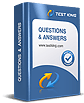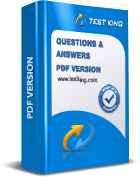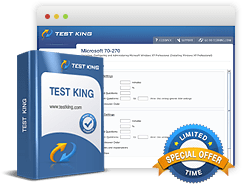Microsoft MB2-713 Insights on Dynamic Worksheets and Pivot Tables
The realm of customer relationship management has undergone numerous evolutions, each iteration enhancing the capacity to interact with, analyze, and manage customer data with greater precision. Microsoft Dynamics CRM 2016 introduces features that allow sales professionals and analysts to leverage data in ways that were previously cumbersome, offering advanced tools for exportation, manipulation, and visualization. One of the most critical functionalities within CRM 2016 is the ability to export data to Excel. This capability is not merely a convenience; it allows for rigorous analysis, structured reporting, and the maintenance of organizational insights within a familiar spreadsheet environment.
Exporting data to Excel has existed in prior versions, but CRM 2016 enhances the experience through the integration of templates and dynamic exportation methods. These improvements do not just change how data is displayed—they transform how it is used. By employing Excel as a conduit for CRM data, users can bridge the gap between structured database storage and analytical processing, creating workflows that are both flexible and robust. Users gain not only static lists but also live, refreshable worksheets that maintain an active connection to the CRM database, enabling real-time insights without the constant need for re-exportation.
It is crucial to recognize that the underlying security framework of CRM remains intact during export operations. When data is exported, the permissions set within CRM dictate what information is accessible. Users can interact only with records that are available according to their assigned roles and shared access parameters. This design ensures that while data may be analyzed outside the CRM interface, confidentiality and data integrity are preserved. Understanding this constraint is foundational for any professional preparing for the MB2-713 certification, as it underscores the importance of security-conscious data management.
Exploring Excel Export Options in CRM 2016
Within the CRM 2016 interface, the ribbon bar offers two primary options for Excel interaction: Templates and Export. Each option serves distinct purposes, catering to different analytical needs. The Export function itself presents four distinct methodologies for extracting data into Excel. These methods are crucial for comprehending the versatility and adaptability of CRM 2016 in facilitating sales analysis.
The first method, the static worksheet, provides a straightforward export of data as it appears in a particular view. This is an immutable list, capturing a snapshot of the current data at the moment of exportation. It is particularly useful when a simple record of the data is required for documentation, offline analysis, or sharing with stakeholders who do not require dynamic updates. The static worksheet allows analysts to work in a controlled environment, where the data remains consistent, ensuring that insights derived from this snapshot reflect the state of the CRM at a specific point in time.
The second method, static worksheet (page only), restricts the export to only the records visible on the current page of the view. This functionality becomes invaluable when working with exceptionally large datasets where exporting all records may be unnecessary or impractical. By controlling the export scope, users can efficiently manage file size and focus on a subset of records without losing structural integrity. The number of records per page can be adjusted within user options, accommodating varying analytical preferences, with settings available for 25, 50, 100, 200, or 250 records per page.
Dynamic worksheets represent the third export method and introduce a higher degree of interaction with exported data. Unlike static worksheets, dynamic worksheets maintain a live link to CRM. When opened, they can be refreshed to incorporate changes made within the CRM database. This dynamic connection transforms the worksheet from a mere snapshot into a continuously evolving tool for sales analysis. Analysts can track trends, identify anomalies, and reconcile updated information without the need for repeated manual exports, thereby streamlining the analytical workflow and ensuring data relevance.
The fourth method, dynamic pivot tables, extends the capabilities of dynamic worksheets by automatically generating pivot tables connected to CRM data. Pivot tables offer a multidimensional perspective, allowing users to summarize, aggregate, and dissect information in ways that reveal patterns and correlations otherwise obscured in flat data lists. The combination of dynamic linking and pivot table functionality offers analysts a potent tool for deep exploration of sales data, enabling both micro-level inspections of individual transactions and macro-level evaluations of overarching trends.
Technical Considerations for Exporting Data
While exporting data offers immense analytical potential, there are several technical considerations to bear in mind. For dynamic worksheets and pivot tables to function correctly, the Microsoft Dynamics CRM add-in for Outlook must be installed. This add-in is critical as it establishes the communication channel between Excel and CRM, ensuring that refreshable connections operate seamlessly. Without this integration, attempts to refresh a dynamic worksheet will fail, potentially leading to inaccurate analysis or outdated insights.
Another technical nuance pertains to security warnings that may appear upon opening a dynamic worksheet. Excel will often display a message cautioning the user about the embedded data connection. This is a standard security measure, reflecting Excel’s protocols for safeguarding users against potentially unsafe connections. In the context of CRM, these warnings can be safely acknowledged by enabling the content, thereby activating the live connection to the CRM database. Familiarity with this behavior is essential for professionals who routinely utilize dynamic exports, as it prevents unnecessary disruptions in workflow.
CRM Online introduces an additional layer of flexibility by offering integration with Excel Online. This platform allows users to open and even edit exported spreadsheets directly within a web-based interface. Unlike on-premise deployments, Excel Online enables cross-device accessibility, supporting mobile devices, tablets, and phones. This capability is particularly advantageous for sales teams that operate remotely or require real-time collaboration. Changes made within Excel Online can be synchronized back to CRM, maintaining the integrity of the data while facilitating decentralized work environments.
Importing Data Back into CRM
The interaction between CRM and Excel is bidirectional. While much emphasis is placed on exporting data for analysis, the ability to import data back into CRM constitutes a significant aspect of data management. Static worksheets exported from CRM contain hidden columns in the initial segments, specifically columns A through C. These hidden columns encode metadata essential for correctly mapping and importing data back into the system. Analysts must recognize that these columns should remain unaltered to ensure the successful reintegration of modified datasets.
When editing a static worksheet, users can update existing records or introduce new entries. Once the spreadsheet is finalized, it can be imported back into CRM through the Data Import functionality. Each import operation generates an import job, the progress and outcomes of which can be monitored under the settings menu within the Data Management section. This interface provides insights into the number of records successfully imported, as well as those that failed. Errors can then be examined, providing explanations that facilitate correction and subsequent re-importation. The import functionality is therefore not only a mechanism for data entry but also an instrument for maintaining data accuracy and completeness.
The process of importing data back into CRM demonstrates the synergy between analytical work conducted in Excel and the operational records maintained within CRM. By allowing updates and additions through Excel, organizations can leverage the familiar spreadsheet environment for bulk modifications, validations, and enrichment of CRM datasets. This integration reduces the reliance on manual record updates within CRM itself, minimizing human error and accelerating workflows.
Dynamic Worksheets and Advanced Find Integration
Dynamic worksheets are not merely passive containers of CRM data; they offer extensive customization before data extraction. When initiating a dynamic export, users are presented with a dialog interface reminiscent of the edit columns option in Advanced Find. This interface enables meticulous selection of columns, definition of sort order, and configuration of filters. By precisely tailoring the data returned to Excel, analysts can ensure that exported worksheets are immediately relevant, structured, and ready for examination.
The ability to manipulate the dataset before export exemplifies the convergence of CRM’s querying capabilities with Excel’s analytical prowess. Analysts can replicate complex search conditions from Advanced Find, ensuring that the exported data is filtered to precise specifications. This integration not only saves time but also enhances analytical accuracy by guaranteeing that only relevant records are included in the spreadsheet. The resultant dynamic worksheet becomes a versatile instrument for ongoing monitoring and evaluation.
Utilizing Pivot Tables for Analytical Depth
Pivot tables are a transformative element within Excel, providing multidimensional views that allow users to summarize data in highly informative ways. When exporting CRM data to a dynamic pivot table, a dialog prompts the user to confirm the columns to include, enabling careful preparation before data visualization. Once generated, the pivot table can be manipulated to explore various aggregations, such as sums, averages, counts, and percentages. This capacity to restructure and reorient data is invaluable for sales analysis, as it reveals patterns and insights that might remain hidden in linear datasets.
Dynamic pivot tables, in conjunction with Excel’s charting tools, enable advanced visualization, offering graphical representations of sales performance, trends, and outliers. By maintaining a live link to CRM, these pivot tables ensure that analyses reflect the most current data, facilitating informed decision-making and strategic planning. Analysts can segment data by region, product line, sales representative, or other relevant dimensions, generating actionable insights that inform both tactical and strategic initiatives.
Advanced Export Techniques in Microsoft Dynamics CRM 2016
The capabilities of Microsoft Dynamics CRM 2016 extend far beyond rudimentary data extraction, offering sophisticated methods to tailor and manipulate information before it reaches Excel. For professionals preparing for the MB2-713 certification, mastering these techniques is vital, as they bridge the gap between raw data and actionable insights. By leveraging advanced export functionalities, sales analysts can create datasets that are both comprehensive and immediately applicable to strategic decision-making.
Dynamic export options, for instance, provide the ability to refine which records are included and how they are presented. When initiating a dynamic worksheet export, the interface allows users to select specific columns, apply sorting hierarchies, and implement filters akin to those used in Advanced Find. This pre-export refinement ensures that the resulting spreadsheet aligns with the precise analytical requirements of the task at hand. The capacity to define data structures before exportation reduces the necessity for post-processing in Excel, streamlining workflows and enhancing efficiency.
The static worksheet options, while seemingly simpler, are equally important for certain analytical contexts. A static worksheet captures a snapshot of the dataset at a single point in time, which is particularly useful for documentation purposes or comparative analysis. The page-only variant further refines this capability by limiting the export to the records visible on the current page. This selective export minimizes file size and focuses analytical attention on a manageable subset of records, which is particularly beneficial when dealing with extensive datasets that would otherwise be cumbersome to process.
Customization and Column Selection
One of the most powerful aspects of exporting data from CRM 2016 is the ability to customize column selection. The export interface provides granular control over which fields are included in the output, enabling analysts to create tailored spreadsheets that emphasize relevant data points. This functionality is particularly advantageous when preparing reports for management or stakeholders who require only specific metrics, rather than the entirety of the dataset.
Column selection also supports advanced filtering and sorting before export. By defining the sort order, analysts can ensure that the most critical information appears prominently within the spreadsheet. For instance, sales transactions can be ordered by revenue, date, or customer priority, allowing immediate identification of high-value accounts or recent activities. Similarly, filtering capabilities permit exclusion of irrelevant records, enhancing analytical focus and reducing the cognitive load associated with processing voluminous data.
Dynamic pivot tables further enhance the analytical depth by allowing multi-dimensional exploration of the dataset. Analysts can configure rows, columns, and values to examine relationships between variables, such as product categories and regional sales performance. This multidimensional approach facilitates the identification of trends, anomalies, and correlations that might remain obscured in linear data representations. The combination of pre-export filtering and pivot table structuring provides a highly efficient mechanism for uncovering actionable insights.
Security Considerations in Export and Analysis
Maintaining adherence to CRM’s security framework is essential during all stages of data extraction and analysis. Exported datasets remain governed by the permissions associated with each user’s role within CRM. Users are restricted to viewing and interacting only with records to which they have explicit access. This design ensures that sensitive information remains protected, even when spreadsheets are shared across teams or departments.
For dynamic worksheets and pivot tables, security considerations extend to the connection between Excel and CRM. The Microsoft Dynamics CRM add-in for Outlook establishes this connection, and Excel’s security protocols may display warnings regarding data connections. These warnings are standard precautions to prevent unauthorized access, and enabling the content allows the live connection to function. Understanding and appropriately managing these warnings is essential to ensure that real-time data analysis remains accurate while preserving organizational security standards.
Excel Online Integration for Mobile and Remote Work
The integration of CRM Online with Excel Online introduces a level of flexibility and mobility that significantly enhances data analysis capabilities. Unlike on-premise deployments, Excel Online allows users to open, edit, and interact with exported datasets within a browser-based interface. This functionality supports mobile devices, tablets, and phones, enabling remote teams to collaborate on data without requiring access to desktop installations of Excel.
Excel Online maintains compatibility with CRM’s dynamic export features, meaning that refreshable worksheets and pivot tables can be updated in real-time. This capability allows teams to analyze the latest data, make informed decisions, and share insights across geographic locations without the latency associated with manual data transfers. For organizations with distributed salesforces or remote analysts, this integration represents a significant operational advantage, ensuring that analytical work remains current and collaborative.
Advanced Filtering and Sorting for Analytical Precision
Before exporting data, CRM allows for the application of sophisticated filtering and sorting rules. These rules are particularly useful when preparing datasets for analysis, as they enable the exclusion of irrelevant records and the prioritization of critical information. Filters can be applied to numerous fields, including date ranges, customer classifications, product categories, and sales territories.
Sorting rules determine the order in which records appear in the exported spreadsheet, allowing analysts to focus on high-priority accounts or recent transactions. This level of control ensures that exported data is immediately usable and does not require extensive manipulation post-export. By combining filtering and sorting with column selection, analysts can create highly customized datasets tailored to specific analytical objectives.
Dynamic worksheets benefit particularly from pre-export filtering and sorting. Because these worksheets maintain a live connection to CRM, the defined filters and sort orders persist during refresh operations. This persistence ensures that analytical focus remains consistent even as the underlying CRM data evolves, providing a reliable mechanism for ongoing monitoring and performance tracking.
Utilizing Templates for Repeated Analysis
Excel templates provide a mechanism to standardize the presentation of data across multiple exports. Templates can incorporate customized layouts, formatting, formulas, and other design elements, ensuring consistency in reporting. This functionality is particularly valuable for recurring analyses, such as monthly sales performance reports, quarterly pipeline evaluations, or annual trend assessments.
Templates can be designated as personal, allowing individual users to maintain customized layouts, or as system-wide, enabling organizations to enforce standardized reporting formats. By using templates, analysts can reduce the time spent on repetitive formatting tasks and focus on interpreting data. Templates also facilitate clearer communication of insights to stakeholders, as standardized layouts promote familiarity and ease of understanding.
In addition to layout and formatting, templates can include preconfigured formulas and conditional formatting rules. These elements allow analysts to automatically calculate key metrics, highlight exceptions, and visualize performance thresholds. When combined with dynamic worksheets or pivot tables, templates create powerful tools for ongoing analysis that are both visually informative and functionally robust.
Troubleshooting Common Export Issues
While CRM 2016 provides robust export capabilities, users may encounter challenges during the export process. One common issue involves the failure of dynamic worksheets or pivot tables to refresh. This problem is typically related to the absence of the Microsoft Dynamics CRM add-in for Outlook, which establishes the necessary data connection. Installing or updating the add-in usually resolves this issue.
Another potential complication involves security warnings when opening dynamic exports. Excel’s security protocols may display alerts regarding embedded data connections. Users should understand that these warnings are procedural and, when acknowledged, allow the worksheet or pivot table to function correctly.
Errors during data import can also occur if hidden metadata columns are modified or deleted. These columns are essential for mapping spreadsheet data back into CRM records. Maintaining the integrity of these columns ensures the successful reintegration of updates and new entries. Analysts should exercise caution when editing exported worksheets to prevent accidental disruption of these metadata structures.
Real-Time Analysis and Performance Tracking
The integration of CRM 2016 with Excel, particularly through dynamic worksheets and pivot tables, facilitates real-time analysis of sales performance. Analysts can monitor key metrics such as revenue generation, customer engagement, lead conversion rates, and product performance. The ability to refresh data within Excel ensures that insights remain current, supporting timely decision-making and proactive management.
Dynamic pivot tables enable multi-dimensional analysis, allowing segmentation by sales territory, product line, customer demographics, or time period. This capability helps identify trends, detect anomalies, and evaluate the effectiveness of sales initiatives. By maintaining an ongoing connection to CRM, pivot tables provide a continuously updated lens through which performance can be assessed and strategies adjusted.
Templates further enhance performance tracking by standardizing visualizations, calculations, and reporting formats. By combining dynamic data with preconfigured layouts, analysts can generate consistent, repeatable reports that provide a clear and accurate picture of organizational performance over time.
Practical Applications of Microsoft Dynamics CRM 2016 Exports
The export capabilities of Microsoft Dynamics CRM 2016 are more than mere procedural functions; they are tools for strategic application in sales analysis and operational efficiency. Leveraging Excel integration effectively allows professionals to transform raw CRM data into actionable intelligence, facilitating decision-making and resource allocation. Understanding the practical applications of these exports is essential for preparing for the MB2-713 certification and for mastering the broader analytical possibilities within CRM 2016.
CRM data exports can be applied to a wide range of scenarios, from assessing sales performance and monitoring lead conversion rates to evaluating product profitability and regional market penetration. Each scenario benefits from the ability to tailor exported data through pre-export column selection, filtering, and sorting, ensuring that the resulting spreadsheet is both relevant and immediately usable. This practical orientation shifts the focus from simply exporting data to strategically extracting insights that inform business decisions.
Static worksheets are particularly valuable for benchmarking and historical comparisons. By capturing a snapshot of CRM data at a specific point in time, analysts can create reference points for subsequent analysis. For example, a monthly static export of sales orders can serve as a benchmark against which the following month’s performance is measured. This method facilitates the identification of trends, anomalies, and deviations, supporting both tactical and strategic planning initiatives.
Dynamic Worksheets for Ongoing Monitoring
Dynamic worksheets introduce a level of adaptability and continuity that static worksheets cannot provide. Because they maintain a live connection to CRM data, they allow analysts to refresh the worksheet to incorporate the latest updates. This dynamic linkage is especially useful for ongoing monitoring of key metrics, such as pipeline health, quota attainment, and customer engagement levels.
In practical terms, dynamic worksheets can be employed to create dashboards that remain current without repeated manual exports. For instance, a sales manager may maintain a dynamic worksheet tracking lead conversion rates across multiple territories. As team members update records within CRM, the worksheet can be refreshed, providing real-time visibility into the progress of sales initiatives. This approach reduces the need for repetitive data extraction while ensuring that insights remain timely and actionable.
Scenario-Based Analysis with Pivot Tables
Dynamic pivot tables expand the analytical capabilities of CRM exports by enabling multidimensional exploration of datasets. Pivot tables allow users to manipulate rows, columns, and values to uncover patterns and relationships that may not be immediately apparent in linear data lists. In practical scenarios, pivot tables can be used to compare product performance across regions, analyze sales rep efficiency, or evaluate revenue contributions by customer segment.
For example, a pivot table may aggregate total sales by product category and region, revealing which combinations yield the highest revenue. Analysts can then drill down into individual transactions to investigate underlying factors, such as seasonality or customer preferences. The ability to segment, filter, and reorient data dynamically allows for both high-level trend analysis and granular operational insights, supporting informed decision-making across the organization.
Utilizing Excel Formulas and Functions
The integration of Excel with CRM 2016 provides opportunities to enhance exported data using formulas and functions. Analysts can incorporate calculations for growth rates, profit margins, performance ratios, or weighted metrics directly within the spreadsheet. These enhancements transform exported datasets from static representations of CRM records into analytical tools that provide deeper insight into business performance.
For instance, a sales analyst might add formulas to calculate year-over-year revenue growth or the average deal size per customer. Conditional formatting can highlight high-performing products or underperforming territories, facilitating rapid identification of areas requiring attention. By leveraging Excel’s computational capabilities alongside dynamic CRM data, analysts create powerful instruments for evaluating performance, forecasting trends, and prioritizing interventions.
Template-Based Reporting for Consistency
Excel templates enhance practical applications by ensuring consistency and repeatability in reporting. Templates allow analysts to predefine layouts, formulas, and formatting, which can be applied to different datasets over time. This standardization is invaluable for recurring reports, such as monthly sales summaries, quarterly pipeline reviews, or annual performance audits.
Using templates ensures that each report maintains a uniform structure, simplifying interpretation and comparison across periods. Additionally, templates can be tailored to highlight key performance indicators (KPIs), incorporate visual elements such as charts, and include calculated metrics that provide immediate analytical value. By integrating dynamic exports with templates, organizations achieve both analytical rigor and visual consistency, facilitating decision-making and communication of insights to stakeholders.
Optimizing Imports for Large Datasets
Practical application extends beyond exporting data to include efficient reintegration of modified spreadsheets back into CRM. For large datasets, careful management of imports is critical to ensure data integrity and performance. Analysts must maintain the hidden metadata columns that facilitate accurate mapping of spreadsheet data to CRM records, as any alteration may result in import errors.
Large imports can be segmented into manageable batches to reduce processing time and mitigate potential failures. Monitoring import jobs under Data Management allows users to track progress, review error logs, and address failed records systematically. This structured approach ensures that updates are applied accurately and efficiently, preserving the reliability of CRM data while enabling bulk modifications that would be cumbersome if performed manually.
Combining Filters and Conditional Logic
Advanced filtering and conditional logic play a pivotal role in extracting actionable insights from CRM data. Analysts can define complex conditions that determine which records are included in exports, allowing targeted analysis of specific subsets. Filters can incorporate multiple criteria, such as date ranges, product categories, customer tiers, and sales territories, enabling nuanced analysis that aligns with business objectives.
Conditional logic can also be applied within Excel using formulas and functions, creating dynamic visualizations and performance indicators. For example, analysts can highlight records exceeding quota targets, flag overdue follow-ups, or calculate weighted revenue contributions. This combination of pre-export filtering and in-spreadsheet conditional logic allows for precise, targeted analysis that supports both operational decision-making and strategic planning.
Leveraging Data Connections for Real-Time Insights
Dynamic worksheets and pivot tables rely on persistent data connections to CRM, which enable real-time updates and continuous monitoring. These connections provide a mechanism for analysts to interact with live CRM data without manual re-exportation, ensuring that insights remain current as records are updated.
Real-time data connections are particularly valuable in fast-moving sales environments, where timely visibility into pipeline status, lead conversion, and account activity is critical. By maintaining an active link between Excel and CRM, analysts can generate reports that reflect the latest information, enabling rapid response to emerging trends and proactive management of sales initiatives.
Collaboration and Multi-User Analysis
Excel Online integration enhances practical applications by supporting collaboration across teams and locations. Users can open, edit, and refresh dynamic worksheets and pivot tables directly within a web-based interface, accessible via desktop, tablet, or mobile device. This capability enables simultaneous analysis by multiple stakeholders, fostering collaborative decision-making and shared accountability.
For instance, regional sales managers can update territory-specific metrics while a central analyst consolidates insights across regions. Changes made in Excel Online are synchronized with CRM, ensuring that updates are reflected consistently across all users. This collaborative approach reduces duplication of effort, enhances data accuracy, and supports collective strategic analysis.
Troubleshooting Practical Challenges
Practical application of CRM exports requires awareness of common challenges and troubleshooting techniques. One frequent issue is the failure of dynamic worksheets or pivot tables to refresh, often caused by missing or outdated CRM add-ins for Outlook. Ensuring that the add-in is installed and updated resolves most connectivity problems.
Security warnings when opening dynamic exports are another common occurrence. These warnings are standard notifications regarding data connections and can be safely acknowledged to enable full functionality. Analysts should also exercise caution when editing static worksheets to preserve hidden metadata columns, which are essential for successful re-importation into CRM. Failure to maintain these columns can result in import errors and data discrepancies.
Understanding these potential challenges and their solutions is essential for ensuring the smooth application of CRM export capabilities in practical scenarios. By proactively addressing technical considerations, analysts can focus on analysis and decision-making rather than troubleshooting errors.
Use Cases for Sales Analysis
Several practical use cases illustrate the power of CRM 2016 exports. Sales performance tracking is a primary application, allowing managers to monitor quota attainment, revenue generation, and individual contributor performance. Dynamic pivot tables enable segmentation by region, product line, and sales representative, facilitating targeted coaching and resource allocation.
Pipeline analysis is another critical use case. By exporting opportunities and leads into dynamic worksheets, analysts can assess conversion rates, identify bottlenecks, and forecast revenue. Templates enhance this process by standardizing visualizations, incorporating calculated metrics, and enabling repeated analysis over time.
Customer relationship management benefits from these exports as well. Analysts can track engagement metrics, monitor service interactions, and evaluate the effectiveness of follow-up activities. By integrating formulas, conditional formatting, and pivot tables, these exports become comprehensive tools for maintaining strong customer relationships and optimizing sales strategies.
Advanced Troubleshooting in Microsoft Dynamics CRM 2016 Exports
While Microsoft Dynamics CRM 2016 provides robust tools for exporting data to Excel, analysts and sales professionals frequently encounter technical challenges that require advanced troubleshooting skills. Understanding these potential obstacles and their solutions is essential for efficient workflow management and accurate data analysis. Mastery of troubleshooting techniques not only ensures uninterrupted access to critical data but also prepares professionals for practical scenarios encountered during the MB2-713 exam preparation.
Dynamic worksheets and pivot tables, while powerful, are dependent on stable connections between Excel and CRM. One common issue arises when a dynamic worksheet fails to refresh. This failure is often linked to the absence or misconfiguration of the Microsoft Dynamics CRM add-in for Outlook. Ensuring that the add-in is installed, activated, and updated is a prerequisite for successful data refresh. Additionally, network connectivity and permissions within CRM can impact the reliability of these connections. Analysts must verify access rights and maintain consistent connectivity to ensure that live updates function as intended.
Excel’s security protocols may also trigger warnings when opening dynamic worksheets or pivot tables. These alerts are precautionary measures designed to protect users from potential data connection risks. Analysts should understand that these warnings are standard and, when acknowledged, allow the worksheet or pivot table to operate fully. Recognizing and managing these notifications prevents unnecessary disruptions to analysis and ensures continuous access to real-time CRM data.
Import errors constitute another critical area for advanced troubleshooting. When modifying static worksheets for reintegration into CRM, preserving hidden metadata columns is essential. Columns A through C contain key mapping information, and any alteration or deletion can result in failed imports. Analysts encountering errors during import should first verify the integrity of these columns, ensuring that no structural modifications compromise the mapping process.
Handling Large Datasets
Large datasets present unique challenges during both export and import operations. Excessively large exports may slow down Excel processing or generate performance bottlenecks, particularly when using dynamic worksheets or pivot tables. To mitigate these issues, analysts can segment datasets into smaller, manageable batches. Exporting page-by-page or filtering data into specific subsets reduces file size and enhances processing speed.
Similarly, imports of large datasets require careful management to avoid failures and maintain data integrity. Breaking the dataset into smaller portions allows for systematic verification and correction of errors before reintegration. Monitoring import jobs through the Data Management section of CRM provides visibility into the progress, success, and failure of each batch. By systematically addressing errors, analysts can ensure accurate and complete updates to CRM records without compromising operational continuity.
Optimizing large datasets also involves pre-export filtering and column selection. Analysts should identify only the fields essential for analysis, minimizing extraneous data that may complicate processing. Sorting and filtering before export ensures that exported spreadsheets are streamlined and immediately relevant, reducing the risk of performance issues during manipulation in Excel.
Integration Strategies for Cross-Functional Analysis
Advanced users can leverage CRM exports for cross-functional analysis by integrating datasets with other organizational tools and departments. For instance, combining sales data with marketing campaign results enables evaluation of lead generation effectiveness and conversion rates. Similarly, integrating customer service interactions provides insights into post-sales support and satisfaction metrics.
Excel’s capabilities for formula-driven analysis and pivot table segmentation support this cross-functional approach. Analysts can create complex models that incorporate multiple dimensions of organizational data, uncovering correlations between sales performance, customer engagement, and operational efficiency. This integration transforms CRM exports from isolated datasets into holistic analytical instruments that provide comprehensive insights across the enterprise.
Dynamic worksheets and pivot tables enhance these integration strategies by maintaining live connections to CRM data. When new records are added or updated, the analysis can be refreshed in real-time, ensuring that all cross-functional insights reflect the most current information. This live connection is particularly beneficial in fast-paced environments where decisions must be made based on the latest data trends.
Scenario Planning and Strategic Forecasting
CRM exports serve as foundational tools for scenario planning and strategic forecasting. Analysts can simulate different sales conditions by adjusting assumptions within Excel, applying formulas to project potential outcomes. For example, by altering expected conversion rates or revenue per product, analysts can model scenarios to inform strategic decision-making and resource allocation.
Dynamic pivot tables allow scenario simulations to reflect multiple dimensions, such as region, product line, and customer segment. This multi-layered approach provides nuanced insights that support both short-term tactical adjustments and long-term strategic planning. Historical datasets, captured via static worksheets, serve as a baseline for comparison, enabling analysts to measure projected outcomes against actual past performance.
Forecasting models can be further enhanced using Excel functions such as trend analysis, moving averages, and growth rate calculations. By linking these models to live CRM data through dynamic worksheets, analysts ensure that forecasts are continually updated as real-world conditions change. This iterative process strengthens predictive accuracy and informs strategic initiatives with timely, data-driven insights.
Collaboration and Multi-User Coordination
Excel Online integration with CRM Online extends the practical utility of exports by enabling collaboration across teams and locations. Multiple users can access the same dynamic worksheet or pivot table, updating records, applying filters, and performing analysis concurrently. This shared access fosters collective decision-making and ensures that all stakeholders operate with the most current information.
For example, regional sales managers can update territory-specific data while a central analyst consolidates performance metrics across regions. This collaborative workflow reduces redundancy, enhances data accuracy, and supports strategic alignment across departments. By leveraging Excel Online, organizations can maintain a cohesive analytical environment that supports both individual contributions and collective insights.
Multi-user coordination also benefits from template usage. Templates standardize layouts, formulas, and conditional formatting, ensuring that collaborative analysis remains consistent and interpretable across multiple contributors. Templates can include preconfigured charts, calculated fields, and visual indicators, allowing teams to quickly understand key performance metrics without extensive training or orientation.
Advanced Use of Conditional Logic and Formulas
Conditional logic and formulas in Excel enhance the analytical depth of CRM exports. Analysts can create sophisticated calculations to evaluate performance, prioritize accounts, and identify exceptions. For instance, formulas can calculate weighted revenue contributions, flag overdue opportunities, or determine customer lifetime value.
Conditional formatting can visually highlight high-priority metrics, such as top-performing sales representatives, regions exceeding targets, or products generating the most revenue. By combining dynamic worksheets with advanced formulas, analysts create interactive dashboards that automatically update as CRM data changes. This functionality supports proactive management and rapid decision-making, transforming exported data into actionable intelligence.
The application of nested functions, lookup formulas, and logical statements further enhances analytical capabilities. Analysts can cross-reference multiple fields, apply complex criteria, and derive composite metrics that reflect nuanced organizational priorities. These techniques enable highly tailored analysis that goes beyond standard reporting, offering insights that inform strategic decision-making at multiple levels.
Scenario-Based Problem Solving
Advanced troubleshooting and scenario-based problem-solving are essential skills for managing CRM exports effectively. Analysts frequently encounter situations where data is incomplete, incorrectly formatted, or inconsistent across records. Identifying and resolving these issues requires a combination of Excel proficiency, CRM knowledge, and analytical reasoning.
For example, inconsistencies in customer classification or product naming conventions may complicate pivot table aggregation. By applying text functions, filters, and conditional logic, analysts can standardize data before analysis, ensuring accurate reporting. Similarly, missing values can be addressed using lookup functions or imputation methods, preserving analytical integrity and minimizing the risk of erroneous conclusions.
Scenario-based problem solving also extends to import operations. When re-integrating modified spreadsheets into CRM, analysts must anticipate potential conflicts with existing records, duplicate entries, or validation rules. By testing imports on smaller batches, reviewing error logs, and applying corrective measures systematically, users can mitigate risks and ensure that updates are applied accurately.
Optimizing Performance with Templates and Macros
Templates and macros enhance efficiency in high-volume export and analysis environments. Templates standardize reporting formats, reduce repetitive formatting tasks, and ensure consistency across datasets. Macros automate repetitive operations, such as data cleansing, formatting, or calculations, further reducing manual effort and minimizing errors.
For example, a macro can automatically apply filters, insert formulas, and generate charts each time a dataset is refreshed. Combined with dynamic worksheets or pivot tables, this automation enables rapid generation of analytical reports, allowing analysts to focus on interpretation rather than manual preparation. Templates and macros are particularly valuable in organizations with recurring reporting requirements or high-volume data workflows, providing both efficiency and analytical precision.
Integration with Other Business Intelligence Tools
CRM exports can be integrated with broader business intelligence tools for advanced visualization, predictive analytics, and comprehensive reporting. Data extracted to Excel serves as a bridge, allowing analysts to import CRM datasets into platforms such as Power BI or other analytical suites. This integration enables the creation of interactive dashboards, complex visualizations, and multi-source analyses that extend beyond the capabilities of Excel alone.
The integration process typically involves exporting clean, well-structured datasets from CRM, applying necessary transformations, and importing them into the chosen BI tool. Dynamic worksheets and pivot tables can serve as ongoing sources of refreshed data, ensuring that BI dashboards remain current and reflective of live CRM information. By combining CRM exports with BI platforms, organizations gain a holistic view of performance, trends, and strategic opportunities.
Leveraging Templates for Efficiency and Consistency
Excel templates are a cornerstone of best practices in CRM exports. Templates standardize formatting, layouts, and analytical structures, ensuring consistent reporting across multiple datasets and reporting periods. Personal templates allow individual analysts to maintain tailored formats, while system templates support organizational standardization and governance.
Templates can incorporate charts, conditional formatting, and calculated fields, enabling immediate analytical insights upon data refresh. For recurring analyses, such as monthly sales summaries or quarterly pipeline evaluations, templates reduce repetitive work, enhance accuracy, and improve the clarity of communicated results. Their use ensures that key performance indicators are consistently presented, facilitating comparison over time and supporting strategic planning.
Dynamic Analysis and Real-Time Monitoring
Dynamic worksheets and pivot tables provide continuous connectivity to CRM data, supporting real-time monitoring and analysis. Best practices encourage the use of these dynamic features for metrics that require frequent updates or ongoing evaluation, such as lead conversion rates, sales pipeline health, and regional performance tracking.
Analysts should ensure that connections are maintained through the Microsoft Dynamics CRM add-in for Outlook or through Excel Online integration, depending on the deployment type. Regularly refreshing dynamic exports ensures that insights remain current, supporting timely decision-making and proactive management of sales initiatives. Real-time monitoring allows analysts to detect emerging trends, respond to performance deviations, and optimize resource allocation efficiently.
Advanced Formulas and Conditional Logic
Incorporating advanced formulas and conditional logic into exported datasets enhances analytical depth and decision-making support. Formulas can calculate key metrics, such as weighted revenue contributions, customer lifetime value, or year-over-year growth rates. Conditional formatting highlights critical data points, enabling rapid identification of high-performing sales representatives, underperforming regions, or exceptional accounts.
Nested functions, lookup formulas, and logical statements allow analysts to cross-reference multiple data fields, apply complex criteria, and derive composite indicators. Best practices encourage systematic documentation of formulas and logic to ensure reproducibility, maintain analytical integrity, and facilitate collaborative review. By combining these tools with dynamic worksheets, analysts create interactive dashboards that remain responsive to evolving CRM data.
Workflow Automation with Macros
Macros represent a practical approach to workflow automation within Excel exports. By automating repetitive tasks, such as formatting, formula application, or chart generation, macros save time and reduce the potential for human error.
For example, an analyst may create a macro to refresh dynamic worksheets, apply conditional formatting, insert calculated fields, and generate a summary chart automatically. When combined with templates, macros streamline the production of recurring reports, allowing analysts to focus on interpretation and strategic insights rather than manual processing. Best practices emphasize testing and documenting macros to ensure reliability and ease of use across multiple users or reporting cycles.
Predictive Analytics and Trend Forecasting
CRM exports provide a foundation for predictive analytics and trend forecasting. Historical datasets captured through static worksheets serve as baselines for comparison, while dynamic worksheets enable ongoing evaluation of evolving metrics. Analysts can apply trend analysis, moving averages, and growth rate calculations to project future performance and anticipate market changes.
Dynamic pivot tables enhance predictive capabilities by allowing segmentation across multiple dimensions, such as region, product line, or customer segment. This multi-layered approach supports scenario planning, enabling organizations to model potential outcomes based on varying assumptions, such as shifts in conversion rates or changes in product demand. Best practices encourage iterative testing of forecasting models and validation against actual performance to refine accuracy and reliability.
Visualization and Executive Reporting
Visual representation of CRM exports is critical for conveying insights effectively. Charts, graphs, and dashboards transform raw data into intuitive visual narratives, facilitating rapid comprehension and strategic decision-making. Conditional formatting, color-coding, and trend indicators highlight key metrics, allowing executives and managers to focus on high-impact areas.
Templates for executive reporting should integrate both analytical depth and clarity of presentation. Best practices recommend combining pivot tables, charts, and summary tables within a consistent layout, enabling stakeholders to understand trends, performance indicators, and strategic insights at a glance. Visual analytics complements numerical analysis, ensuring that reports are both informative and actionable.
Collaboration and Cross-Functional Sharing
Best practices for CRM exports emphasize collaborative use of Excel Online or shared workbooks. Multiple users can access, update, and analyze the same dataset, supporting coordinated decision-making and reducing duplication of effort. Templates standardize formatting and metrics, ensuring consistency across contributors and maintaining analytical integrity.
Cross-functional sharing of CRM exports allows departments such as sales, marketing, and customer service to align their insights. Integrated analysis of sales performance, lead generation, and customer interactions facilitates a comprehensive understanding of organizational performance. Dynamic worksheets and pivot tables ensure that shared data reflects the most current information, supporting timely responses and collaborative strategic planning.
Maintaining Data Integrity and Governance
Ensuring data integrity is a cornerstone of best practices. Analysts should maintain hidden metadata columns in static worksheets to support accurate re-importation into CRM. These columns contain mapping information essential for preserving data relationships and avoiding import errors.
Data governance principles also dictate that sensitive information is protected according to user roles and permissions. Analysts must ensure that exported datasets are shared securely, whether through Excel Online or other collaborative platforms. Dynamic worksheets and pivot tables adhere to CRM’s security framework, ensuring that users access only the data for which they are authorized. Maintaining these standards protects organizational information, supports compliance with regulations, and reinforces trust in analytical processes.
Optimizing High-Volume Reporting
High-volume reporting requires careful optimization to maintain performance and accuracy. Analysts should segment large datasets, limit columns to essential fields, and apply pre-export filtering to minimize spreadsheet size and processing time. Dynamic exports should be monitored to ensure responsive refresh operations, particularly when multiple users interact with the same dataset.
Templates and macros are critical in high-volume contexts, automating repetitive processes, standardizing reports, and maintaining analytical rigor. By implementing these tools effectively, organizations can generate large-scale reports efficiently without sacrificing data quality or timeliness. Best practices encourage periodic review and refinement of workflows to address evolving data volumes and analytical requirements.
Integration with Business Intelligence Platforms
Exported CRM datasets can serve as sources for broader business intelligence platforms. Analysts can integrate Excel exports into visualization and analytics tools such as Power BI, enabling advanced dashboards, cross-source aggregation, and predictive modeling.
Dynamic worksheets provide a continuous feed of updated CRM data, ensuring that business intelligence platforms remain current and reflective of real-time conditions. Templates and standardized exports simplify integration, providing clean, structured datasets ready for analysis. Best practices emphasize consistency in formatting, column naming, and data structures to facilitate seamless integration and maintain analytical accuracy.
Conclusion
Microsoft Dynamics CRM 2016 offers a powerful suite of export and analysis capabilities that transform raw sales and customer data into actionable insights. From static worksheets that capture snapshots of records to dynamic worksheets and pivot tables that provide real-time, multidimensional analysis, these tools empower analysts to monitor performance, forecast trends, and make data-driven decisions efficiently. Templates, macros, and advanced Excel functions further enhance workflow efficiency, standardize reporting, and enable consistent, high-quality insights across teams. Integration with Excel Online and business intelligence platforms ensures collaboration, mobility, and continuous access to updated information, while adherence to security protocols and data governance maintains integrity and compliance. By mastering filtering, column selection, import procedures, visualization, and scenario-based modeling, professionals can leverage CRM exports strategically. Overall, these capabilities bridge operational execution with analytical rigor, supporting informed decision-making, streamlined reporting, and optimized performance across sales, marketing, and customer management functions.