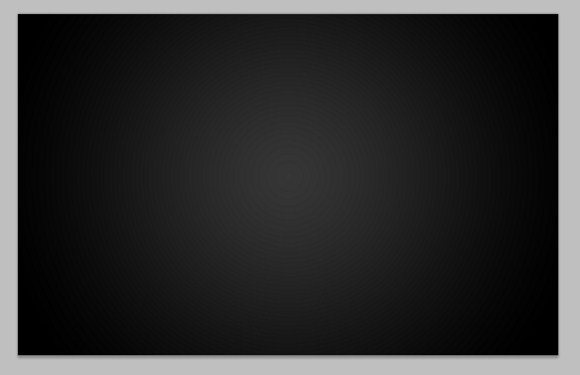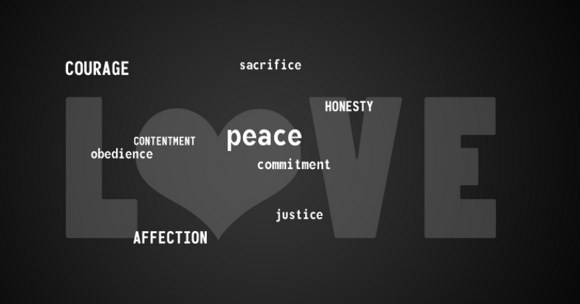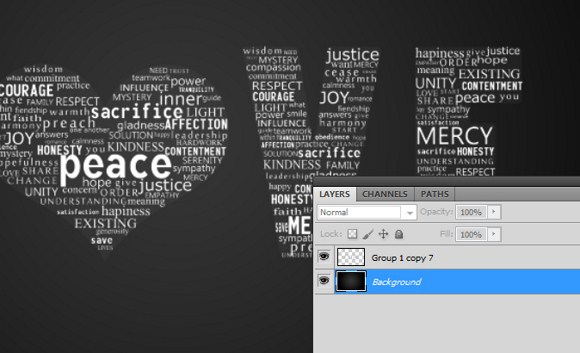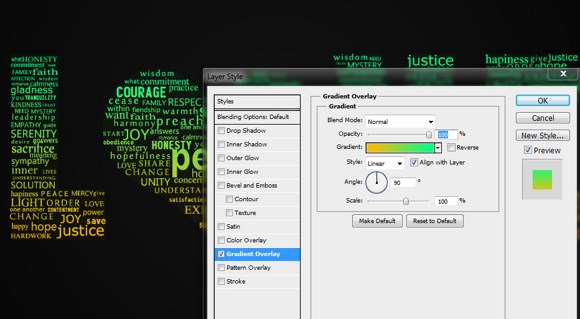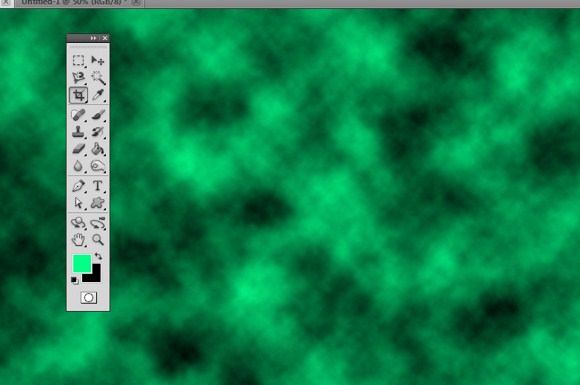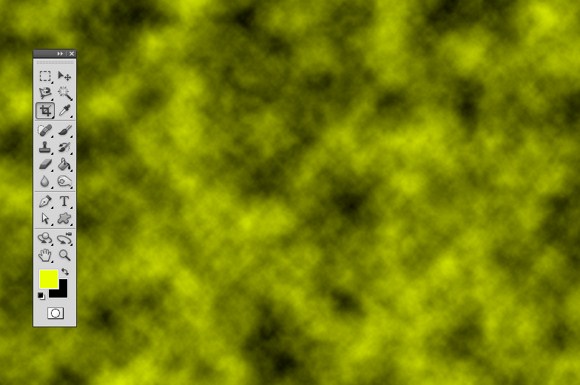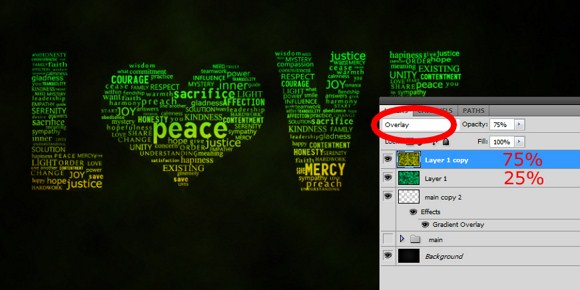Create an Awesome Typographic Piece of Art in Photoshop
by on February 9th, 2011
2 comments

Typography is the art of designing and arranging types or fonts. In this tutorial, we are going to show you to make a typographical artwork that you can use as a wallpaper, website background or even banner using Photoshop. The overall process is quite simple but is also tedious particularly in creating and arranging the words.
First step is getting to set up you background. It will be up to you to choose your document or image size/resolution. A dark colored background is suggested since we will be using glowing colors for the texts and words.
Use the gradient tool found in the tools palette or you can access it by pressing G. Gradient tool is the alternate function of the paint bucket tool. A gray and black RADIAL gradient should do the trick.
The next step is to choose what word, text, or symbol to put in the document. This text/symbol is the main subject as well as it will also serve as a guide shape to put your smaller text on. In this tutorial, you can see that we have chosen the word “LOVE” with a heart symbol as a replacement for letter O.
You will need to create separate layers for each letter and the heart symbol. After creating the text, arrange it well and set the layer opacity of each layers to about 50 percent.
So next is to put up some words which is greatly smaller in size. Now add words related to your main text, although you can type in whatever you like. For example, I added words like peace, honesty sacrifice and so on because it is somehow connected to the word love.
Choose a light color or pure white for these texts. You can choose to use more than 1 font type. You can also choose to all caps some of the words or do a mix up. It is up to your creativity to arrange the texts.
Before proceeding, you need to set the opacity level of the main text (e.g. “LOVE”) to about lesser than 10 percent. 5 percent will do.
Now all you have to do is arrange the smaller text on the main text. Again you can use a variety of font styles and faces as well as different font sizes. Try to fill up every gap or space with texts if you find any.
To help you keep track of the layers, you can create folders or group folders for the texts. You can also use the AUTO SELECT function for layers and groups found just below the file menu tab when using the move tool. This feature will help you select text objects one by one easily especially when there are too many layers present.
With constant resizing and relocating of the text objects, I have filled the rest of the areas with smaller text. Of course, you will have lots and lots of layers.
Once you have done filling up the last remaining areas, MERGE ALL TEXT (that means excluding the background). Select multiple layers by pressing SHIFT/CTRL while clicking on the layers > then press CTRL+E. you will now have a single layer and the background.
Apply a layer effect > gradient overlay. Choose a combination of 2 or 3 colors.
Lastly, this next step is to add the effects. Create a new layer > choose a foreground color (green) > GO to FILTERS > RENDER > CLOUDS. Repeat this step with another foreground color.
Set the first layer (green) opacity to 25 percent then the other (yellow) to 75 percent. Set both layers to overlay blend mode.
And you are done. You can add some texture overlays like this to enhance the final output.
займ на киви кошелек без отказа zaymi-bistro.ru займы онлайн на карту без проверок срочно
быстрый займ на киви кошелек zaymi-bistro.ru займ онлайн круглосуточно на банковскую карту
payday loans are short-term loans for small amounts of money https://zp-pdl.com payday loans online
срочно нужны деньги на карту сегодня credit-n.ru моментальный займ на киви кошелек онлайн
онлайн кредит на киви кошелёк credit-n.ru займ на киви кошелек без отказов мгновенно