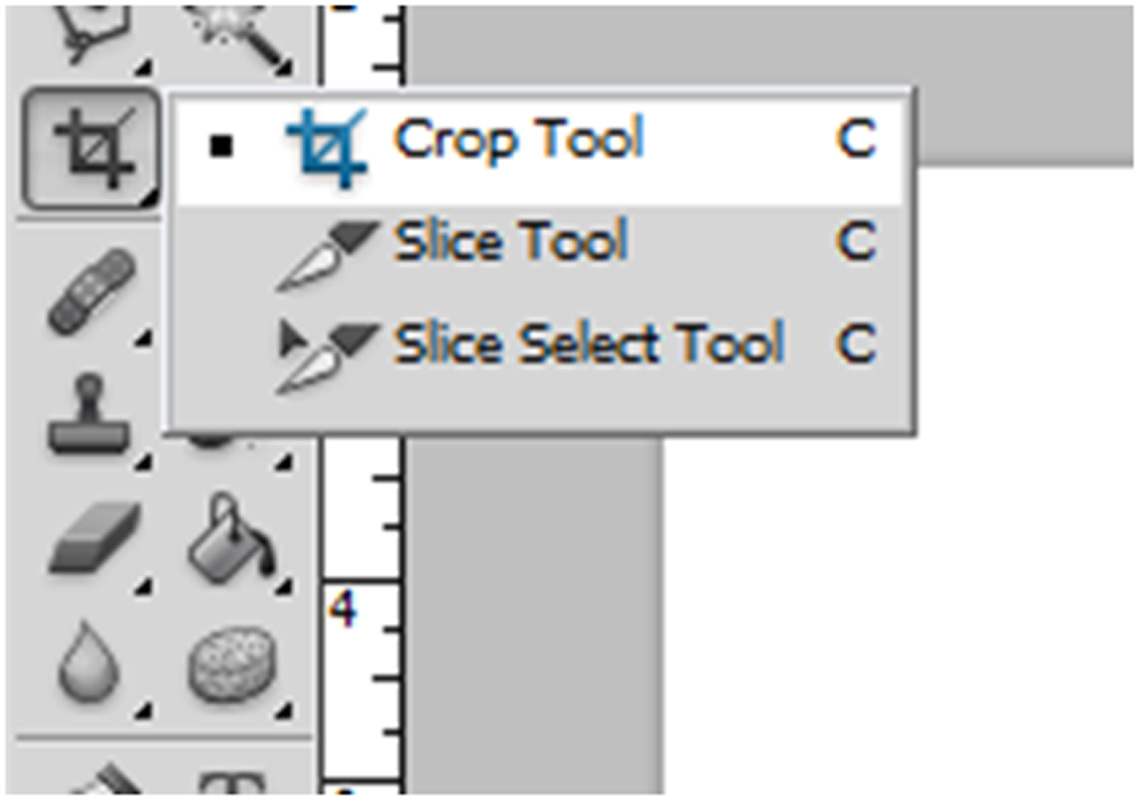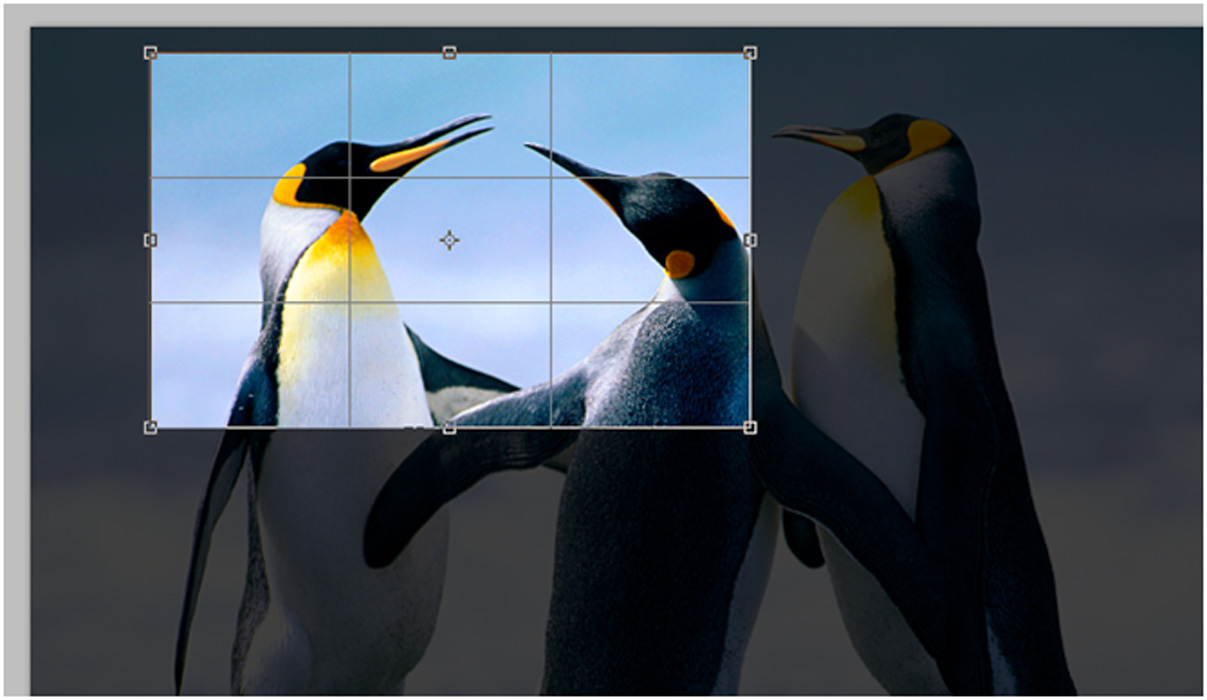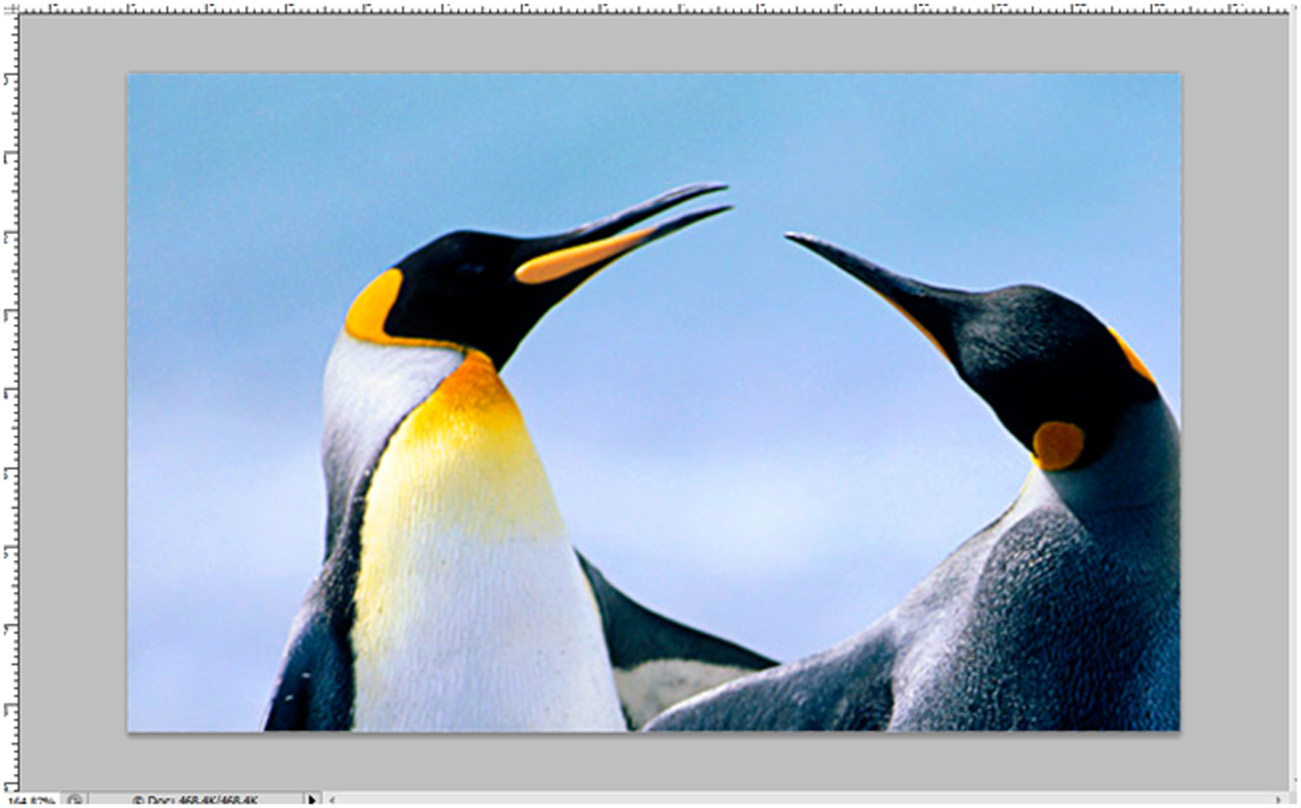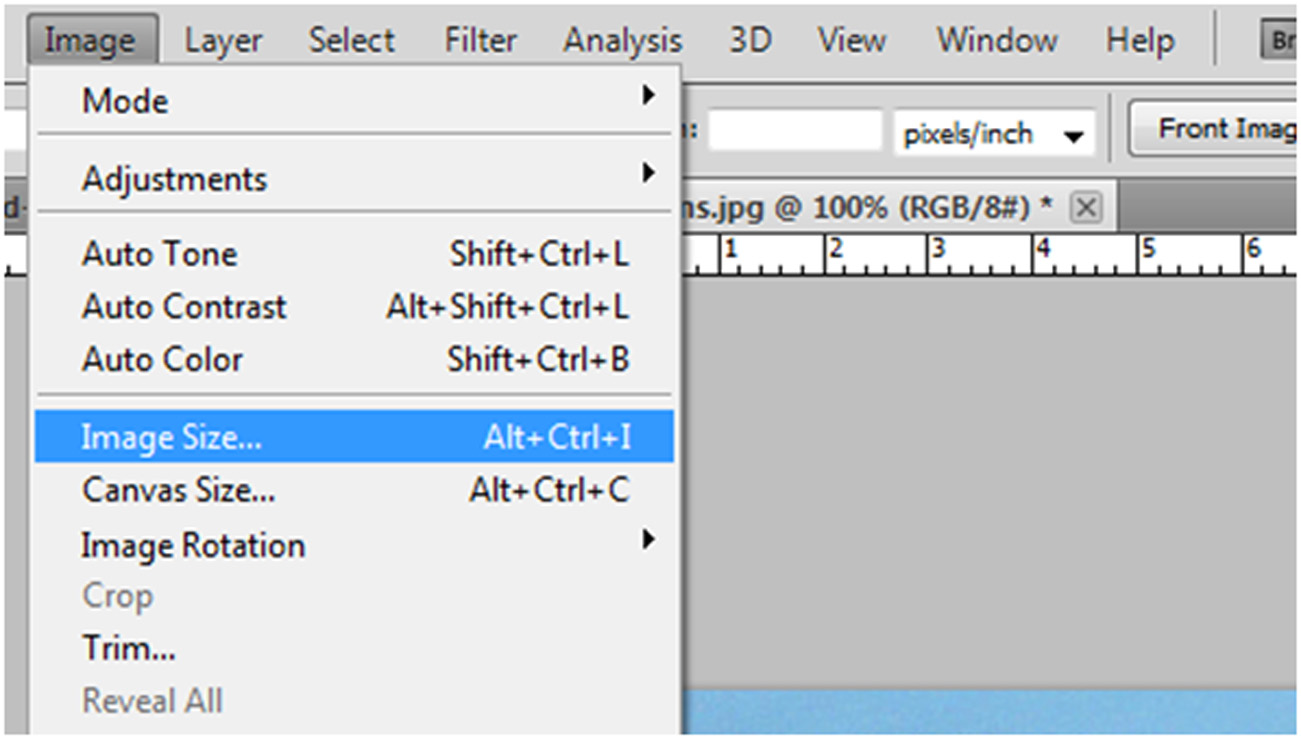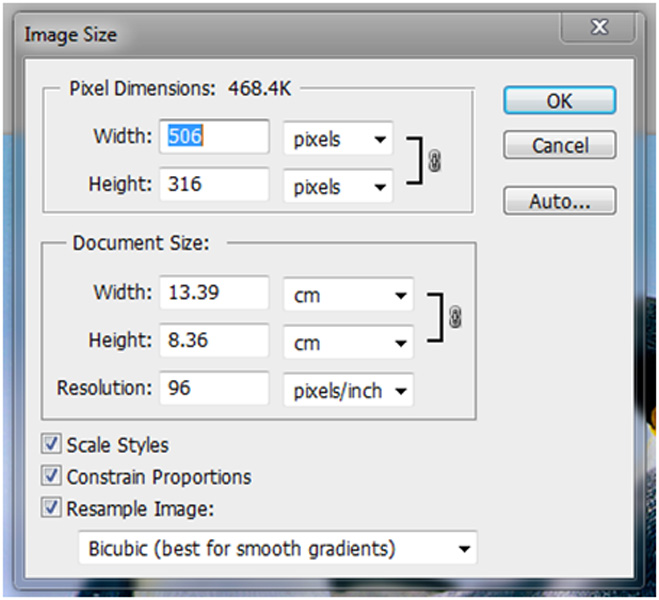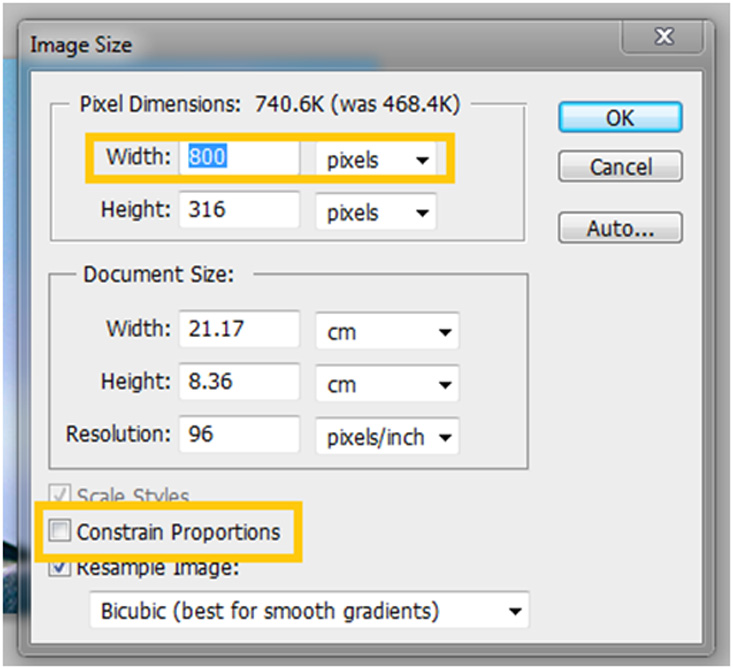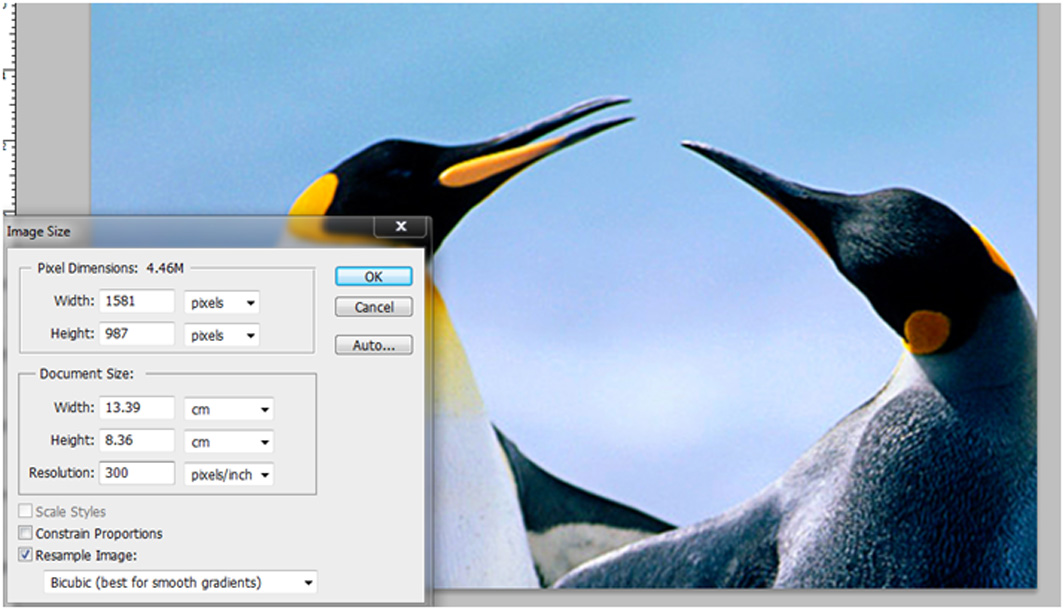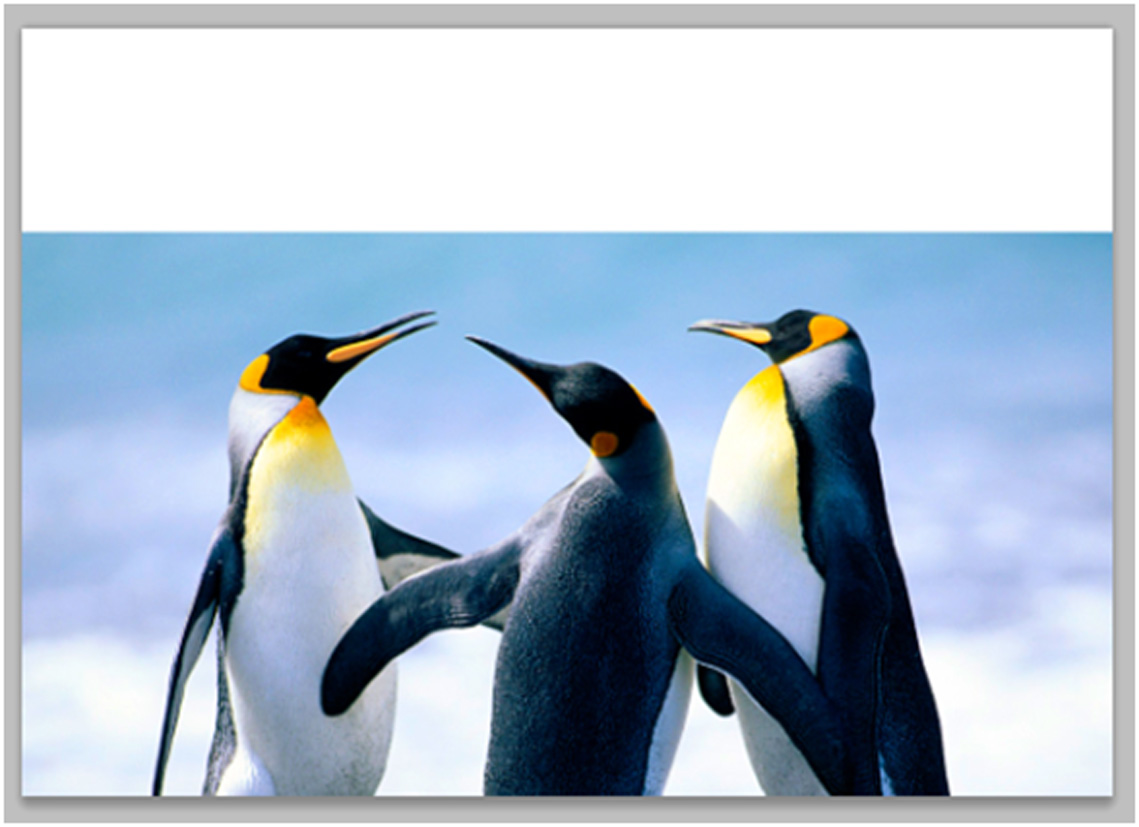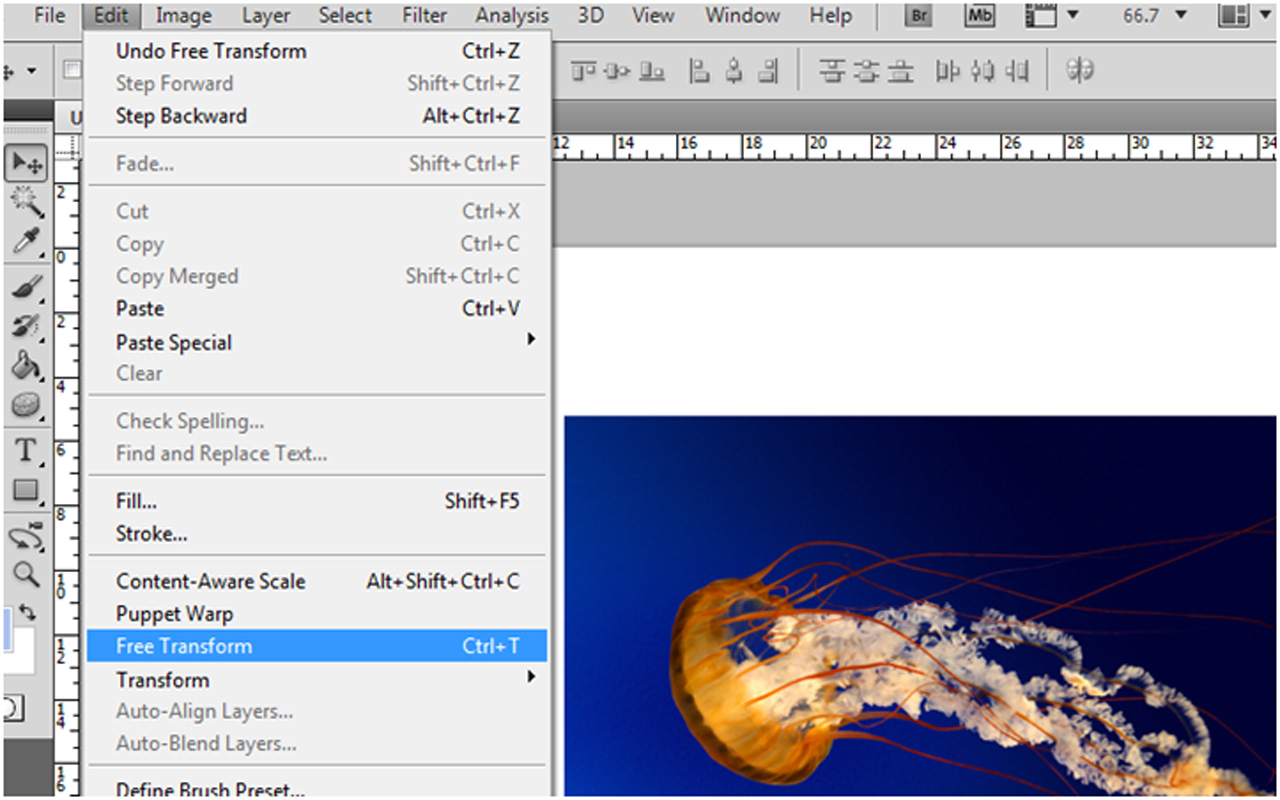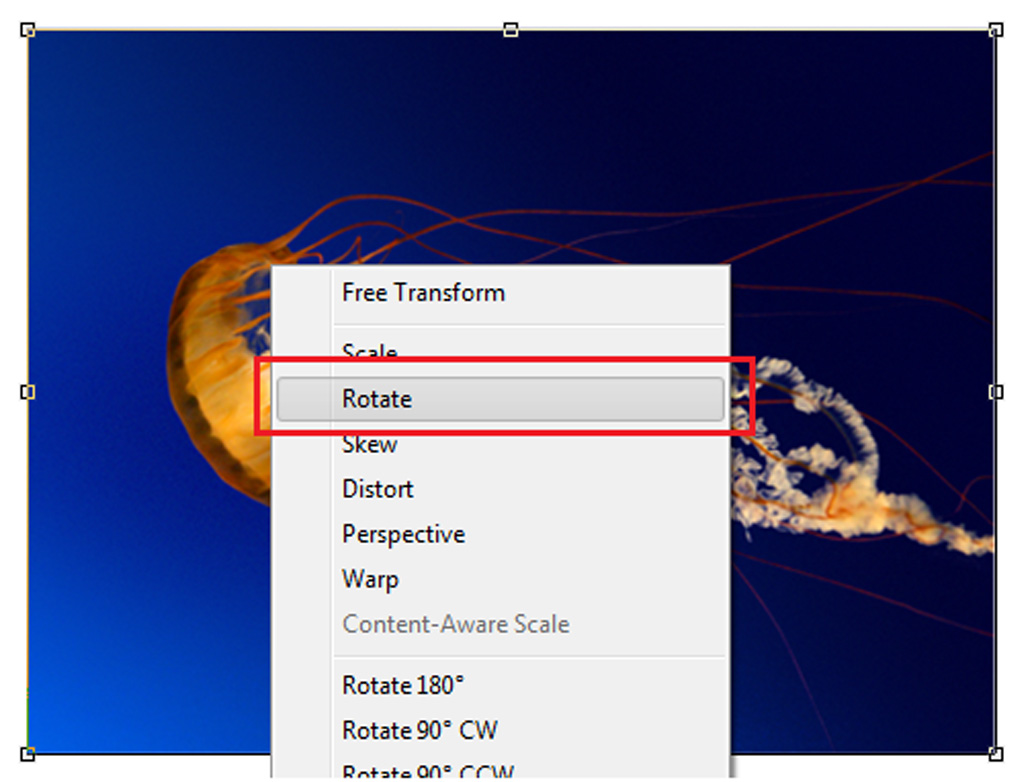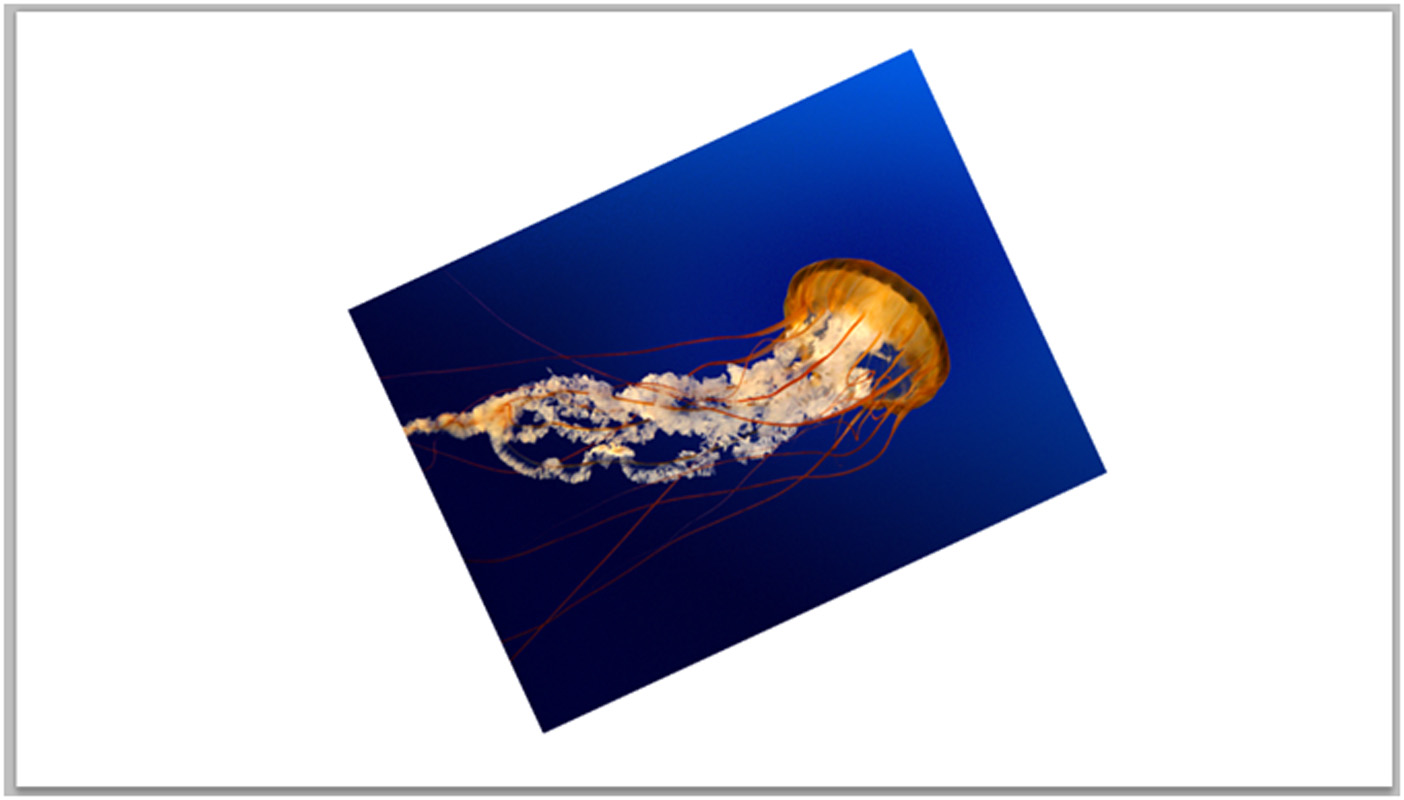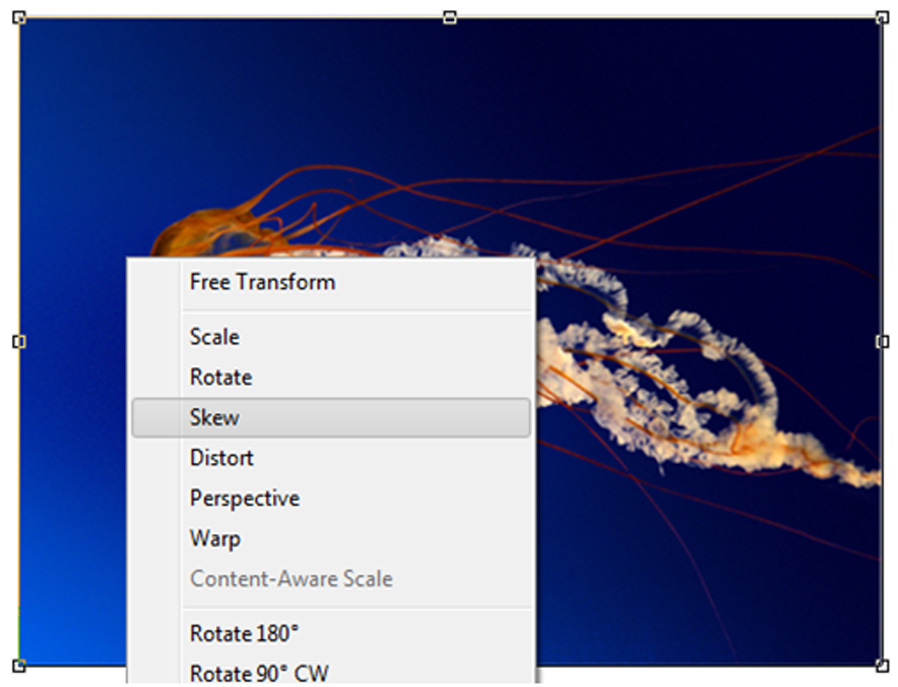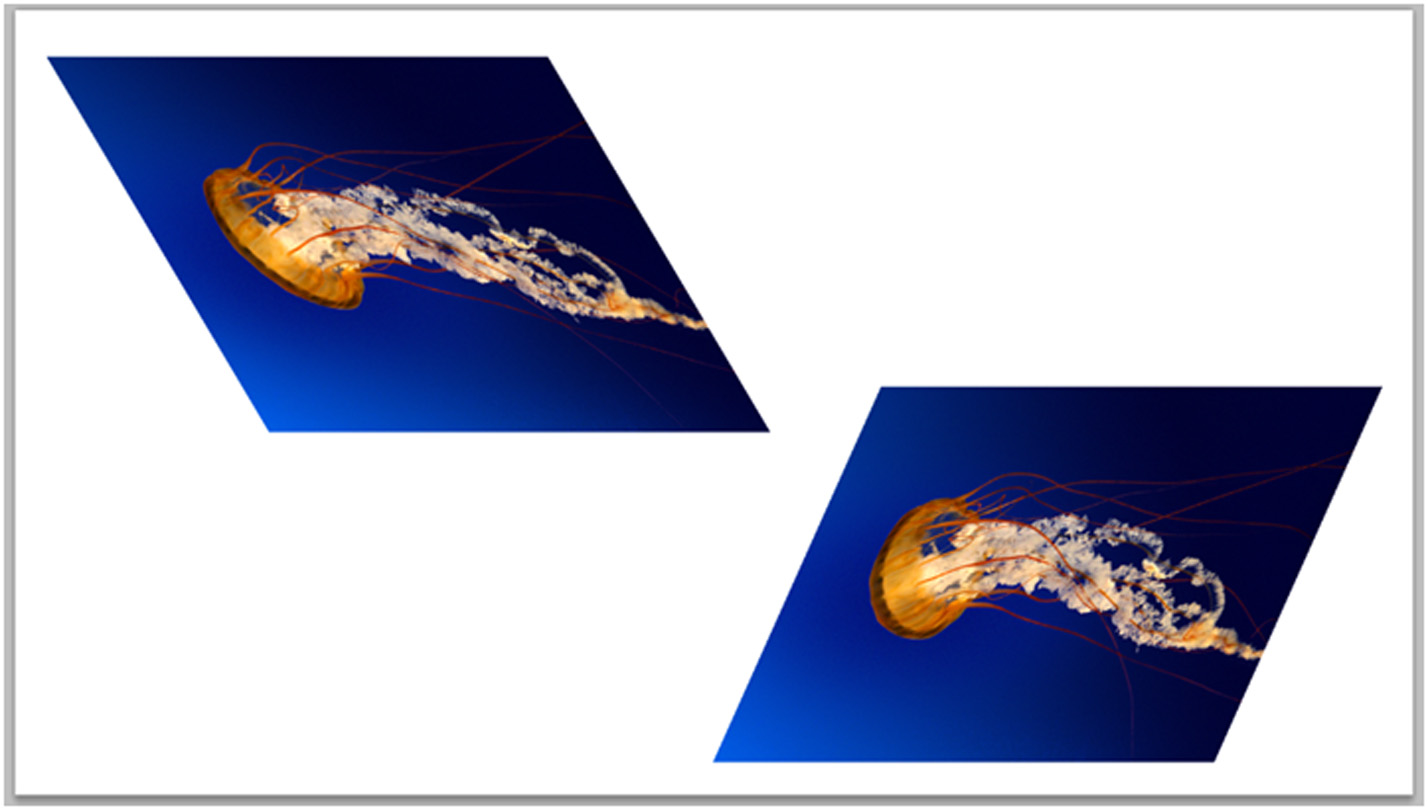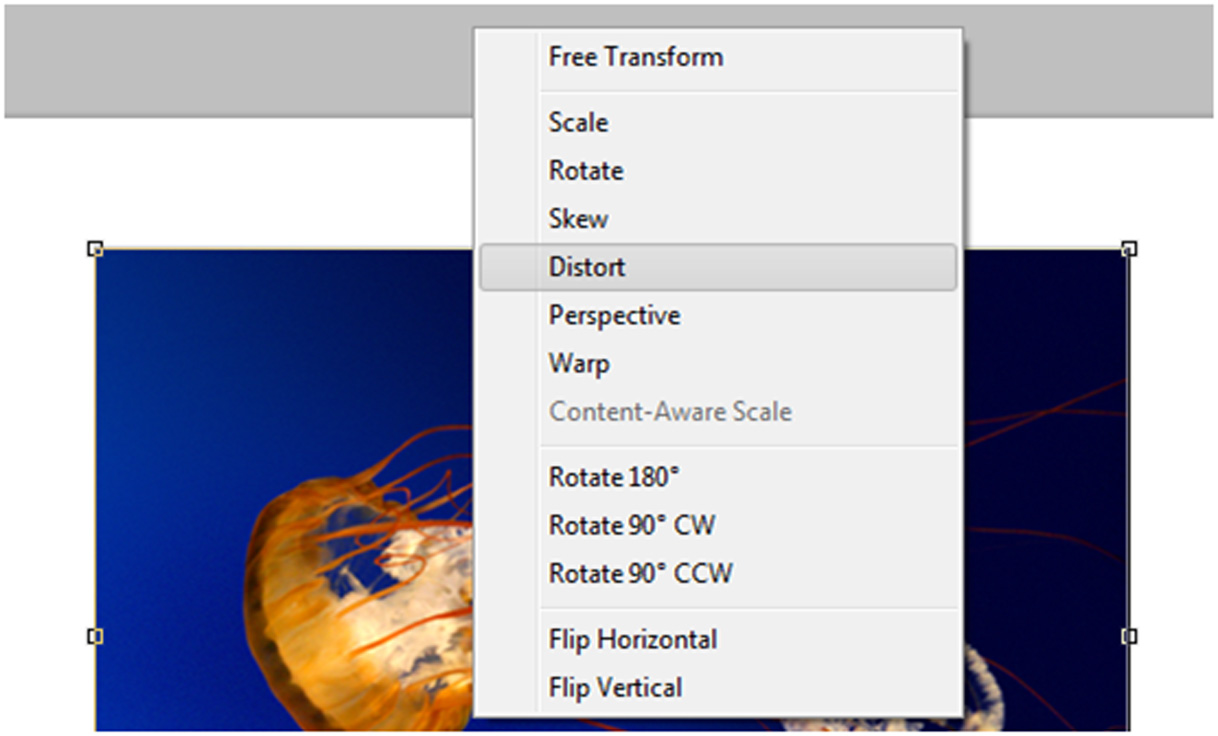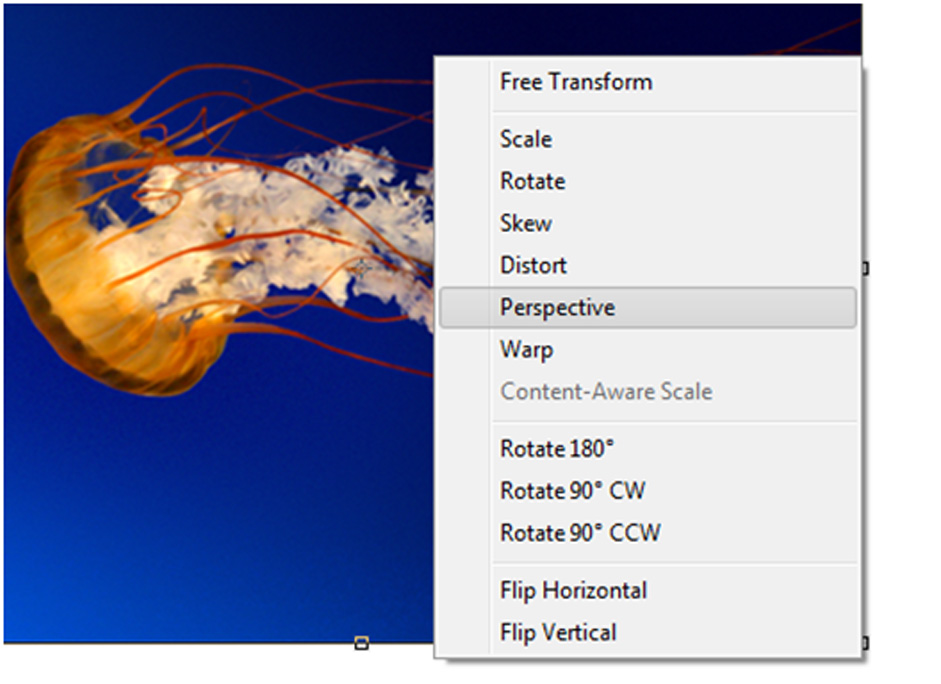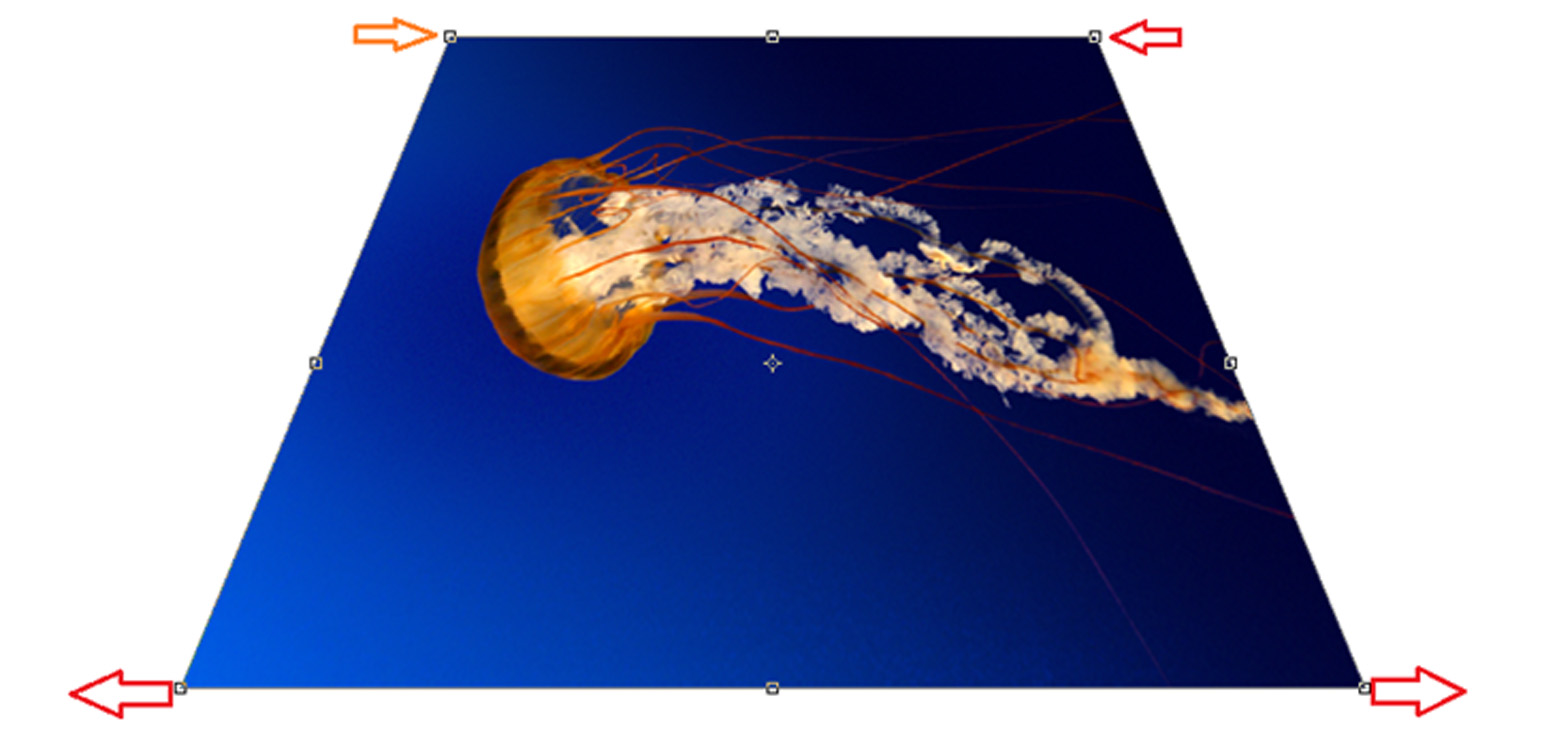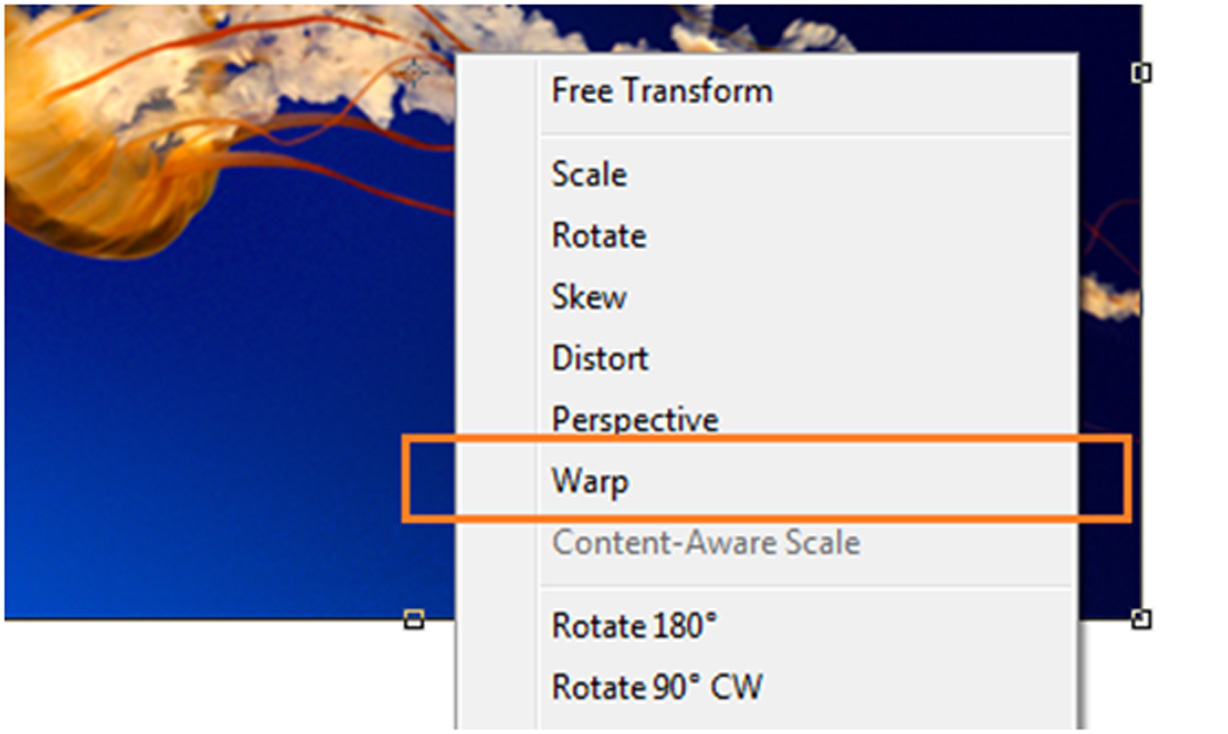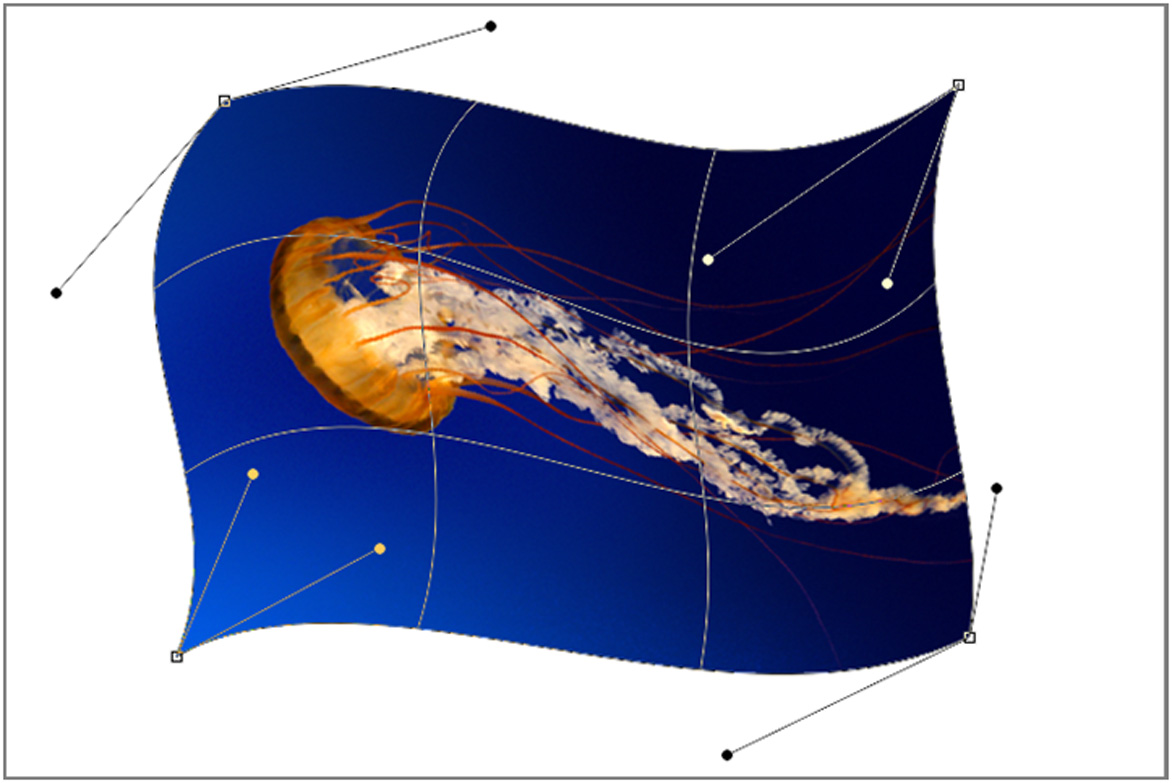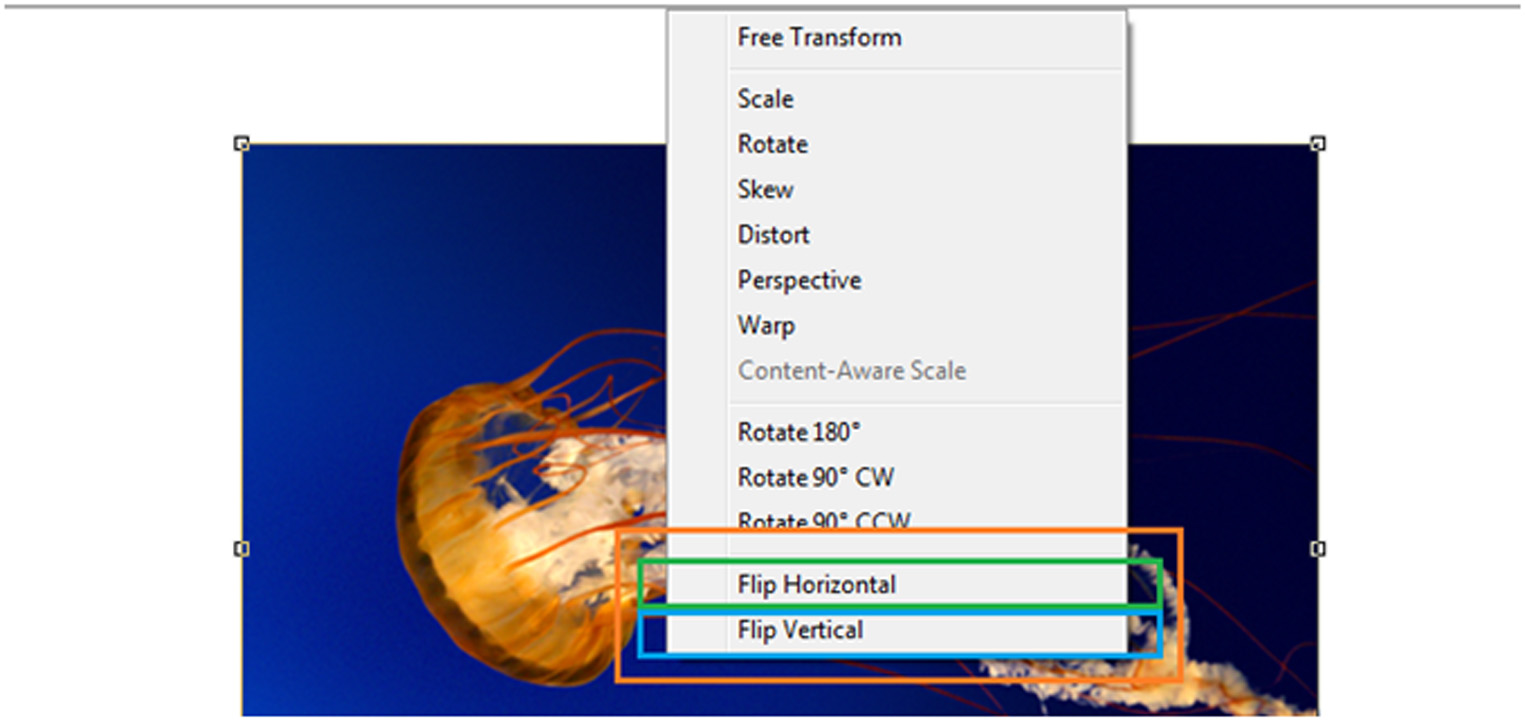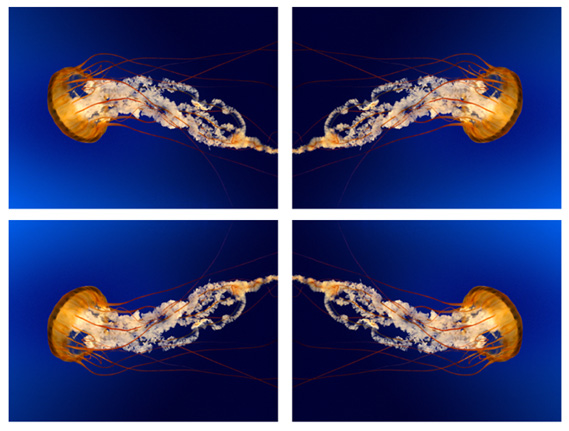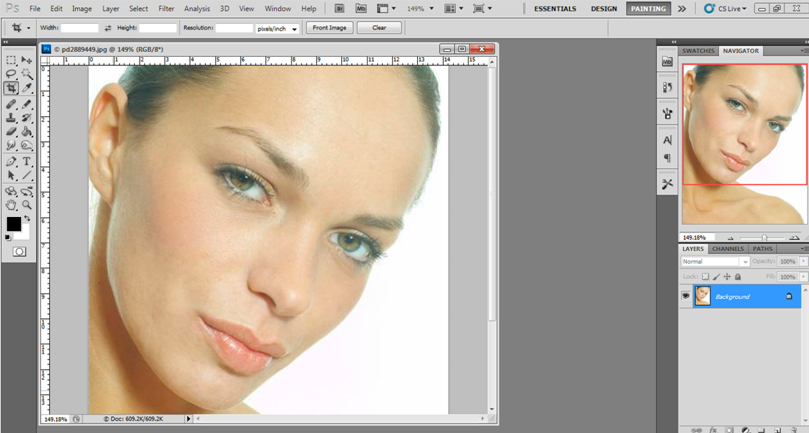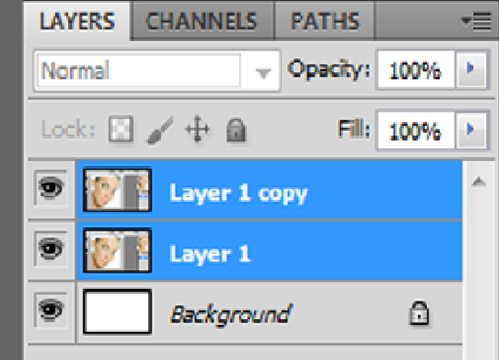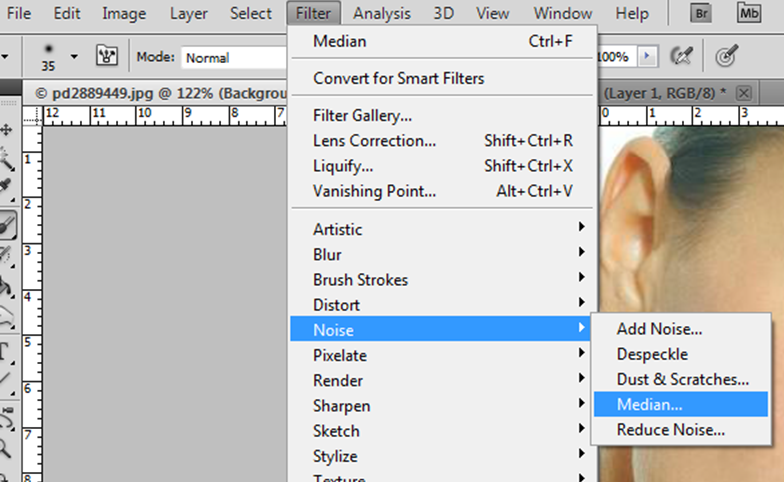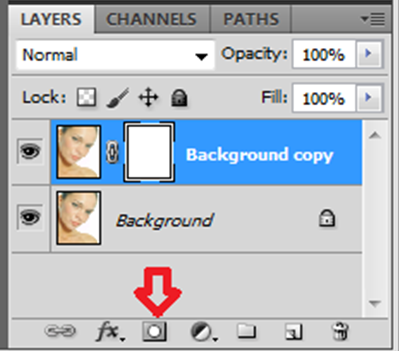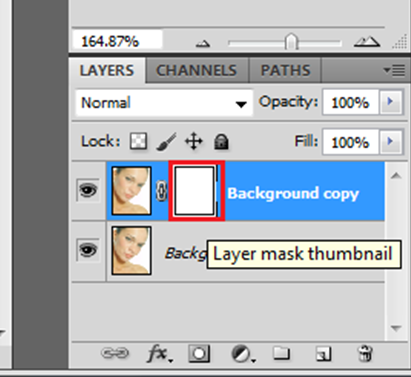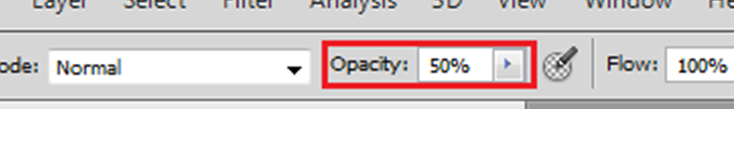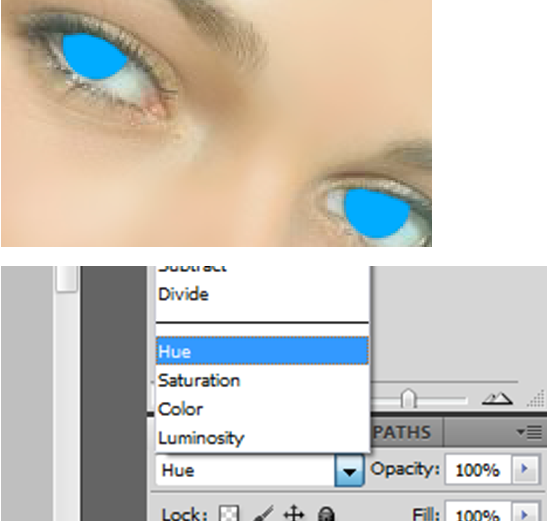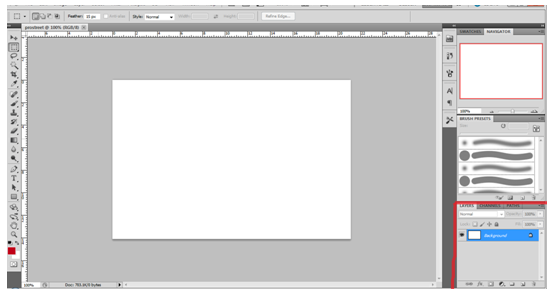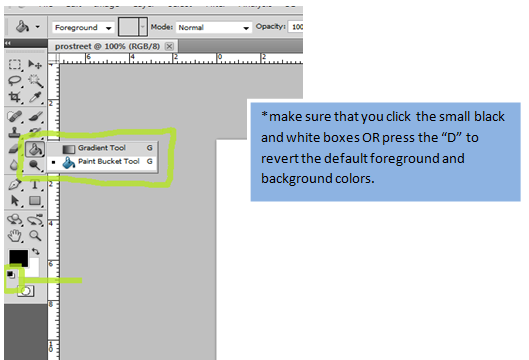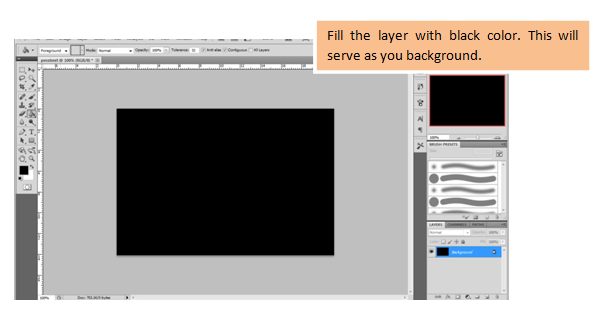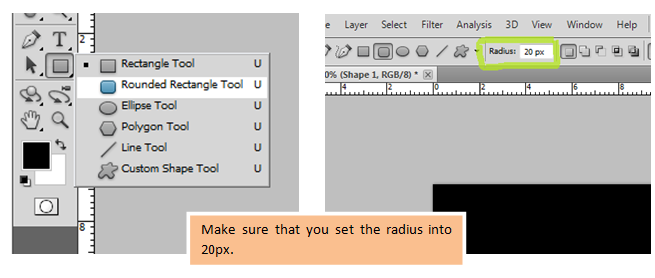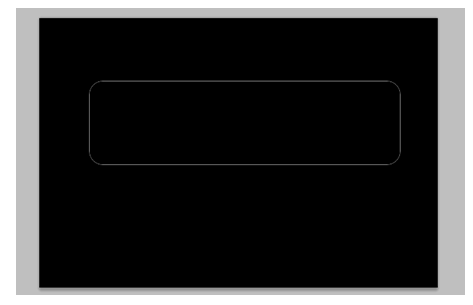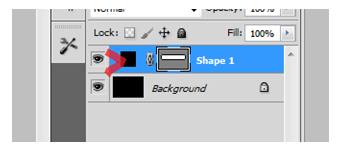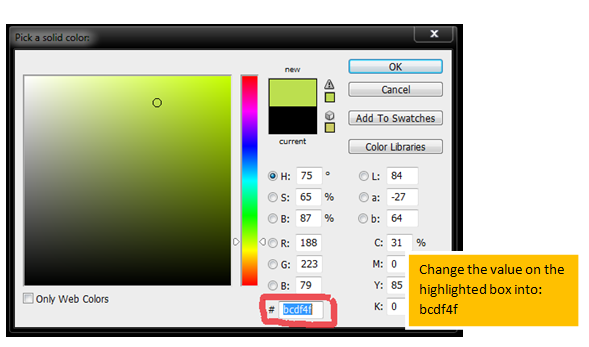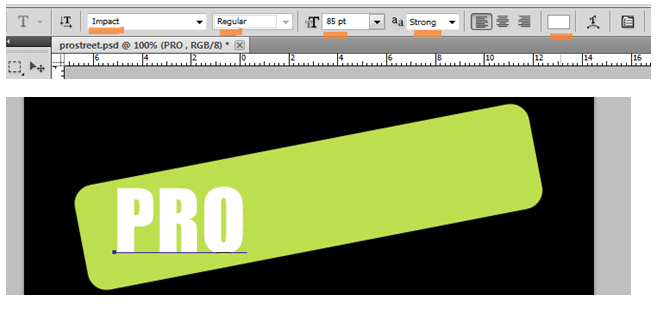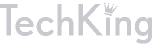Give Your Photos a Dimensional Makeover in Photoshop
Editing the dimensions of an image is quite simple and easy in Photoshop. The program has many tools and features that can easily change and adjust images sizes, resolutions and crop and many more.
Photoshop has the Free Transform Tool which you will be able to edit and change certain objects in the Photoshop document or any image.
But first we need to understand the terms relating to dimensions that we will be dealing in Photoshop documents. Image resolution is the pixels present per inch in each individual image or document. Resolution is measured in ppi or pixels per inch. Resolution (also known as linear resolution) is different from image size which refers to the file size itself, which is measured in bytes, e.g. 5mb or 5 megabytes. The size that we measure in for example as 800 pixels by 600 pixels or we commonly see as 800×600 pixels is what we call the image dimension.
One of the most useful dimensional tools we use is the cropping or crop tool. We use this to crop images or select or frame desired parts of the image to become the actual and whole image document.
The slice tool, as you see on the image, will be located on different area on the tools palette depending on the version of the Photoshop.
Using the crop tool will be very easy just click the tool icon, adjust the cropping or selection area to properly frame the area you wanted to be cropped and press “enter” to apply the selection.
To adjust or change the image dimensions, just click/ go to image > then to image size, or press the shortcut keys: Alt+Ctrl+I. you will see the options window then.
Now, try changing the pixel dimensions, or document size. Just be CAREFUL NOT to make the size TOO BIG or the program will lag or slow down or the computer will hang up.
In the options window, you can see the “constrain proportion”. This option can be locked or unlocked to preserve the aspect ratio of the image. Just see the difference when you change the dimension numbers with constrained proportions and none constrained.
 If you disable uncheck proportions, the image output will get overstretched. In this case, the new width pixels/ resolution were not in proportion with the original width. You will also notice that the “lock” icons beside the pixels option.
If you disable uncheck proportions, the image output will get overstretched. In this case, the new width pixels/ resolution were not in proportion with the original width. You will also notice that the “lock” icons beside the pixels option.
Adjusting the document resolution will be also quite useful in preparing images for the web and for print formats. For example is reducing a document with 300 pixels document resolution to a 72 resolution which works best for web images and print formats. You will observe the change in the image quality.
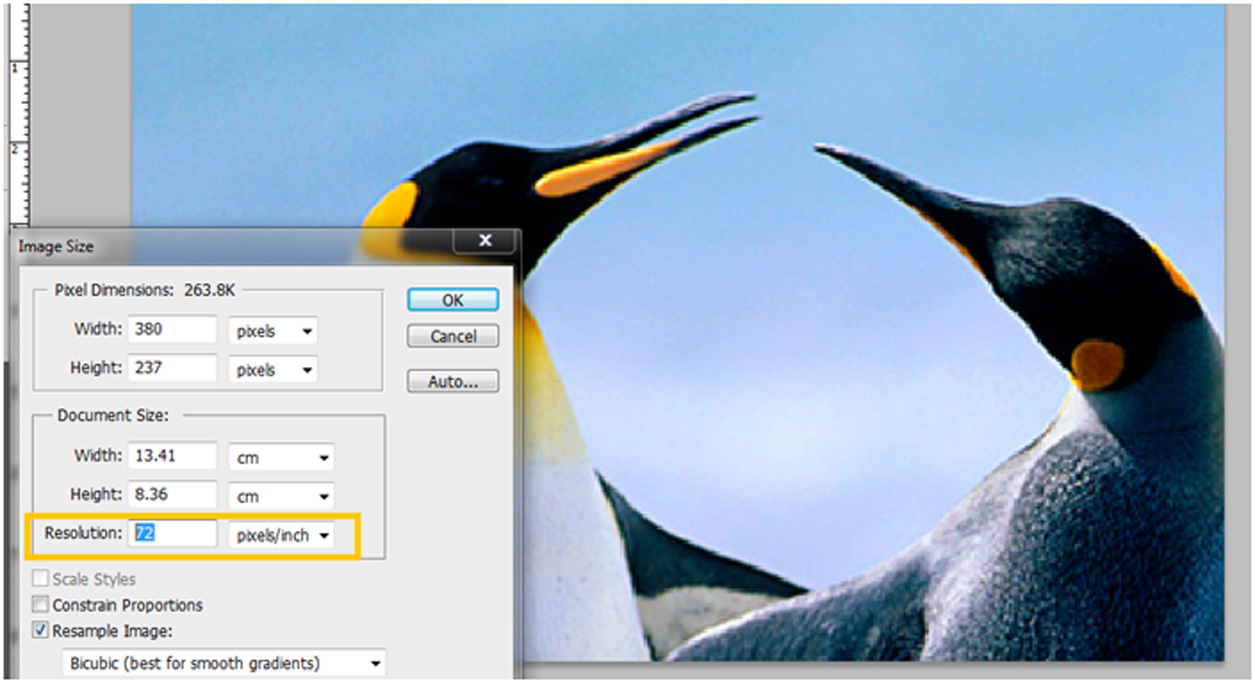 You can also add parts or extend parts in the image which were not originally present. This process will be a combination of crop and copy paste techniques.
You can also add parts or extend parts in the image which were not originally present. This process will be a combination of crop and copy paste techniques.
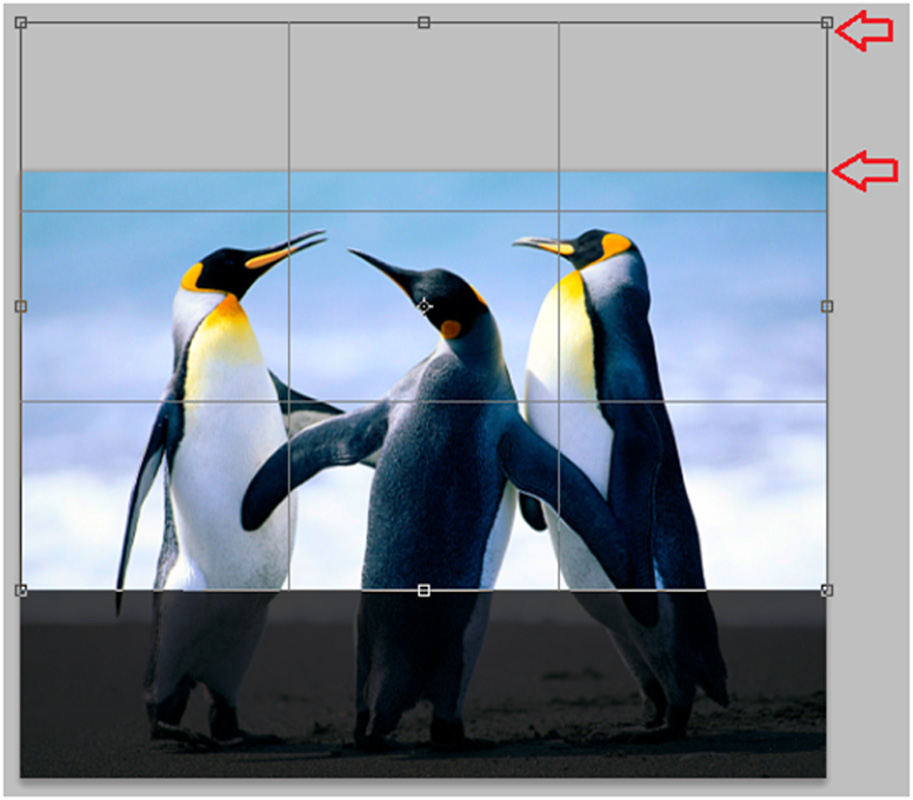
First crop the image, but this time you will also include a part which is the extension of the image.
You can see that I have included in the cropping tool the desired extended area. In this example I need to extend an area where I am able to put and extended sky. You will need to get familiar how the crop tool operates because it will also vary in different versions of Photoshop.
Then I will just copy the blue sky and add it to the white and blank area, and fill up some white clouds to make it more realistic. (You could also use the clone and patch to recreate the clouds and sky to fill the blank area.
Now let us get to dimensional makeovers in individual objects. In this part, we will be editing and dealing objects in the document NOT the WHOLE DOCUMENT itself.
Free transform tool will do lots of tricks for you. Unfortunately, you will not find the transform tool in the tools palette. Try pressing CTRL+T (make sure you select the right layer) or select it from the edit tab: edit> free transform.
When using Free Transform for different objects, you can apply transform combinations for each object. For example, you can apply the resize, then rotate, and then add finale perspective transform. Or you can apply distort plus a warp transformation on a certain object or layer.

 Play around with the free form tool. With it, you can adjust the size, position, and proportion. Be careful though when adjusting the size of the image. If you need to preserve the aspect ratio of the object, HOLD SHIFT while you drag or resize the image. This will prevent you from overstretching the image.
Play around with the free form tool. With it, you can adjust the size, position, and proportion. Be careful though when adjusting the size of the image. If you need to preserve the aspect ratio of the object, HOLD SHIFT while you drag or resize the image. This will prevent you from overstretching the image.
You can even rotate objects with free transform. Although you can rotate images directly from free transform, as a beginner in using Photoshop you can RIGHT CLICK while in free transform mode and select rotate.
When you need to skew, or make a slanting form to the image, just apply the skew to the image. You can make the image slant to the right or left by either dragging the top edge or bottom edge to the left or right directions.
To distort the image dimensions just select the distort option.
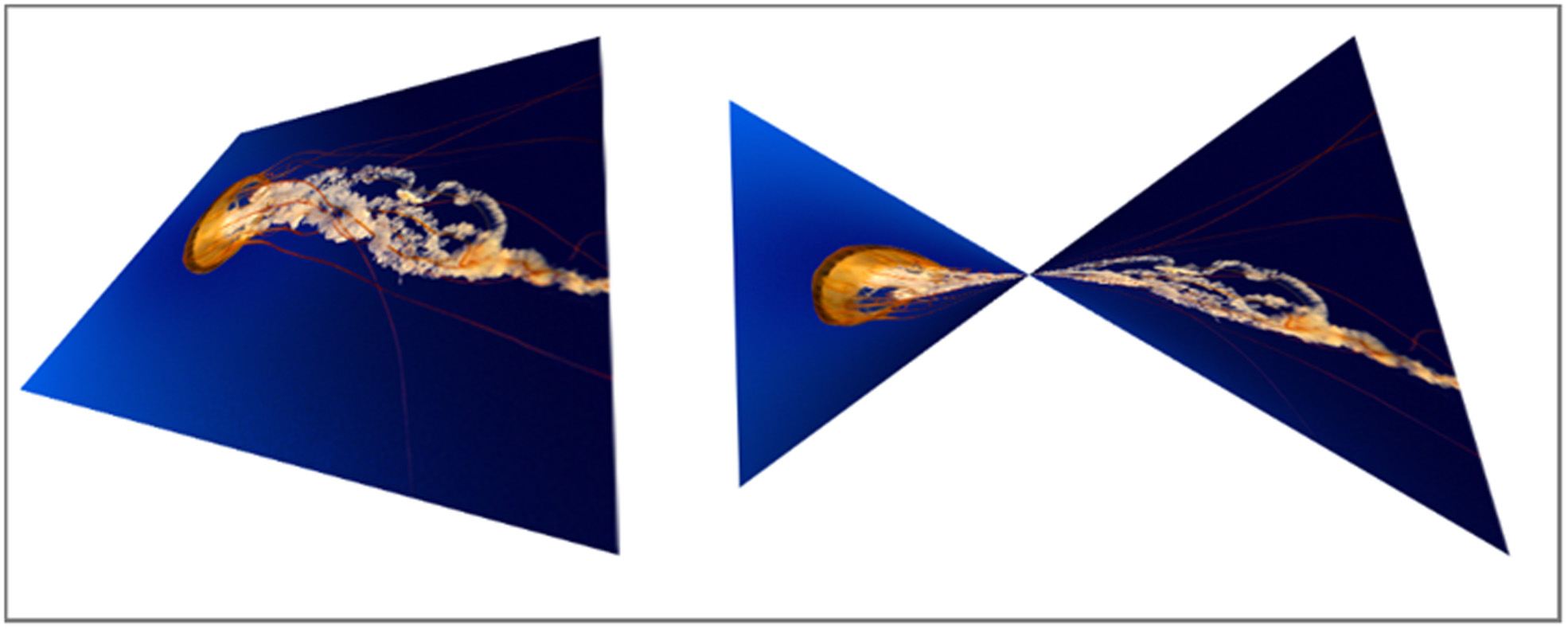 You can DRAG all 4 corners or points to any position just like how the feature sounds like, distort.
You can DRAG all 4 corners or points to any position just like how the feature sounds like, distort.
When you need to make the object look like when viewed in different perspective views, you can use and select the perspective feature.
Just drag and experiment with the controls and adjust the perspective view.
Warping or warp tool is another distortion form tool but, it works on curves not on the straight edges and corners when working on the distort tool.
You can also flip images or object if you need to. Same process, right click when on free transform mode and select flip horizontal or flip vertical.
You can experiment with the features, like flipping the object first in horizontal flipping then vertical flipping later on. Sometimes you need to try out other combination such as vertical + vertical + horizontal to achieve unique directions.
We hope you enjoyed this tutorial on giving your photos a dimensional makeover in Photoshop. Please feel free to ask questions and share your creations in the comments.
Learn How to Go from Snapshot to Super Model in this Photoshop Tutorial
In this tutorial, we are going to show you how to apply makeup on a woman with no makeup and enhance other features such her skin and hair using Photoshop.
The first thing to do is to open the image that you will be enhancing. You do not have to set a specific document size. We will just use the default size of the original picture.
When you start working on this project, your workspace should look like the image below.
Second, we will need to make the skin on the image smooth so that the make up will look even when we apply it.
Let’s start by duplicating the original layer. Duplicating the original layer will prevent you from ruining the original copy in case you make a mistake since you will be only be editing the copy layer.
Now on “layer1 copy”, go to Filter> Noise> Median. It should be like this:
Be sure you select the “COPY” layer not the original layer. The original layer needs to be untouched all throughout the project.
Now apply a radius of about 6-10 pixels, depending on the texture of the skin. For this particular image, a radius of 7 is best.
After applying the filter, the image should look like this.
The purpose of applying this filter is to smoothen out the rough texture of the skin. We did smoothen out the skin; however, the edges are also being blurred out, such as the eyes, eye brows, lips and hair. These parts that were blurred were necessary in order to smoothen the face’s features and edges. But do not worry we will have a way to recover the blurred parts.
In some cases, you will have the need to use other tools such as the healing tools to remove specific blemishes, wrinkles, spots, red marks, freckles and other irregularities before you can use the filter> noise effect.
In order to restore the blurred parts, we have to exclude them from being filtered. In order to do that, let us create a layer mask for “layer 1 copy”.
To create a layer mask for the selected layer, just click the icon like the one shown below.
Now, the next step will be quite confusing because, the process will SEEM DIFFERENT depending on the version of the Photoshop software you are using.
Start by selecting the layer mask, NOT the layer image.
In some versions, editing on mask will have a black and white interface so do not be surprised if you see that. It will look different but the process will still be the same and so will the results.
In the following step, you will be painting on the mask, NOT the layer image, so keep checking that you are working on the layer mask.
Use BLACK color to paint on the important parts such as the brows, eyes and lips. Use your brush tool, choose black color, adjust your brush size, and change the BRUSH OPACITY to around 50 percent.
And carefully “DEBLUR” or paint along through the eye brows, ears, eyes, nose, eyelids, scalp, and lips. You have to brush TWICE on some parts SUCH as the EYES/PUPIL to preserve their original sharpness.
Just like this. As I painted on her right eye, the eye areas become sharper and clearer but the surrounding skin stays smooth. You can see the left eye has not been done yet so the filter effect is still there.
Now we are done with the skin and texture part, we move on to improving the eyes.
Create a new layer and paint blue color into each of the pupil, then CHANGE the layer blend mode into HUE.
We can now improve the highlights and shadows in the eyes.
Add another layer and this time, we paint WHITE on the pupils, and black on the surrounding shadows. For this step, set your brush opacity to about 20 to 40 percent.
Then CHANGE the layer blend mode into OVERLAY. And the result should be very fantastic.
The last part of the project: applying the makeup.
We can add eyeliner to the eyelids. From now on we will be mainly dealing with LAYER BLEND MODES. This feature in Photoshop has lots of uses especially applying makeup and ADDING new colors to a certain image.
For other projects, you can try to play around with the blend modes and blend opacity to achieve more results. Also you can combine 2 or more layers with different kinds of blend modes and opacity to have amazing effects on your images.
First create a new layer and then draw a line just like you do when using actual eyeliner. Draw with a brush, black color, 1-2 pixels radius, and 40-50% brush opacity. DO NOT forget to blur the lines MILDLY.
And then again, use the blend mode options, and apply SOFT LIGHT.
The same process applies to the lipstick color and the rest of the makeup. Now let us try doing the lips. Create new layer and paint the lips with any color you wish. I’m going to use red for this image.
Remember that it is not advisable to use 100 percent brush opacity at all times. The result might look oversaturated when applying colors with 100 percent opacity.
Then apply SOFT LIGHT. (Or any blend mode that suits the image. Just be sure that it still looks natural and realistic after applying a blend mode.)
You will have to tweak the opacity bar for a while to get the ideal effect. Too much opacity will make the result look unnatural.
As for other makeup, it will be up to you. I will show you the final output of our project.
I have added makeup on the eye areas and the cheeks. Also, the hair’s black color has been improved and darkened. Applying BLEND MODES was all that was used in applying the additional makeup.
That’s it, we’re done. As you can see from these before and after images, we were able to make significant improvements in the way the woman looks. We’ve enhanced her skin, her hair and even applied make up, all with Photoshop. Try this on your own and enjoy surprising your female friends.
Please feel free to share your creations in the comments. It is great to see what folks do with the things they learn here.
How to Create a Need for Speed Pro Street Inspired Logo in Photoshop for Beginners
In this tutorial, you are going to learn how to create a simple logo that just looks like the one in the popular game called Need for Speed: Pro Street in Photoshop. You will create the logo with these step-by -step instructions.
First thing you need to do is to prepare your workspace.
Start a new project and click File>New, or Ctrl N
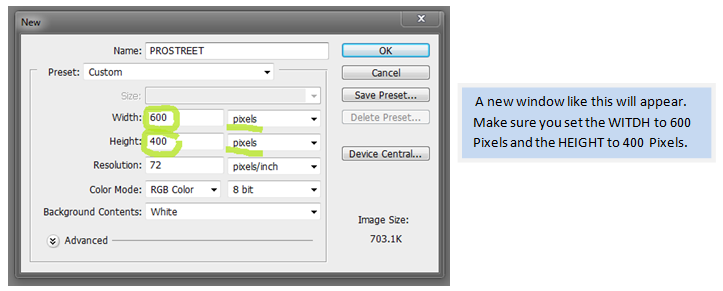
Find the LAYERS palette, located on the lower right of the work area. You will be working on this area a couple of times so familiarize yourself on where to locate so that you won’t waste your time getting lost.
Click the paint bucket tool or press “G” to select the bucket tool. If the icon does not look like a bucket, right click on the icon and select the paint bucket option.
Select the rectangle tool or press ”U” to select the rectangle tool. Then right click on the icon to select the rounded rectangle tool.
Create a rectangle shape just big as this.
The next step is to FILL the shape with color and add a border or STROKE. Double click the black box on the “shape 1” layer to change the color. Be sure you first select the move tool by pressing the “V” hotkey to avoid any accidents.
A window will ask you to pick or adjust another color. You can choose any color you want. In this logo design, a light color or shade will be used. We will choose light green. Or you could just directly type in a specific color code just like in the image below.
Select the shape layer first and then press the fx button you see just at the bottom of the layers palette.
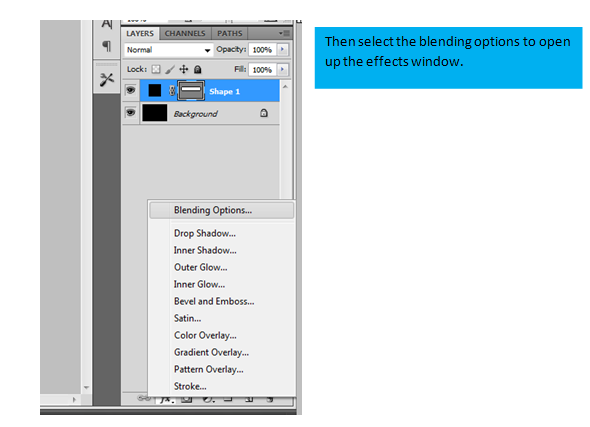
*from time to time, you should click the save button so your work is protected from power interruptions.
Next, we will be editing the layer styles. With the options shown below we could add effects like shadows, glows, textures, and patterns, and etc, to make a certain object or a layer more beautiful. For our project, we will select the stroke effect. This adds the border on the rectangular shape we just made.
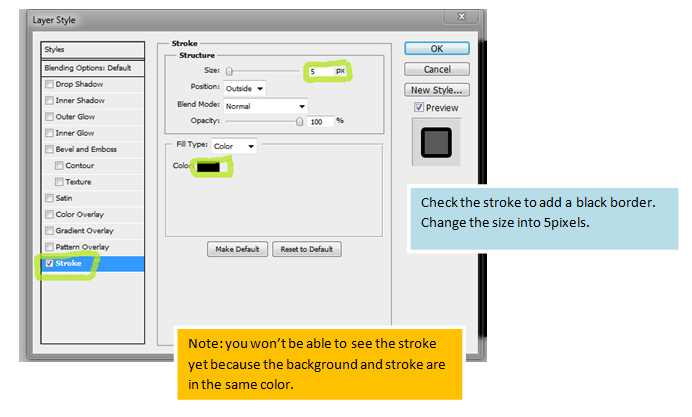
Next, press the keys “Ctrl+T” to activate the free transform tool. Then slightly drag your cursor following the directions shown on the image below to rotate the object. You could also select it from [Edit – Free Transform path]. In this part we are going to rotate the rectangle a bit, just like how it is positioned in the original logo.
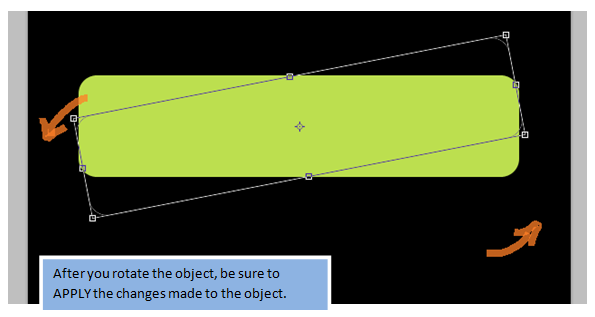
Now we have to rasterize the object as we are going to need the rasterized version of the object to be able to cut parts from it without having too much difficulty. Select the object or the rectangle shape: “shape 1” on the layers palette, then RIGHT CLICK on it and select the RASTERIZE LAYER option.
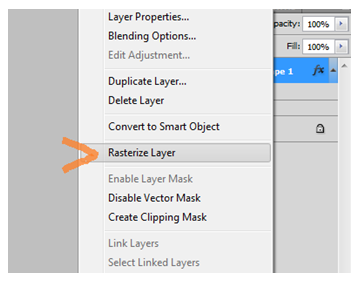
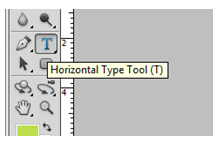 We are now going to type in the words: “PRO” and “STREET”. Click the icon showing the letter “T” as shown on the image or press: “ctrl+T” to activate the horizontal type tool. This tool enables you to type in the words needed.
We are now going to type in the words: “PRO” and “STREET”. Click the icon showing the letter “T” as shown on the image or press: “ctrl+T” to activate the horizontal type tool. This tool enables you to type in the words needed.
First, type the word “PRO”. You need to type it in all caps, white color, and in the font size of about 85pts.
Now type the second word “STREET”, just as they way you typed the first word, BUT in BLACK color.
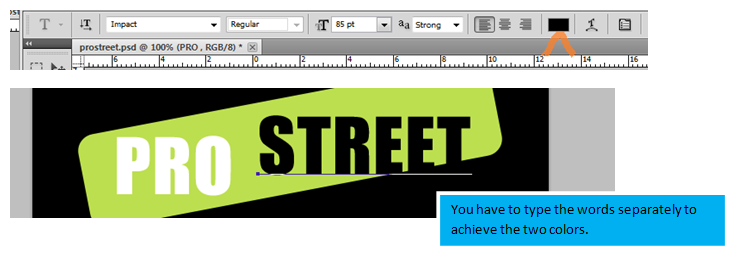
The next step would be to align the words or text, then to rotate it in the same angle in which the green shape is positioned.
PRESS “V” first, then on the layers palette, select the word “pro” then HOLD SHIFT and click on the word “street”.
After that, release all the keys, and press CTRL+T to be able to transform it and rotate it. Be prepared to have to try several times if you are only starting to be familiar with the controls. It is a bit difficult at the beginning but you will master it after a couple of practice sessions.
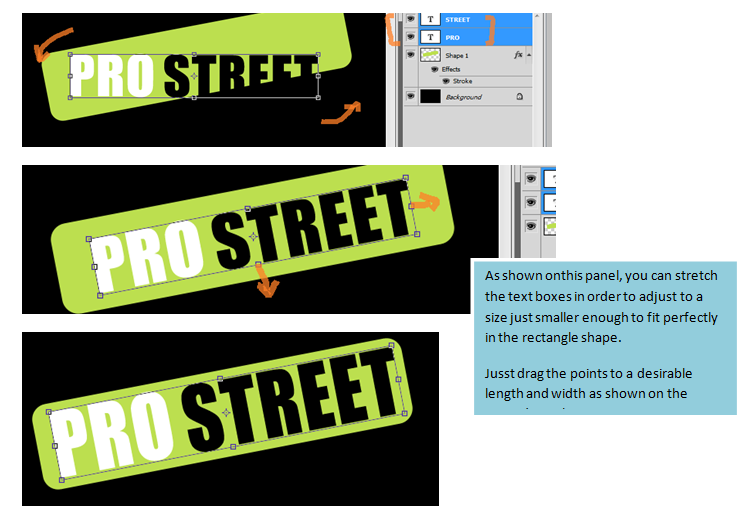
Now select the PRO and STREET layers again on the layer palette and click on EDIT- TRANSFORM –SKEW.
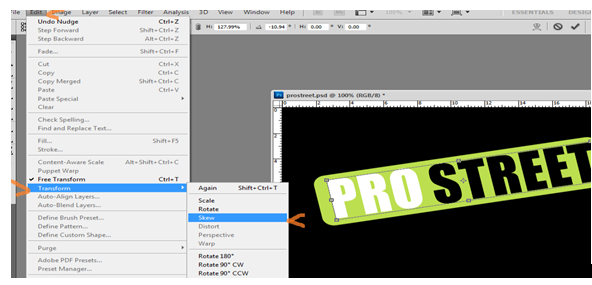
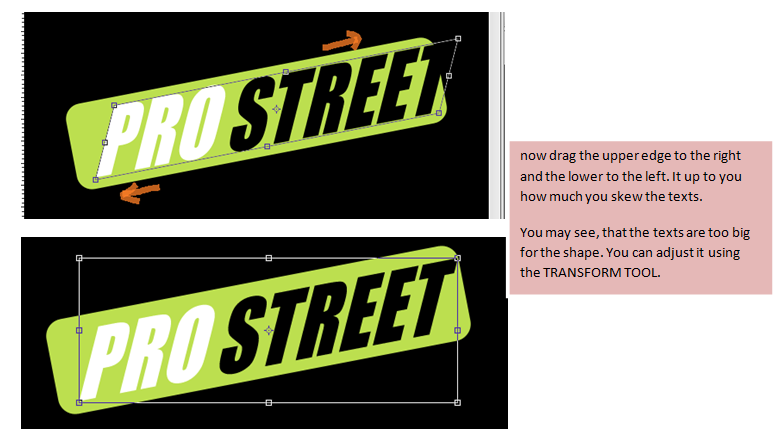
The next step would be to apply modification to the shape. CLICK the “eye” icon on the BACKGROUND layer on the layers palette to disable it temporarily.
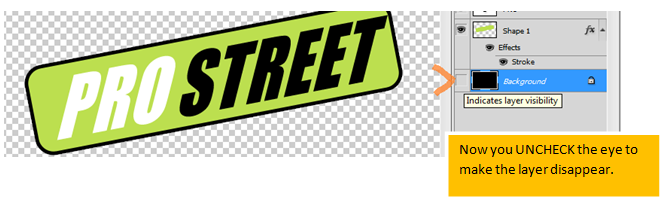
You need to select the POLYGONAL LASSO TOOL. Right Click and then select the second option.
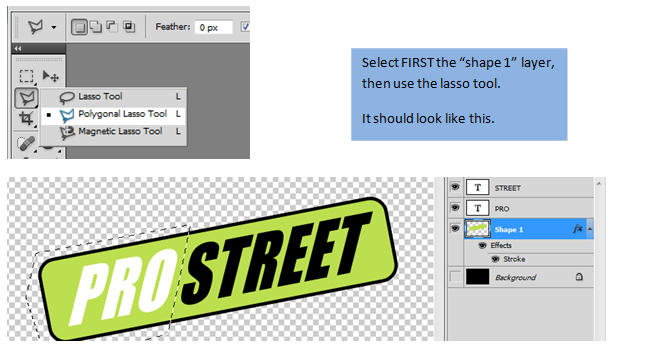
Now fill the green area INSIDE the shape, NOT outside it. It should look like the image below.
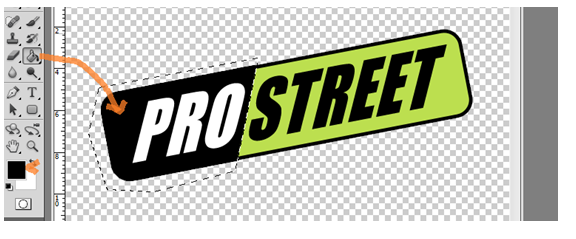
After applying the black color, press CTRL+D to deselect area. Then select the POLYGONAL LASSO tool AGAIN. This time you should select the part you are going to cut out. Your progress should look like the image below.
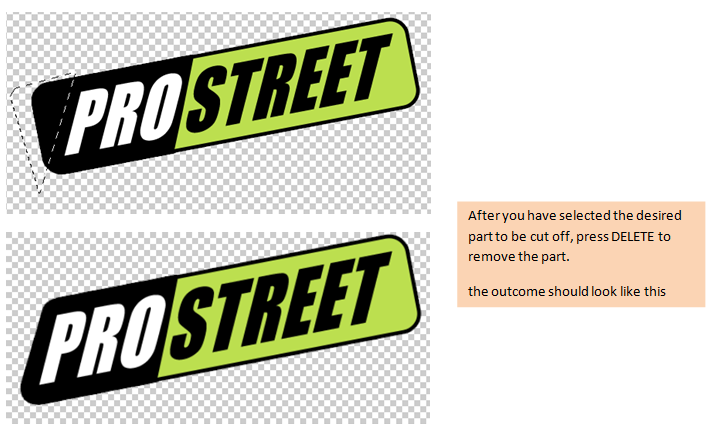
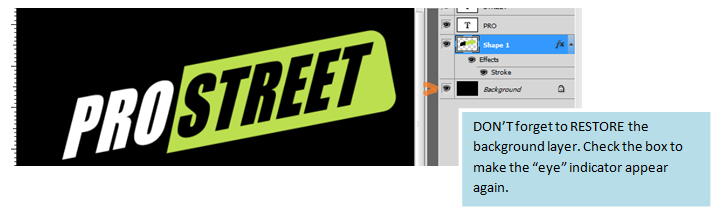
Now, for the finishing touches. Create a blank layer by pressing SHIFT+CTRL+N, and drag it to the position indicated in the image below.
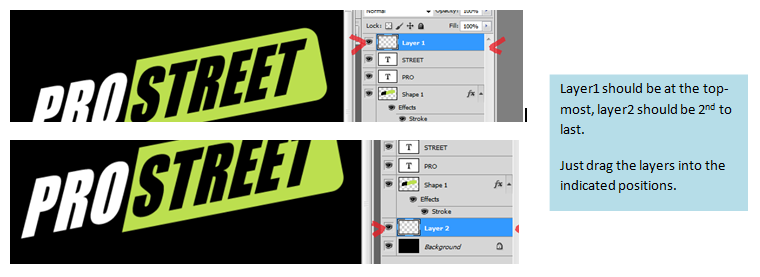
Now it’s time to play with the DRY MEDIA BRUSHES found on the BRUSH TOOL (press B).
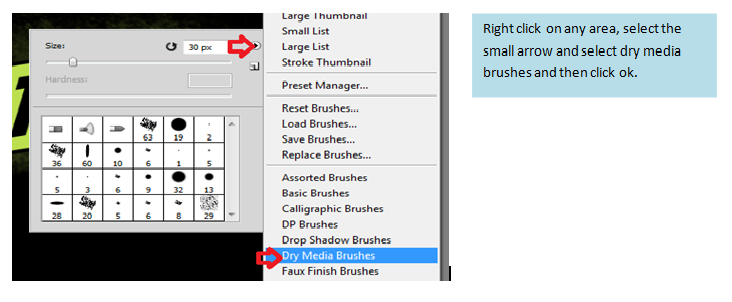
First, paint “LAYER 2”.
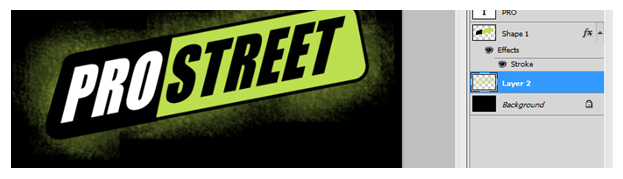
Now apply whatever color you like on “LAYER 1”
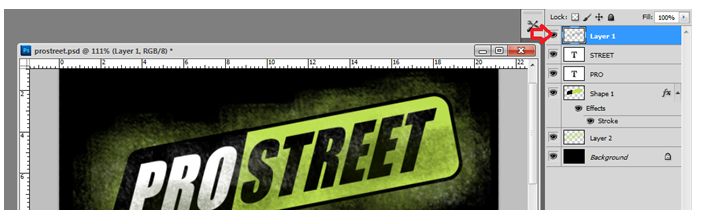
You are done. Just crop the image, and save it.
You now have a PRO STREET logo. With a little bit more practice, you can create your own logo design

I hope you learned something from this logo tutorial. Feel free to experiment with the techniques that I shared and post your creation in the comments. Everyone at TechKing looks forward to seeing them.
Getting to Know the Photoshop Environment and Tools
For all the wonders that Photoshop can do, it still remains as a humble image editor that also has the awesome tools that let you create original works artwork. If you like taking pictures or drawing your own art, Photoshop can greatly enhance your skills and creativity.
Learning the basics is quite simple. You just have to learn how to navigate within the work area and familiarize yourself with the cool tools Photoshop has to offer.
Photoshop Work Area

Photoshop Tools
The tools below appear directly after opening Photoshop. You will notice that some tools look similar with the Paint program in Windows: Marquee tool – Selection tool, Zoom – Magnifier, Eraser – Eraser, etc. This signifies that Photoshop is not only a powerful image editing software, it is also an efficient paint engine, allowing users to create new art.
The Toolbox

The toolbox is divided into 7 parts to distinguish the tools’ controls and uses. The small triangle at the bottom right of most tools indicates a submenu which you can access by right clicking above the specific tool. Example:
By right clicking the Marquee tool, the hidden selection tools are showed.

Selection tools include the Marquee subdivided into four menus: Rectangular, Elliptical, Single Row, and Single Column Marquee tool. These tools are used to select a particular area of the image.
Lasso tools are free-form selection tools. Selection of images is done by drawing an outline around the particular area. This is subdivided into three menus: Lasso, Polygonal, and Magnetic Lasso tools

The move tool is used in moving selected areas or the entire image if no particular area is outlined or selected.


Magic Wand tool selects area by a particular color. The tolerance range can be adjusted to indicate the range of selection. If selecting evenly colored areas, you do not need a lasso tool. Just click the area and the whole image consisting of the same color will be selected. Notice how the Magic Wand highlights the areas with the same colors.
Crop/Slicing tools
Crop trims images while Slice and Slice Select tool creates slices and selects slices respectively.

Retouching tools
These tools are used to either apply or manual manipulation of the color of a particular area or the entire color of the image.
The patch tool repairs a blemished part of the image by using a pattern or a sample from a particular area as the source and patching it on the area to be repaired.
Healing brush tool works by getting a sample color or texture from an unblemished area and painting over the selected part of the image.
Red Eye tool is similar to the red-eye reduction tool used in digital cameras and removes red eyes caused by the camera’s flash.

Spot healing Brush tool removes blemishes, dark spots, and objects from the image.

Clone Stamp Tool is an old Photoshop tool. This works like the Healing brush. It copies the pixels on a specific part of the image and uses this to paint over the blemished or unwanted portion of the image. The clone stamp also serves as a duplicating tool. Pattern Stamp tool allows painting and duplication using a pattern.
The Eraser tool and Background Eraser tool are useful when refining edges of an image. They are also used to restore some parts of the image from its original state (previously saved). Magic Eraser allows fast restoring of the image to its previous state by erasing solid-colored areas to transparency.
Blur tool allows focus manipulation by blurring the background or foreground of the image. Sharpen tool sharpens soft-edges of the image, while the Smudge tool smudges a particular data from the image.

Dodge tool and Burn tool are used to lighten and darken areas of the image respectively, while the Sponge tools changes the Gray areas of the image.

Painting tools
Brush tool is a free-hand drawing tool used in applying uniform color width to hard and soft-edges and image blending. Pencil tool specifically draws hard-edged strokes while the Color Replacement tool replaces the selected color with a new color.

History brush tool works like an Eraser by painting previous image edits over the current active image. Art History Brush uses the historical state of the image for a more stylize painting strokes.
 Drawing and Type Tools
Drawing and Type Tools
Path and Direction Selection makes shape or segment selections showing anchor points, direction lines, and direction points.

Type tools draw a textbox over the active image and allow typing of texts over the selected area. Type Mask tool allows the background to show through by creating a selection in the type of the text.

The shape and line tools draw shapes and lines over the normal layer or shape layer. Custom Shape tools choose shapes on a preset lists.
Pen Tool allows drawing of borders and fine-edged paths along the image. The pen tools are used in editing the location of every point for a more precise path.

 Eyedropper and Color Sampler tool picks color from a specific area of the image. This can be use to fill selections and are quite handy in Web graphics. Measure tool works like a measuring tape that measures locations, angles, and distances.
Eyedropper and Color Sampler tool picks color from a specific area of the image. This can be use to fill selections and are quite handy in Web graphics. Measure tool works like a measuring tape that measures locations, angles, and distances.
 The Notes and Audio Annotation tool allows users to insert notes and audio anywhere on the image canvas
The Notes and Audio Annotation tool allows users to insert notes and audio anywhere on the image canvas
![]() Hand tool is used in navigating through the active document while the Zoom tool enlarges the image displayed.
Hand tool is used in navigating through the active document while the Zoom tool enlarges the image displayed.
![]() Your document window can be edited in standard and quick mask mode
Your document window can be edited in standard and quick mask mode
![]() Window can be viewed in Standard mode, Standard mode with Menu bar, and Full Screen Mode
Window can be viewed in Standard mode, Standard mode with Menu bar, and Full Screen Mode
Whew! There are so many Photoshop tools to explore and to master. It can seem overwhelming for a beginner but this tutorial can be handy reference for the Photoshop newbie to check out tool options when working on a project.
Go ahead and start on a Photoshop project using this reference. Pick a simple project to begin with and learn how easy it can be. You’ll soon find yourself working on more ambitious and complicated projects with confidence.
Removing the Years Makeover [Photoshop Tutorial]
Aging is a natural process of life. Unfortunately, it leaves marks like wrinkles and dark spots that betray our actual age. While these marks also signify maturity and the deep well of knowledge we’ve harvested all those years, we often want to do away with them. While Photoshop cannot restore youthful vigor, it does let you remain young-looking in photos.
There are several ways to erase evidence of old age that I will go over in this tutorial.
Healing Brush
Step 1. Open the filename of the image you want to edit. This tutorial uses an image of a woman at the prime of her life.

Step 2. Duplicate the layer of to protect your original image. On the bottom right corner of the screen, you’ll see the Layers palette. Click over the Background layer and press Ctrl+J. You’ll now see a new layer named ‘Layer 1’ at the top of the original image. You can rename the layer by double clicking on the words and then press enter for Windows and Return for Mac.
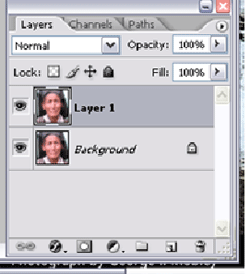
Step 3. On the left corner, you’ll see the Toolbox. Select the Healing Brush which may be beside the Spot Healing Brush Tool or over the Patch Tool.
Step 4. Change the diameter of the Brush on the Options bar. Slide it to an appropriate size. In the sample below, the Brush diameter is 10pixel. If you want a soft-edged brush, slide the Hardness to the left until it is set to 0%.
Step 5.Press and hold Alt for Windows or Opt for Mac, choose and then click and area where there are no visible wrinkles. This will serve as the deciding texture for your brush. As much as possible, sample an area closest to the wrinkle.
Step 6. While holding down your mouse button, drag the brush over the wrinkle area. Notice that the painted pixels differ in color from the original skin tone. When you release the mouse button, the colors will correct themselves and cover the wrinkles. Continue the painting until all the wrinkles are covered.
Step 7. On the Layer palette, reduce or decrease Opacity of the layer by sliding to the right or left. This gives the layer a more natural looking skin tone as it shows through some of the wrinkles of the original image.
While sharpening improves the clarity of the image, it also makes wrinkles more visible and prominent by increasing the contract of the adjacent pixels. It’s better to work on an original image that has not been sharpened yet so you won’t exert too much effort on excising wrinkles and fine lines. If you need to sharpen, try using Selective Sharpening.
Using the Patch Tool
The Patch tool works like the Healing Brush but with the selection tool of the Lasso.
Step 1. Choose the Patch tool. It may be hidden behind the Healing Brush. Press Alt and click the Healing Brush tool or just click and hold the mouse button over the Healing brush.
Step 2. Select a source area where there are no visible wrinkles and drag the marquee to the destination area. Release the mouse button and visible wrinkles will instantly be removed. Notice that the marquee remains on the same position. You can use the same marquee to repair another area. Remember to drag the marquee to a similarly toned part of the image.
Step 3. Retouch the subject’s face using the Patch tool until most of the wrinkles are softened, reduced, or hidden.
Step 4. To make the touch up look natural, reduce the Opacity on the Layer 1 palette.
Do not overdo the retouching of the wrinkles. Be more realistic by adjusting the Opacity to 60-70%. If the subject is an elderly man or woman, leave at least a few lines for a more natural-looking image.
Light versus Dark
The previous methods lighten the areas of the face considerably. While most methods lighten the skin tone, darkening is sometimes more appropriate.
Step 1. In the Toolbox, click the Healing Brush tool. Click on the Mode’s drop-down and select Darken.
Step 2. On the sample part, select a dark area and lighten some of the lighter parts. Use short strokes, or point and clicks to prevent uneven texture or skin tone.
Step 3. Click the Clone Stamp Tool, and slide to an appropriate brush size. You can select the Opacity hereon to 60-75% or wait until the cloning is finished.
Step 4. Take a sample of the fine line under the eyes and clone these lines to the area where you used the Healing Brush Tool. This will add a realistic and natural effect.
Step 5. If you are going to switch back to the Healing Brush Tool, remember to select Lighten on the drop-down Mode.
Dark spots removal
Age is not only distinguished by wrinkles by also dark spots as well. To remove dark or uneven spots on the subject’s face, you can do the following steps:
Step 1. Duplicate the original by pressing Ctrl+J or right-clicking on the Background layer and choosing Duplicate Layer. Another layer pop-ups on the layer palette. Rename Layer 1.
Step 2. Select the Spot Healing Brush tool. If not visible, click and hold over either on the Healing Brush, Patch Tool, or Eye Red Reduction Tool.
Step 3. Change the brush diameter on the Option bar. Choose a size that will be slightly larger than the spot you are going to remove to allow simple point and clicks removal.
Step 4. Adjust the Hardness selector to 0% for a soft-edged brush. Then select Sample to use the clear part of the image as a source of your correction data. Choose Lighten as you will reduce dark spots.
Step 5. Take a sample color from a clear spot near the dark spot to ensure even skin tone and texture.
Step 6. If you use the appropriate size of brush, you need only to click once on the dark spot. Selecting a slightly larger brush diameter affects the proximity of the dark spot and this in turn can serve as a repair spot.
We hope that you have found this tutorial useful. Remember, don’t go overboard on your editing and you can make do some great touch-ups to you photos.
How To Give Your Photos A Lomo Effect [Photoshop Tutorial]
Situs Slot
Slot Online Deposit Ovo 2022
Slot Online Pragmatic play
Slot Online Pragmatic Play
Slot Online Pragmatic Play
Slot Online Pragmatic Play
BAR TOGEL : Daftar Situs Online Terlengkap dan Terbaik Prize 10 Juta
Angka Keramat
Daftar Bandar EDM Togel Agen Togel Terbesar No 1 di Indonesia
Slot Online Dana Deposit Murah Dan Mudah Menang
Situs Bandar Togel Resmi
Situs Bandar Togel Resmi
Situs Togel Hadiah 4D 10 Juta Terpercaya Dan Resmi
Daftar Resmi Nama Situs Bandar Togel
Bandar Togel Deposit Via Pulsa Telkomsel
Live Draw HK Tercepat – Live HK Pools
Situs Slot Demo Gacor
Bandar Togel Terpercaya
Agen Judi Togel Dan Slot Online Resmi Terlengkap
Bandar Togel Hadiah 4d 10 juta
Bandar Togel Terpercaya
Slot Deposit Dana
Slot Deposit Dana Terbesar Di Asia
Slot Daftar Pakai Akun LinkAja
Bandar Togel Yang Bisa Di Deposit Pakai Linkaja
Situs Togel Terbaik Dan Terpercaya
Live Draw China
Live Draw Hk pro
Togel SGP : Daftar Situs Togel SGP Terpercaya
Slot Deposit Dana
Bandar Togel Terpercaya
Slot Deposit Pulsa
Slot Demo
RTP Slot
Slot Dana
Slot Pulsa
Link Slot Online Pakai Dana 10000
Situs Slot Gacor
Live Draw Hk
Daftar Situs Slot Deposit Dana
Slot Deposit Pulsa
Slot Deposit Dana 10 ribu
Bandar Togel Terpercaya
Bandar Togel Terpercaya
Bonus Deposit 5 Bandar Togel Terpercaya
Slot Deposit Dana 10ribu Tanpa Potongan
Bandar Togel Hadiah Prize 123 Deposit Pulsa
Situs Slot Online Deposit Dana Maxwin Jutaan
RTP Slot Live
Bandar Togel Terpercaya
Angka Keramat
Info Slot Online Gacor Terbaik Hari Ini
Slot Deposit Dana Dan Gopay
Demo Slot Gates of Olympus Slot
Judi Slot
Slot Demo Pragmatic
Slot Deposit Dana
Judi Slot Online
Bandar Togel Terpercaya Hadiah Terbesar Di Indonesia 2022
Daftar Situs Togel Terpercaya 2022
Bandar Togel Hadiah 4D 10 jt
Space Togel
Nomor Slot
Slot Gacor Pulsa
Link Slot Joker123
Slot Online
Slot Deposit Dana Terbaik
Slot Deposit Pulsa
Daftar Bandar Togel Terpercaya
Situs Bandar Togel Terpercaya Di Indonesia 2022
Bandar Togel Terpercaya
5 Bandar Togel Terpercaya Dengan Hadiah Terbesar
bandar togel terpercaya
bandar togel terpercaya
Nama Situs Togel Terpercaya
Edm Togel
Live Draw Hk
Bandar Togel Terpercaya
Live Draw HK
Situs Slot Deposit Dana Gacor Di Indonesia
Live Draw HK
Link Togel Terpercaya
Slot Pakai Dana
Live Draw SGP
agen togel resmi
Situs Slot Gacor Deposit Dana
Gas Togel
Slot Deposit Dana 10 ribu
Bandar Togel Terpercaya
Bandar Togel Terpercaya
Bonus Deposit 5 Bandar Togel Terpercaya
Slot Deposit Dana 10ribu Tanpa Potongan
Bandar Togel Hadiah Prize 123 Deposit Pulsa
Situs Slot Online Deposit Dana Maxwin Jutaan
RTP Slot Live
Bandar Togel Terpercaya
Situs Slot Deposit Dana
HASIL Slot Online Terpercaya
Bandar Togel Bonus Cashback Terbesar
Situs Slot Deposit Dana
5 Bandar Togel Terpercaya
Prediksi HK
5 Bandar Togel Terpercaya
Slot Deposit Dana
Prediksi HK
IRAMA Prediksi
Situs Togel Terpercaya
Live Draw SGP
Live Draw HK
BO Togel Terpercaya
BO Toto Terpercaya
Bandar Togel Terpercaya
Slot Deposit Dana 10 Ribu Tanpa Potongan
Slot Deposit Dana Tergacor
Bandar Togel Terperaya
live draw sdy
live draw cambodia
live draw china
live draw taiwan
Live Draw
Bandar Togel Deposit Pulsa 10rb
live draw lengkap
Bandar Togel Terpercaya
Situs Slot Deposit Dana 10000
Esmi Slot
Situs Judi Slot Paling Gacor Terbaik Di Indonesia 2022
Prediksi Hk
Judi Slot Online Jackpot Terbesar
Slot Pulsa
BO Togel Toto Terpercaya
10 Situs Togel Terpercaya
Judi Slot Online
Situs Judi Slot Terbaik dan Terpercaya No 1
Daftar Bandar Togel Terpercaya
Situs Judi Slot Online Resmi
Judi Slot Terpercaya
Kumpulan Situs Judi Slot Terpercaya
Daftar Slot Online
Bandar Togel Terpercaya
Agen Slot Online
Slot Demo Pragmatic Play dan Slot Uang Asli
Bandar Togel Terpercaya
Bandar Togel Terpercaya
Situs Bandar Togel Terpercaya
Agen Slot
Situs Game Slot Online Deposit Dana
Slot Deposit Dana
Slot Ovo Deposit 10rb 2022
Daftar Situs Togel Terpercaya 2022
Slot Deposit Dana
Slot Deposit Dana 10rb
Slot Deposit Pulsa 10rb
Live Draw Taiwan
Live Draw Taiwan
Live Draw Taiwan
Live Draw Taiwan
Live Draw Taiwan
Live Draw Cambodia
Live Draw Taiwan
Live Draw Taiwan
Live Draw Taiwan
Live Draw Taiwan
Live Draw Taiwan
Live Draw Taiwan
Live Draw Taiwan
Live Draw Taiwan
Live Draw Taiwan
Demo Slot Starlight Princess Slot Pragmatic Play Paling Gacor
Situs Resmi Demo Slot Pragmatic Play Gacor Hari Ini
Situs Judi Online Terbaik dan Terpercaya di Indonesia
Situs Judi Online Terlengkap Dan Slot Online Terpercaya
Game Slot Online
Slot Online Gacor
Slot Online Gacor
12 Provider Judi Slot
Slot Online Pragmatic
Situs Slot Online
Situs Togel Terpercaya Dengan Hadiah Terbesar
Situs Slot Online
Slot Online Terpercaya
Daftar Situs Bandar Togel Terpercaya
Bandar Togel Terpercaya
Bonus New Member 100 Slot Game
Slot Hoki
Slot Gacor
Daftar Situs Slot Deposit Dana Terbaik Di Indonesia
Situs Bandar Togel Terpercaya
Situs Bandar Judi Togel Online Terpercaya
Live Draw HK
Slot Deposit Dana
Situs Slot Demo Deposit Dana
Situs Slot Deposit 10 Ribu
PUBTOGEL
Slot Gacor
Situs Slot Deposit Dana Terbaru Di Indonesia
Situs Bandar Togel Terpercaya
Bandar Togel Terpercaya
Bandar Togel Hadiah 4D 10 Juta
Slot Deposit Pulsa
pubtogel
spacetogel
Slot Demo
Bandar Togel Terbesar
Prediksi Hk
Ratu Jitu
Slot Demo
Angka Keramat
SITUS JUDI SLOT DEPOSIT PULSA TERPERCAYA
Situs Judi Slot Terbaik Dan Terpercaya No 1
BO Togel Online Terpercaya 2022
Live Draw Cambodia
Live Draw Sydney
Slot Dana
Situs Judi Slot Online Terbaik
Slot Deposit Dana Resmi Dan Terbaik
Agen Togel Deposit Ovo Terpercaya
Bandar Togel Terpercaya
Judi Slot Gacor
Bandar Togel Terpercaya
Judi Slot Online Jackpot Terbesar
Situs Judi Slot
Bandar Togel Hadiah 4D 10 Juta Terpercaya
Bandar Togel Terpercaya
Judi Slot
Situs Togel Online Resmi Terpercaya 2021-2022 di Indonesia
Bo Togel Hadiah 4D 10 Juta Terpercaya
Link Togel Terpercaya
Bandar Togel Online Terbaik di Indonesia 2022
Bandar Togel Terbaik
6 Situs Bandar Judi Togel Online Terpercaya
Agen Bandar Togel Online Terbesar Dan Resmi Terpercaya
Bandar Togel Terpercaya Hadiah 4D 10 Juta
Slot Dana
Slot Pulsa
10 Situs Togel Terpercaya
Slot Deposit Pulsa
Slot Deposit Dana
Demo Slot Starlight Princess Slot Pragmatic Play Paling Gacor
Situs Resmi Demo Slot Pragmatic Play Gacor Hari Ini
Situs Judi Online Terbaik dan Terpercaya di Indonesia
Situs Judi Online Terlengkap Dan Slot Online Terpercaya
Game Slot Online
Slot Online Gacor
Slot Online Gacor
12 Provider Judi Slot
Slot Online Pragmatic
Situs Slot Online
Situs Togel Terpercaya Dengan Hadiah Terbesar
situs judi slot bet kecil
situs slot deposit pulsa
agen slot online gacor
Slot Online Gacor
Daftar Togel Terpercaya
Trik Bermain Slot Online
Bandar Togel Terpercaya Hadiah Terbesar
Situs Slot Online Terbaik 2021
Judi Slot Online Jackpot Terbesar
Kumpulan Agen Togel Terpercaya
Daftar Situs Judi Slot Online Terpercaya
Situs Resmi Togel Terpercaya 2022
Bocoran Slot Gacor Hari Ini
Slot Demo
Polisi Togel
slot online paling gacor 2022.shtml
cara daftar permainan judi online.shtml
ciri situs togel online terbesar terpercaya.shtml
agen slot online fairplay
slot online terpercaya
pasaran toto online terbanyak
Situs Judi Slot Online Terbaik
Slot Gacor Deposit Dana
Situs Judi Slot Online Terpercaya
Slot Gacor
Slot Jackpot 10jt Gacor 2022
Agen Togel Terbesar Di Indonesia
Demo Slot Wild West Gold Slot Pragmatic Play Paling Gacor
Demo Slot Sweet Bonanza Slot Pragmatic Play Paling Gacor
Demo Slot Gates of Olympus Slot Pragmatic Play Paling Gacor
Slot Online Gacor
Demo Slot Starlight Princess Slot Pragmatic Play Paling Gacor
Live Draw SDY
Situs Toto Hadiah 4d 10 juta
Slot Hoki Gampang Menang
tips bermain slot agar hoki
situs togel online resmi dan aman
trik menang bermain slot online
Slot Hoki
Situs Slot Gacor Deposit Dana Gampang Sensational
Situs Bandar Togel Resmi Dan Terpercaya
Situs Judi Slot Online Terbaik Dan Terpercaya No 1
Slot Online Terpercaya 2022 Resmi Judi Online
Situs Judi Slot Online Terbaik Dan Terpercaya
Agen Toto Online Terpercaya
Demo Slot Online
GAME SLOT ONLINE PRAGMATIC PLAY
Demo Slot Gates of Olympus Slot Pragmatic Play
Deposit Pulsa Slot Online Terpercaya 2022
Situs Judi Slot Online Terbaik
Slot Deposit Pulsa
10 Situs Togel Terpercaya
10 Situs Togel Terpercaya
Situs Togel Terpercaya
Slot Demo Deposit Dana
Daftar Slot Hoki Paling Gacor
Bandar Togel Terpercaya
main slot online terpercaya.shtml
judi slot online gacor terbesar.shtml
website judi online terpercaya.shtml
Slot Deposit Dana
Situs Togel Terpercaya Dan Resmi
Slot Hoki Gacor
Demo Slot Online
Slot Demo Gratis Pragmatic Play
Slot Hoki Gacor
Slot Hoki Gampang Menang
Slot Terbaik Deposit E-Wallet Tercepat 2022
Website Judi Hongkong 2022
Deposit Pulsa Slot Online Terpercaya 2022
Angka Kramat
Daftar Situs Judi Slot
Daftar Situs Judi Slot Online Terpercaya
Slot Deposit Dana
Situs Slot Demo
Situs Slot Demo Deposit Dana
Slot Pulsa
Slot Deposit pulsa
Judi Slot Online
Situs Judi Slot Online Terpercaya 2020
agen judi online terpercaya.shtml
keuntungan main judi poker online.shtml
menang bermain togel online.shtml
Situs Bandar Togel Terpercaya Dan Resmi
Slot Hoki
Situs Slot Demo Deposit Dana
Situs Slot Demo
Slot Deposit Dana
Slot Hoki
Slot Deposit Dana
Daftar Slot Hoki Paling Gacor
Bandar Togel Hadiah 4D 10 Juta
Slot Online Terpercaya
Situs Slot Deposit Dana
Daftar Slot Hoki Paling Gacor
Website Togel Terbaik dan Terlengkap
Situs Slot Tergacor Di Bulan Ini
Bandar Togel Terpercaya 2022
Bandar Togel Terpercaya 2022
Bandar Togel Terpercaya 2022
Bandar Togel Terpercaya 2022
Bandar Togel Terpercaya 2022
Bandar Togel Terpercaya 2022
Bandar Togel Terpercaya 2022
Bandar Togel Terpercaya 2022
Bandar Togel Terpercaya 2022
LINK ALTERNATIF SITUS BANDAR TOGEL TERPERCAYA DAN SLOT ONLINE RESMI
https://www.ughotels.ru/upload/files/index.shtml
Daftar Resmi Nama Situs Bandar Togel Online Terpercaya 2022
Slot Demo
cara menang judi online setiap hari.shtml
bermain seru game poker online.shtml
website judi slot online terbaik.shtml
judi online resmi hadiah uang asli
agen slot online tergacor
situs slot online fairplay
Slot Demo Pragmatic
Situs Slot Online Dana 10rb
Slot Demo Gratis
Bandar Togel Terpercaya
Slot Demo Lengkap – Slot Demo – Esmi Slot
Slot Habanero Online Terpercaya Gacor 2022
Bandar Togel Terpercaya
Agen Slot Gacor Terpercaya
Slot Online Gacor
Demo Slot Sweet Bonanza Slot Pragmatic Play Paling Gacor 2022
Live Draw Hongkong
Bandar Togel Terpercaya
Slot Pragmatic Play Online Gacor Gampang Menang
AGEN SLOT TERPERCAYA 2022 DI INDONESIA
Daftar Link Slot Online Resmi dan Terpercaya 2022
GAME SLOT ONLINE PRAGMATIC PLAY
Situs Slot Online Deposit Pulsa Dana Terbaik 2022
Bandar Togel Terpercaya
Bandar Togel Terpercaya
Slot Deposit Pulsa
Bandar togel terpercaya
Game Slot Penghasil Uang
Link Judi Onlain
Judi Onlain Slot
Judi Online
Situs Slot Demo
bandar agen judi online poker terbaik.shtml
menang main togel online 4d.shtml
cara jitu memenangkan judi slot.shtml
bandar slot online gacor
situs judi online bonus terbanyak
bandar judi toto online terbaik
Demo Slot Online
Slot Demo Pragmatic Play – Slot Demo – ESMI Slot
Slot Demo Gratis
Slot Gacor Online 2022 Win Rate Tinggi
Slot Deposit 10rb Online 24 Jam
Bandar Togel Terpercaya
Slot Deposit Pulsa
Slot Demo Gratis
Slot Demo Pragmatic
Demo Slot Sweet Bonanza Slot Pragmatic Play Paling Gacor 2022
Slot Pragmatic Play
Slot Demo Pragmatic
HasilSlot – Slot Demo – Demo Slot Pragmatic Play
Situs Judi Slot Online Deposit Dana
Slot Online Gacor
Slot Demo
Angka Jitu
Slot Demo
Slot Demo Terbaik dan Terpercaya 2022
Slot Demo Pragmatic
Situs Judi Onlain
Slot Judi Onlain
HASIL SLOT – GAME SLOT ONLINE – DEMO SLOT PRAGMATIC
Slot Online Gacor Hari
HASIL SLOT DAFTAR SITUS JUDI SLOT ONLINE TERBAIK DAN TERPERCAYA 2022
Slot Demo Gratis Pragmatic Play No Deposit
Slot Demo Pragmatic
Demo Slot Online
Slot Demo Pragmatic
Situs Slot Online Deposit Pulsa Dana Terbaik 2022
Slot Online Banyak Jackpot
Judi Slot Online Terbaru
HasilSlot: Slot Online Deposit Dana
Slot Terpercaya
Daftar Link Slot Online Resmi dan Terpercaya 2022
Situs Judi Online Resmi dan Terlengkap Indonesia 2022
Slot Gacor
Bandar Togel Terpercaya
Bandar Togel Terpercaya
Slot Gacor
Slot Resmi Terpercaya
Situs Judi Slot Online Deposit Via Pulsa 10 Ribu
Situs Slot Gacor Jackpot Terbesar
Situs Slot Via LinkAja
cara bermain slot agar hoki
menang dalam bermain pragmatic play
permainan slot dengan peluang terbaik
situs judi slot bonus terbersar
situs slot online di indonesia
situs slot online withdraw tercepat
Daftar Bandar Togel Terpercaya
Daftar Situs Judi Slot Online Terpercaya
Bandar Togel Terpercaya Dan Terbaik Di Indonesia
Judi Slot Online
Situs Slot Online Gacor Hari Ini Deposit Pulsa 10rb Termurah Minimal bet 100 Perak
Slot Dana 10000
Bandar Togel Terpercaya Terbaru Di Indonesia
Situs Bandar Togel Terpercaya 2022
Slot Deposit Dana Terbaru
Situs Slot Online Terpercaya 2022
Slot Deposit Dana
SLot Deposit Dana
Bandar Togel Terpercaya
Bandar Togel Terpercaya
Daftar Situs Judi Slot Online Terpercaya
Situs Judi Bola Agen Casino Online Slot Online Terbaik
Slot Gacor Deposit Dana
web slot online terbaik di indonesia.shtml
agen judi online paling di percaya.shtml
bandar poker online terpercaya.shtml
situs slot online terbesar
bandar togel terpercaya
slot online terpopuler 2022
Situs Bandar Togel Terpercaya 2022
Slot Gacor 2021
Slot Deposit Dana Terbaru
Bandar Togel Terpercaya
Slot Online Terpercaya
Bandar Togel Terpercaya Di Indonesia 2022
Bandar Togel Terpercaya
Judi Slot Online
Slot Deposit Dana Terbaru 2022
Judi Onlain
Slot Gacor 2021
Gacor Slot
Bandar Togel Terpercaya
Slot Deposit Pulsa
Slot OnlineBandar Togel Terpercaya
Bandar Togel Hadiah 4D 10 Juta
Slot Gacor Hari Ini
cara dapat kemenangan bermain judi bola
permainan casino online terbaik 2022
bermain togel online di situs terpercaya
situs judi online terbaik tahun 2022
situs khusus judi slot online terbaik tahun 2022
situs slot online terpercaya tahun 2022
5 Bandar Togel Terpercaya
Link Slot Gacor
Slot Deposit Dana Dan Gopay
Slot Gacor Deposit Dana
Daftar Bandar Togel Terpercaya
Slot Deposit Dana Paling Murah
Info Slot Gacor Hari Ini
Situs Judi Slot Terbaik dan Terpercaya no 1
Slot Online Gacor Gampang Menang
Hasil Slot Online Gacor Hari
Bo Slot Gacor
Situs SLot Gacor
Deposit Slot LinkAja
Slot Deposit Dana
Slot Deposit Pulsa
Bandar Togel Terpercaya
Situs Slot
website togel terbaik
permainan judi online terbaik
bermain slot resmi mudah menang
situs togel online terpopuler se indonesia
bandar judi togel online terbaik
situs slot online terpercaya & resmi
Agen Slot
Agen Slot
Slot Gacor Deposit Dana
Judi Slot
Slot Online
Situs Slot Online Gacor Terbaru Gampang Menang Jackpot
Slot Deposit Dana 2022
Rekomendasi Bandar Togel Terpercaya
Slot Gacor Deposit Dana Terbaru Di Indonesia
Live Draw Hk
Slot Judi Online
Agen Togel Via Ovo
Live Draw HK Tercepat Hari Ini
Agen Togel Terbaik Dan Terpercaya
Slot Deposit Gopay
Slot Online
Situs Bandar Togel Terpercaya Hadiah Terbesar
Agen Togel Via Ovo
Togel Terpercaya
Daftar Slot Online Terbaik
Daftar Slot Via Dana
Situs Slot Gacor
Situs Slot Online Terbaik Bett Murah
Slot Deposit Dana Termurah
Situs Slot Resmi
Slot Online Deposit Dana 10rb Hadiah Terbesar
Slot Deposit Dana
Bandar Togel Terpercaya
Situs Slot Online Terbaik
Link Bandar Togel Online Resmi dan Aman
SLOT ONLINE GACOR HARI INI
AGEN SLOT TERPERCAYA 2022
Slot Deposit Dana
Slot Gacor Deposit Dana
Hasil Slot – Situs Slot Deposit Dana
Bandar Togel Terpercaya
Bandar Togel Online Aman Dan Terpercaya
Result Toto Macau
Data HK
Judi Slot
Slot Online Deposit Dana Paling Gacor
Slot Online Terpercaya
Bandar Togel Terpercaya Deposit Bank, E-Wallet dan Pulsa
Agen Togel Deposit Via Dana
Live Draw China
Deposit Togel Via LinkAja
Bandar Togel Terpercaya Di Indonesia
Bandar Togel Terpercaya
Situs Judi Online Gampang Menang
6 Bandar Togel Online Terpercaya 2022
Situs Togel Online Resmi Terpercaya 2021-2022
Daftar Resmi Nama Situs Bandar Togel Online Terpercaya 2022
Situs Judi Slot Terbaik Deposit Pulsa
Agen Judi Togel Dan Slot Online Resmi
Daftar Slot Online Gacor Terbaru di Situs Togel Online Resmi
Agen Togel Terbesar No 1 di Indonesia
Link Alternatif Togel Online – Daftar Slot Online Terbaik
Situs Judi Online Gampang Menang
6 Bandar Togel Online Terpercaya 2022
Situs Togel Online Resmi Terpercaya 2021-2022
Daftar Resmi Nama Situs Bandar Togel Online Terpercaya 2022
Situs Judi Slot Terbaik Deposit Pulsa
Agen Judi Togel Dan Slot Online Resmi
Daftar Slot Online Gacor Terbaru di Situs Togel Online Resmi
Agen Togel Terbesar No 1 di Indonesia
Link Alternatif Togel Online – Daftar Slot Online Terbaik
Situs Judi Online Gampang Menang
6 Bandar Togel Online Terpercaya 2022
Situs Togel Online Resmi Terpercaya 2021-2022
Daftar Resmi Nama Situs Bandar Togel Online Terpercaya 2022
Situs Judi Slot Terbaik Deposit Pulsa
Agen Judi Togel Dan Slot Online Resmi
Daftar Slot Online Gacor Terbaru di Situs Togel Online Resmi
Agen Togel Terbesar No 1 di Indonesia
Link Alternatif Togel Online – Daftar Slot Online Terbaik
permainan judi online paling populer.shtml
permainan slot online terpercaya 24jam.shtml
permainan mesin slot berkualitas dan terlengkap.shtml
bandar toto gelap online terbesar
agen judi online terpopuler
bandar judi hadiah uang asli
Daftar Situs Judi Slot Online Terpercaya
Situs Togel Deposit Gopay
Bandar Togel Terpercaya
Slot Online
Forum Slot Deposit Dana Terbaik
permainan slot online pragmatic
pengertian permainan game slot online
jenis permainan slot online terbaik
bermain slot uang asli terpercaya
dapatkan jackpot bermain slot online
Slot Online Gacor
Forum Bandar Togel Terpercaya
bandar judi online terbaik 2022
agen judi slot online uang asli
bandar judi online hadiah terbesar
Slot Deposit Dana
Slot Deposit Dana
Judi Slot
8 Bandar Togel Terpercaya
Slot Online
5 Bandar Togel Terpercaya Di Indonesia
Link Alternatif Togel Online – Daftar Slot Online Terbaik
Bandar Togel Terpercaya
Slot Gacor Hari Ini
langkah memilih bandar judi terbaik
permainan slot penghasil uang
website judi online paling lengkap
Slot Gacor Hari Ini
Slot Online terpercaya
Slot Deposit Dana Dan Link Aja
Slot Gacor
Slot Gacor Hari Ini
Situs Slot Gacor
Bandar Togel Terpercaya Dengan Deposit Dana
Daftar Bandar Togel Terpercaya Dan Terbaik
Judi Slot
Slot Online Dengan Deposit Dana Tercepat
Situs Judi Online Gampang Menang
6 Bandar Togel Online Terpercaya 2022
Situs Togel Online Resmi Terpercaya 2021-2022
Daftar Resmi Nama Situs Bandar Togel Online Terpercaya 2022
Situs Judi Slot Terbaik Deposit Pulsa
Agen Judi Togel Dan Slot Online Resmi
Daftar Slot Online Gacor Terbaru di Situs Togel Online Resmi
Agen Togel Terbesar No 1 di Indonesia
Link Alternatif Togel Online – Daftar Slot Online Terbaik
Slot Deposit Dana 10 Ribu
Agen BO Togel Online
Bandar Togel Terpercaya
Slot Deposit Pulsa
Forum Slot Deposit Dana Terbaik
Situs BO Togel Terpercaya
Buku Mimpi
Live Draw China
Situs Togel Resmi Dan Terpercaya
Rekomendasi BO Togel Terpercaya 2022
Situs BO Togel Terpercaya 2022
situs judi toto online terpercaya
bandar togel online terbaik
situs judi togel online terbesar
keunggulan bermain judi paling di percaya
memperoleh keuntungan judi di aseantogel
tips tambahan menang judi slot uang asli
Situs Slot Deposit Dana
Judi Slot Online Jackpot Terbesar
Slot Resmi
Situs Judi Slot Online Terpercaya 2020
Situs Judi Slot Terbaik Deposit Pulsa
Agen Judi Togel Dan Slot Online Resmi
Daftar Slot Online Gacor Terbaru di Situs Togel Online Resmi
Agen Togel Terbesar No 1 di Indonesia
bandar Togel Terpercaya
Slot Deposit Dana
Situs Gacor Slot
Daftar Situs Slot Deposit Dana Termurah
Bandar Togel Terpercaya Dan Terbaik
Kumpulan Situs Togel Terpercaya
ciri ciri situs slot terpercaya
pengertian permainan slot online
6 Bandar Togel Terpercaya
Slot Online Gacor
8 Bandar Togel Terpercaya
Prediksi HK
Prediksi SGP
Prediksi SDY
Prediksi Sydney
Cambodia Live Draw
Live Draw Cambodia hari Ini
Live Draw Cambodia 4D
Live Draw Cambodia 6D
Live Draw Cambodia Lottery
Result Cambodia
Live Draw Cambodia
Prediksi HK Jitu
Prediksi SGP Jitu
Prediksi SDY Jitu
Prediksi HK
Prediksi SGP
Prediksi SDY
Angka Main HK
Angka Main SDY
Angka Main SGP
Angka Main Togel
Live Draw Taiwan
Live Draw SGP
Live Draw Hk Hari ini
Live Draw SGP
Live Draw HK
Live Draw Sydney
Live Draw Sydney
Live Draw HK
Live Draw Cambodia
Agen Slot Gacor
Situs Slot
Slot Online Deposit Ovo 2022
Slot Online Pragmatic play
Slot Online Pragmatic Play
Slot Online Pragmatic Play
Slot Online Pragmatic Play
BAR TOGEL : Daftar Situs Online Terlengkap dan Terbaik Prize 10 Juta
Angka Keramat
Daftar Bandar EDM Togel Agen Togel Terbesar No 1 di Indonesia
Slot Online Dana Deposit Murah Dan Mudah Menang
Situs Bandar Togel Resmi
Situs Bandar Togel Resmi
Situs Togel Hadiah 4D 10 Juta Terpercaya Dan Resmi
Daftar Resmi Nama Situs Bandar Togel
Bandar Togel Deposit Via Pulsa Telkomsel
Live Draw HK Tercepat – Live HK Pools
Situs Slot Demo Gacor
Bandar Togel Terpercaya
Agen Judi Togel Dan Slot Online Resmi Terlengkap
Bandar Togel Hadiah 4d 10 juta
Bandar Togel Terpercaya